-
Posts
161 -
Joined
-
Last visited
-
Days Won
9
Content Type
Profiles
Forums
Events
Posts posted by Mice007
-
-
Edin, we'll try, as soon as there is a reliable way to get any more details of the battery we'll implement it.
-
I've sent you your product key in a message here.
Hi, I know this must be getting annoying, so I apologize. but I also lost my Product Key when I had to do a nuke and pave. Dont know how to private message from here.
-
Could you please describe your system config a bit to us, like CPU/Motherboard, what kind of disks, SSD-s you have and how it is configured (like RAID arrays etc).
-
Well displaying this extended battery info on iOS is an undocumented method and I'm not sure about this won't be closed sooner or later and also this is only a read only access to this information so limiting the charging process is not possible with this. Anyway as I mentioned this is undocumented, we still collecting data from submitted reports to see how it works on different devices. For example there is a 2-3% difference between the reported capacity versus the capacity written on the battery and also it seems with new batteries the device charges it over the reported (and even the written) capacity. According to the reports we got, your 13% wear level and 235 cycles seems average.
-
You can attach images after hitting the "More Reply Options" button under the reply box (next to Post button)
-
Hi,
Could you please attach a screen shot of the error?
Hi.
My AIDA64 has stopped updating. It starts ok but when it's downloading the update an error occurs and it stops. Other than that, it works as good as always.
Thank you
-
Thanks, we've fixed this.
When registering to use the forum you are required to tick a terms of use box with a link to the terms of use and another to privacy poliy beneath it. The terms of use link does not work but the privacy policy does. I had to tick the box to say I read it in order to report the bug, but I hadnt sorry. You may want to fix that.
-
Hi,
Please try Stability Test with factory default CPU and memory clock and voltages. If this eliminates the issue with AIDA64 test, then it means the overclock rate was too high.
Hi i have the same problem running the stability test as a person named njudell, my system is ok with prime95 for hours, but will not run for a min without giving an hardwire error.
also i followed njudell's post, ie checking dll's and reinstalling etc, to no success!. p.s. i have attached a report of my system.

-
Hi,
We've just released a new beta version with a fix to this problem. It was caused by some Microsoft products which tend to create duplicated entries for their software in Windows Registry. You can update to latest Business beta version by enabling auto-update to beta versions in Preferences or manually from here: http://www.aida64.com/downloads/ (You may need to enter your product key in the form to proceed to downloads)
I've moved this topic to bug reports.
-
It is easier if you just let AIDA64 to update itself. You can force AIDA64 to update by selecting "Check for Updates" in the Help menu. If you don't want to use this feature just simply download the 4.20 version and install it over your current AIDA64. Make sure you quit from AIDA64 before doing this. You don't need to uninstall the software before updating. Your settings and Logitech LCD panels are stored in aida64.ini file in the installation folder of AIDA64. The update procedure I described doesn't delete your configuration file.
-
Hi,
It should work without any special configurations. Just make sure you set the port numbers properly both in the router forwarding and in the client side AIDA64 Preferences where you want to start making connections. Also make sure there are no firewalls that may block inbound or outbound connections.
-
AIDA64 has been greenlit! Thank you folks, this wouldn't have been possible without your support. Now we have a lot of work to do with the Steam integration. We will keep you updated on the progress.
-
We will include a workaround to enter product key or e-mail address to skip the form and jump to the download page for existing customers.
Fiery,
I do not understand why we have to download the trial version, when we have paid a license. So how can the user with a license to carry out a direct download of a zip file of the Business edition? It is the only way of an update, when I can automate the process using my script.
PetrS
-
Here is the updated SensorPanel sample to the AIDA64 v3.20 release to show you the new area graph and histogram in action. Please note that if you want to use this graph as is, you need a CPU that is capable of measuring and reporting its power draw.
-
 3
3
-
-
There is no specific number of votes needed to pass this process. They monitoring the statistics and when a game or app getting enough attention from users (votes) or sitting on the top charts for a while they will contact with the developers about the details of getting into Steam.
The good news is that AIDA64 progressing well so if you guys keep voting, and sharing we may proceed to the next level in Steam sooner or later.
How many votes are required to pass the Greenlight state?
Thank You
-
 1
1
-
-
It's weekend again, the perfect time to build a new SensorPanel using AIDA64 Extreme Edition! Here is a video tutorial to help making the first steps.
-
Thanks

-
 1
1
-
-
AIDA64 is submitted into Steam Greenlight. You can visit the page here: http://steamcommunity.com/sharedfiles/filedetails/?id=123950863 Please share this page with friends so we can get enough votes to move forward and pass the Greenlight state.
-
 1
1
-
-
The new AIDA64 update offers optimized benchmarks for Intel Atom Z2760, implements support for OpenCL 1.2 Update and OpenGL ES 3.0, and provides GPU details for the latest AMD Radeon and nVIDIA GeForce graphics accelerators.
New features & improvements- Optimized benchmarks for Intel Atom Z2760 “Cloverview†SoC
- Preliminary support for AMD “Richland†APU and Intel “Valleyview†SoC
- Improved support for Intel “Haswell†APU and Intel “Lynx Point†PCH
- APP SDK 2.8, OpenCL 1.2 Update, OpenGL ES 3.0, Simple Firmware Interface support
- OCZ Vector SSD and Indilinx Barefoot 3 SSD controller support
- GPU details for AMD Radeon HD 7470, AMD Radeon HD 7870 “Tahiti LEâ€, nVIDIA GeForce GT 635M, nVIDIA GeForce GTX 680MX
What’s new since AIDA64 v2.00
- Microsoft Windows 8 RTM and Windows Server 2012 RTM support
- OpenCL GPGPU Stress Test
- Enhanced UPS support
- SensorPanel graphs and gauges
- Revamped Desktop Gadget
- Optimized 64-bit benchmarks for AMD A-Series “Trinity†APU and FX-Series “Vishera†CPU
- Revamped PhotoWorxx digital photo processing benchmark with AVX, SSE4.1 and XOP optimizations
- Rewritten AES data encryption benchmark with AESNI, SSE4.1 and VIA PadLock optimizations
- Support for Intel Atom “Cedarview†processors
- Support for Intel Core “Ivy Bridge†APUs and Intel 7-Series chipsets
- Preliminary support for AMD “Kabini†APU
- Preliminary support for Intel “Haswell†APU and Intel “Lynx Point†PCH
- Preliminary support for Intel “Penwell†SoC
- VIA VX11 platform, Nano X2 and QuadCore CPU support
- Socket FM2 motherboards support
- Speech API information
- Support for VirtualBox v4.2 and VMware Workstation v9
- ACPI 5.0, APP SDK 2.7, CUDA 5.0, OpenCL 1.2, OpenGL 4.3 support
- Intel 330, Intel 520, Intel 710, OCZ Vertex 4, Samsung 830, Samsung 840, Samsung 840 Pro SSD support
- GPU details for AMD Radeon HD 7000, nVIDIA GeForce 600 Series, nVIDIA Quadro K-Series
Visit us at CeBITAIDA64 will be present at this year's CeBIT in Hannover, Germany. At the world's largest ICT fair, held from March 5 to 9, 2013, we will be showcasing the latest edition of our software at the booth of our distribution partner SICONTACT IT-Solutions GmbH (Hall 12, Stand D34). Our IT experts will be available at the booth to provide information about our flagship business product: AIDA64 Business Edition. Visit us at Hall 12, Stand D34!
[ Press Release ]
[ What's new in AIDA64 v2.80 ]
[ Download ] -
Copy/Paste commands work only on plain text selections like the URL content from the web browser. To receive or send files open the Tools menu on the client side, and select Send file or Receive file option.
-
Hi,
Nope, but it is possible with the SensorPanel.
-
Is this error just pops up randomly after a while or it happens when your computer resumes from sleep or hibernation?
-
You should use the following command line parameter to start AIDA64 in a network
/SAFE
Using this option the most common hardware incompatibility issues can be avoided by disabling low-level PCI, SMBus and sensor scanning. In network audit this option should be used in all cases to make sure AIDA64 does not cause system instability.
There is a problem with UAC when create reports from logon script.
If user doesn't have admin rights on Windows 7 - report created without any confirmation, this mean what there is a way to make job and not ask any questions.
But when user is admin aida64 request elevation.
Can you add some command line key or .ini settings to disable elevation and make job on user level ?
PS: I tried "runas /trustlevel:0x20000 aida64.exe" but get error 740.
-
Thanks for pointing that out, we have fixed that issue in the sample sensor panel and updated the file at:



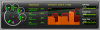
Battery charge rate not displayed / iPhone and iPad
in iOS Forum
Posted
Hi, yes, we have noticed. Unfortunately Apple has decided to block this method we used to obtain the battery info.