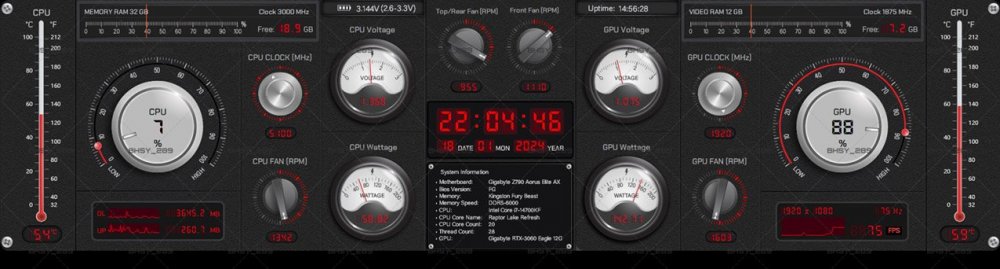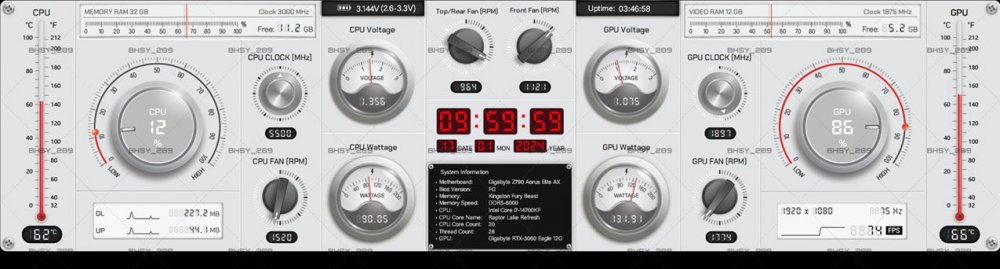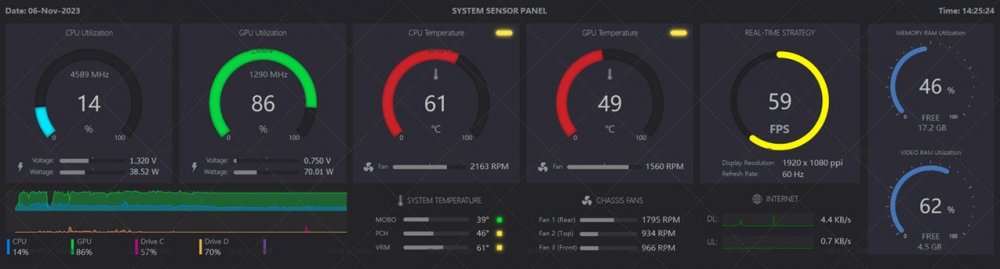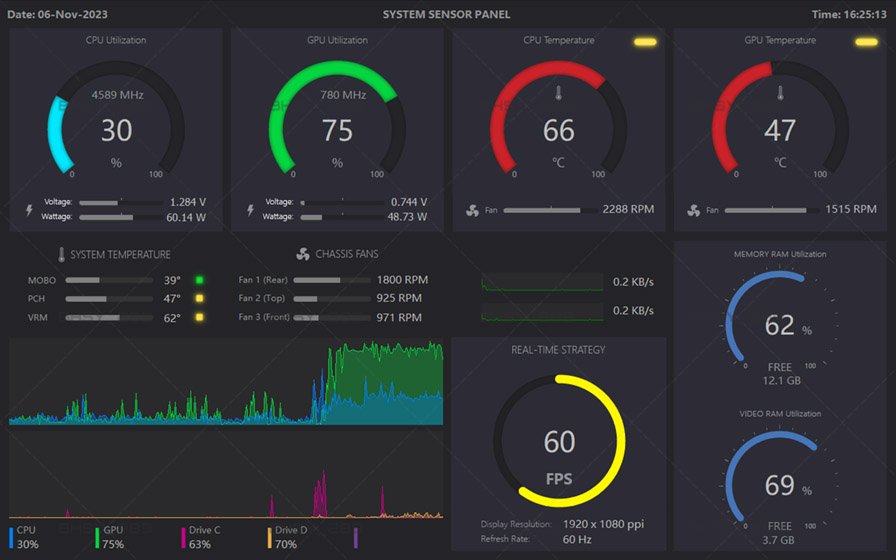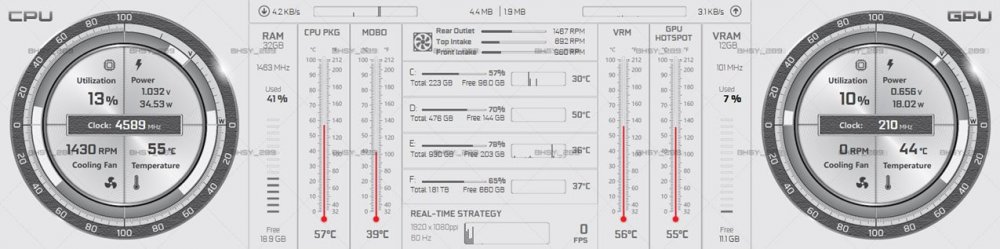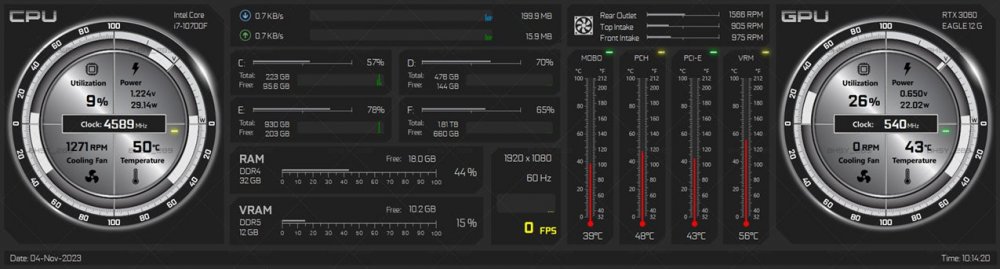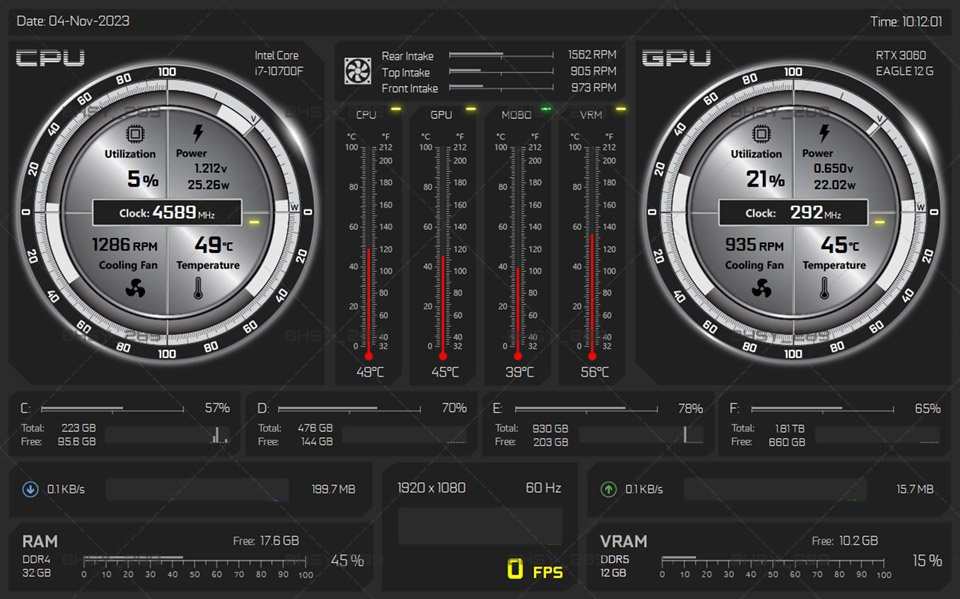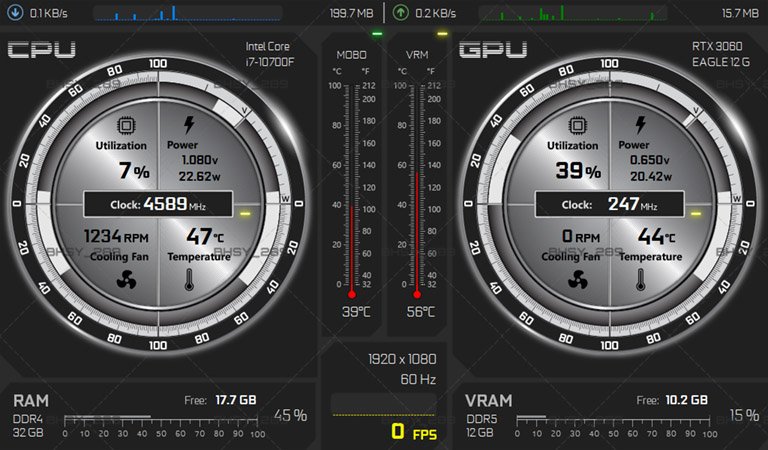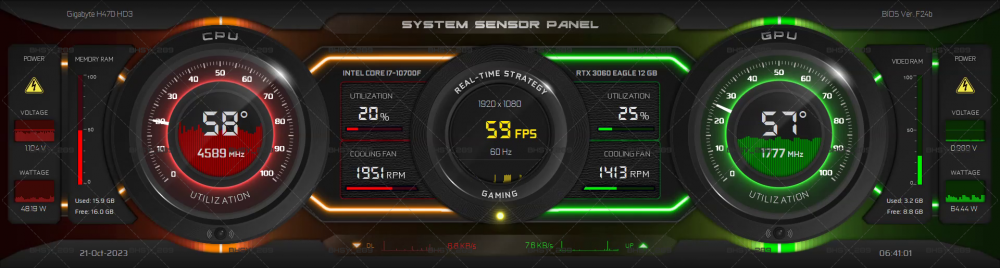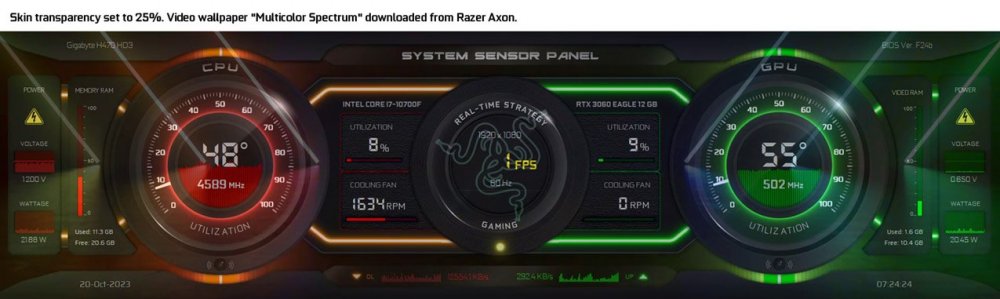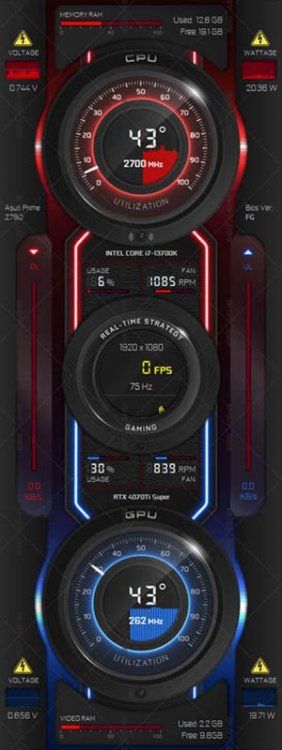-
Posts
70 -
Joined
-
Days Won
22
Content Type
Profiles
Forums
Events
Everything posted by BHSY_289
-
Have you tried to restart the AIDA64, is it up to date and are you using a trial version? Sorry, I forgot to mention this in my last post. If you're using a full version and still unable to detect it, I think you need to check with AIDA64 support as to why AIDA is unable to detect your CPU fan or go to AIDA64 General Discussion forum.
-
post deleted
-
It seems that your AIDA64 did not detect your CPU fan. Is your CPU fan connected to a CPU fan header or case fan header? I don't see any case fan sensor in your AIDA64 either.
-
You should select GPU1 not fan speeds.
-
Ready-made size: 1920 x 480 / 1920 x 515 / 480 x 1920 / 515 x 1920. 26_1920x515_orbs 26_1920x480_orbs 26_480x1920_orbs / 26_515x1920_orbs My Panel Skins Gallery / My Youtube Channel
-
Panel Code: 24_1600 x 1200 Created this panel in 1600 x 1200 size as requested by a user using an iPad as a sensor display. Added 5 Storage sensor readings and activity graphs. No FPS reading. Users who use a 1600 x 1200 display can message me to learn more if interested.
-
Available in 1920 x 515 / 1920 x 480 (Please PM me for other vertical/widescreen sizes). 25_1920 x 515_wClk (with clock and date) Video Rotating CPU/GPU Utilization % gauge. Neon Glow Temperature Gauge A working clock with hour and minute hands CPU/GPU temperature warning light. The position of the CPU, GPU, MEM, and CLOCK can be swapped easily *Due to larger numbers of clock sensor gauges, the file save time is about 1 minute 30 seconds. OR 25_1920 x 515_wTime (with digital number time and Date) Video Rotating CPU/GPU Utilization % gauge. Neon Glow Temperature Gauge Digital Time, AM/PM, and Date CPU/GPU temperature warning light. Not all texts are editable The position of the CPU, GPU, MEM, and CLOCK can be swapped easily *File save time is less than a minute.
-
Clock showing 'AM/PM' and 'Night to Day' pictographs. You only need to create a single AM PM image and a single Night, Sun-Rise, Day, and Sunset image. Attached is a zip file that contains the Excel file which shows how many gauge sensors were used and the values to input. The AM/PM uses the same values from the minutes calculation and the Night to Day uses the same values from the hour calculation. You can use the same Sensor panel file from the Clock Testing that I posted on page 484. If you have the time and patience, go ahead and try it out. The uploaded file will be removed on 31st March 2024
-
Panel code: 24_515 x 1920 / 24_480 x 1920 / 24_1920 x 515 / 24_1920 x 480 Rotating CPU/GPU Utilization % gauge. A working clock with hour and minute hands The name 'Timeless' on the clock can be renamed. Day to Night pictographs AM / PM pictographs CPU/GPU temperature warning light. Most of the texts can be edited. The position of the CPU, GPU, MEM, and CLOCK can be swapped easily Take note: Due to the large quantities of clock sensor gauge items (about 258), the file will take about 1.5 minutes to save. The file size is about 11 MB. After compressed (zip), about 5 MB. Watch the sensor panel in action on my YouTube Channel.
-
post deleted
-
Thank you and you can use this template to create a clock with working hands for hours and minutes.
-
I'm not sure if anyone has successfully created and posted a clock with hands but I finally created a working hours and minutes hand clock template. The minute hand is 30 seconds faster and the hour hand runs a bit faster in advance too which I'm not sure how advanced it is, don't want to burn my brain calculating it. Accuracy depends on how many images you use. For the minute hand, I use 60 images (1 minute=60s so 60 images). For the hour hand, at first, I used 120 images but decided to increase it to 180 images. It wouldn't be possible to create the second hand as it would require about 5399 gauge sensors and 86399 states to create it. Anyone interested can download the working TESTING sensor panel and an Excel spreadsheet that I use to calculate. You can pm me if encounter any mistakes or you can refer to the values that were in the Excel to correct the mistakes yourself. I will update the 'testing clock sensor panel file' if I encounter any mistakes. For MINUTES hand: Uses 60 hand images 103 Gauge Sensors 1545 states For HOURS hand: For HOURS hand: 180 hand images 26 Gauge Sensors 390 states Uploaded files will be removed on 31st March 2024
-
Panel: 23_1920 x 480 / 23_480 x 1920 4-color panel: Bluish Cyan/Greenish Yellow/Orange Yellow and Greenish Cyan (available in 3840 x 1100). 1 color panel: Greenish Cyan 1 color panel: Platinum White CPU & GPU temperature and utilization hands - 100 states. FPS hand - Max. value 500 fps - 100 states. All texts are editable including the °C and FPS that is on the scale meter. 23_1024 x 600_B_G_O_GC
-
Are you using 2 monitors at the same time, not including your old Android phone? If you are, try disconnecting one of them and see if the stutter is gone while playing the game. A slight stuttering happened to me yesterday evening while I was playing The Division 2 game. From 75 fps drop to 70, 71 fps. I have 3 monitors, 27", 24" and 12.5" (1920 x 515 ppi sensor panel). I forgot to disable my 24" monitor and the game stutter. Once I disabled it, the fps returned back to 75 fps. I'm using an Intel CPU and Gigabyte motherboard by the way.
-
Panel Model: 21_1920 x 480_SSP-18 / available in 21_3840 x 1100_SSP-18 All gauges use 100 states including RAM & VRAM. Able to add additional warning lights if you like (15 states). You can request to change the min. and max. value/numbers on the gauges for voltage, wattage, and RPM.
-
Thank you Splash42. I tried your states method on my 0-100% gauges with transparency and it works. Now the file size is smaller from one of my panels, from 28.5 MB to 11.5 MB and the saving time is shortened. 😃
-
Well done. I always wanted my gauges to have a transparent bg so that the file size won't be so large. I think.
-
I don't like to use double-sided tape which will leave tape stain once removed so this is how I mount my sensor panel on top of my monitor at no cost. Zoom in to have a closer look.
-
Panel Model: 20_1920 x 480_SSP-17 / 20_3840 x 1100_SSP-17 A mixture of Old & New! Only CPU & GPU usage uses 100 states. Voltage (31 needles) use 48 states and wattage (41 needles) use 48 states. The rest use normal states. Require to change the Windows System Date and Time format. You can request to change the measuring scales/numbers on the gauge. For example, wattage changes from 200w -250w.
-
Panel Model: 19_1920 x 480_SSP-16 / 19_1920 x 515_SSP-16 (All texts editable) To get the min. and max. value of voltage, check the specification from your CPU manufacturer.
-
The Division Panel Skin. Available in 2 resolutions and 2 colors, 1920 x 480 and 1920 x 515. All texts are editable and icons can be replaced to your liking. Panel Skin Model: 18_1920 x 480_SSP-15 TD / 18_1920 x 515_SSP-15 TD.
-
A simple sensor panel skin. Model: 11_1920 x 480_SSP-06 / 11_1920 x 515_SSP-06 / 11_3840x1100_SSP-06 Model: 11_1280 x 800_SSP-06
-
-
Recreate from the '03_1280 x 800 - 02 - BW' panel skin. Available for 1920 x 515, 1920 x 480, 3840 x 1100, 1280 x 800 and 1024 x 600. CPU and GPU Utilization - use 100 states CPU and GPU Temperature - use 100 states GPU Fan - use 100 states CPU Fan - use 15 states Voltage and Wattage - use 15 states Model: 12_1920 x 515_SSP-08 / 12_1920 x 480_SSP-08 (Date/Time were hidden) Model: 12_1280 x 800_SSP-08 Model: 12_1024 x 600_SSP-08
-
List of Panel models/sizes: 06_1920 x 515_SSP-03 06_1920 x 480_SSP-03 06_3840 x 1100_SSP-03 06_480 x 1280_SSP-03













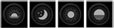


.jpg.ac9a143b18a1d654e80e63af01776d9d.jpg)
.jpg.a66a3e4d742c7e3d577aeebe9a8150cb.jpg)
.jpg.279268b63cc911f3eb7985da50bc1cbf.jpg)
.jpg.e7f68f7424cfb0aec4e982d5c0d7e46c.jpg)
.jpg.98f92f67714866e96860bb60ee9f7f64.jpg)
.jpg.642d6d17c260446cbe96ca572afec323.jpg)