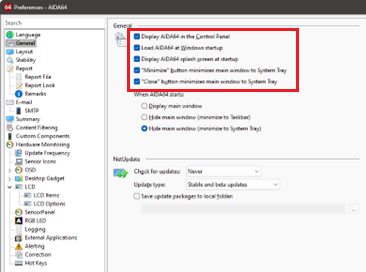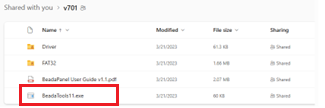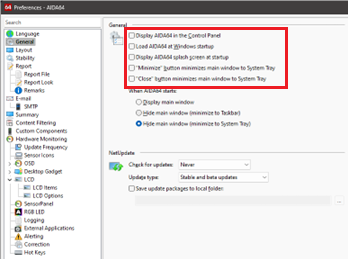Jayvee
Members-
Posts
7 -
Joined
-
Last visited
Content Type
Profiles
Forums
Events
Everything posted by Jayvee
-
I have 2 BeadaPanels directly connected to the motherboards USB 2.0 connecters. When I wake up the PC both panels remain in stand my mode. I have to restart the PC or open the AIDA64’s preferences window to get the panels out of standby mode.
-
Best sensor panel that works with just USB.
Jayvee replied to criskoe's topic in Hardware monitoring
I also set up a Beada Panel. It worked out so well I ended up installing 2. One took the place of my dual CD ROM opening (7” Panel) and the other inside the PC (5” Panel). Looks and works great. They are USB powered and I’m still trying to figure out how to play videos using DisplayLink USB Graphics Software for Windows11.0 with no luck, any ideas. -
How to turn off a BeadaPanel display(s) when powering down your PC Short Answer: You can power down a BeadaPanel by editing the animation.ini file in the console folder and setting the backlight value to 0. This will turn off the backlight in standby mode. Full Procedure for Windows users: 1. Disable communication with ADIA64 and the BeadaPanel. In AIDA64: File > Preferences > General and deselect all the checkbox options, click APPLY and Restart the PC 2. Next you have to access the storage on the BeadaPanel, Run: BeadaTools11 - This file is an application (.exe) file Download: https://1drv.ms/f/s!ArGfiTxjUGUlgP858T2dY7OGrDOhTQ?e=KOiG19 Open and click the BeadaTools11.exe file and it will set up a new USB drive in Windows Explorer. *Click BeadaTools11.exe again if you have more than one BeadaPanel display. Open the new drive and locate the animation.ini file in the console folder. Open the animation.ini file and set backlight = 0 SAVE THE FILE. 3. Power down the PC and unplug the power cord to get out of BeadaPanel's USB mode. Power the PC and activate communication with ADIA64 and the BeadaPanel, File > Preferences > General and select all the checkbox options, click APPLY Restart your PC, YOU'RE DONE!
- 11 replies
-
- 1
-

-
- win10
- beadapanel
-
(and 1 more)
Tagged with:
-
How to turn off a BeadaPanel display(s) when powering down your PC Short Answer: You can power down a BeadaPanel by editing the animation.ini file in the console folder and setting the backlight value to 0. This will turn off the backlight in standby mode. Full Procedure for Windows users: 1. Disable communication with ADIA64 and the BeadaPanel. In AIDA64: File > Preferences > General and deselect all the checkbox options, click APPLY and Restart the PC 2. Next you have to access the storage on the BeadaPanel, Run: BeadaTools11 - This file is an application (.exe) file Download: https://1drv.ms/f/s!ArGfiTxjUGUlgP858T2dY7OGrDOhTQ?e=KOiG19 Open and click the BeadaTools11.exe file and it will set up a new USB drive in Windows Explorer. *Click BeadaTools11.exe again if you have more than one BeadaPanel display. Open the new drive and locate the animation.ini file in the console folder. Open the animation.ini file and set backlight = 0 SAVE THE FILE. 3. Power down the PC and unplug the power cord to get out of BeadaPanel's USB mode. Power the PC and activate communication with ADIA64 and the BeadaPanel, File > Preferences > General and select all the checkbox options, click APPLY Restart your PC, YOU'RE DONE! Example of the animation.ini file for BeadaPanels: ; ;Configuration file for BeadaPanel animation palying ; ;[alameda] ;type = clock ;keep-aspect-ratio = true ;pattern = ball ;valignment = center ;halignment = center ;time-format = %r ;font-desc = LCDMono2, 72 ;foreground-color = 0xffff0000 ;color = 0xffffffff [plano] type = album width = 800 height = 480 keep-aspect-ratio = truekwise The animation.ini file for BeadaPanel has the following attributes that control its behavior: type: the type of animation, such as clock or album width: the width of the animation in pixels height: the height of the animation in pixels keep-aspect-ratio: whether to keep the aspect ratio of the animation or not location: the location of the media files for the animation loop: whether to loop the animation or not interval: the interval between each frame of the animation in seconds backlight: the brightness of the backlight in standby mode rotation: the rotation of the animation, such as clockwise or counterclockwise You can edit these attributes with any text editor, such as Notepad, and save the file to change how the BeadaPanel displays the animation. This file configures the BeadaPanel to display a clock animation with a width of 800 pixels and a height of 480 pixels, keeping the aspect ratio. The media files for the clock animation are located in the /media/clock folder on the BeadaPanel internal storage. The animation loops and has an interval of 5 second between each frame. The backlight is turned off in standby mode and the animation is rotated counterclockwise. DEFINITION: An animation.ini file is a type of INI file that stores settings for an animation program or feature. An INI file is a plain text file that contains keys and values that dictate how something else should operate1. For example, the animation.ini file for BeadaPanel controls the type, size, location, loop, interval and backlight of the animation that plays on the display2. Other programs that use animation.ini files include Nemesis, a Skyrim mod that generates custom animations3, and Opera, a web browser that supports animated themes4. You can open and edit an animation.ini file with any text editouch as Notepad.
-
How to turn off a BeadaPanel display(s) when powering down your PC Short Answer: You can power down a BeadaPanel by editing the animation.ini file in the console folder and setting the backlight value to 0. This will turn off the backlight in standby mode. Full Procedure for Windows users: 1. Disable communication with ADIA64 and the BeadaPanel. In AIDA64: File > Preferences > General and deselect all the checkbox options, click APPLY and Restart the PC 2. Next you have to access the storage on the BeadaPanel, Run: BeadaTools11 - This file is an application (.exe) file Download: https://1drv.ms/f/s!ArGfiTxjUGUlgP858T2dY7OGrDOhTQ?e=KOiG19 Open and click the BeadaTools11.exe file and it will set up a new USB drive in Windows Explorer. *Click BeadaTools11.exe again if you have more than one BeadaPanel display. Open the new drive and locate the animation.ini file in the console folder. Open the animation.ini file and set backlight = 0 SAVE THE FILE. 3. Power down the PC and unplug the power cord to get out of BeadaPanel's USB mode. Power the PC and activate communication with ADIA64 and the BeadaPanel, File > Preferences > General and select all the checkbox options, click APPLY Restart your PC, YOU'RE DONE! Example of the animation.ini file for BeadaPanels: ; ;Configuration file for BeadaPanel animation palying ; ;[alameda] ;type = clock ;keep-aspect-ratio = true ;pattern = ball ;valignment = center ;halignment = center ;time-format = %r ;font-desc = LCDMono2, 72 ;foreground-color = 0xffff0000 ;color = 0xffffffff [plano] type = album width = 800 height = 480 keep-aspect-ratio = true location = album loop = true interval = 5 ; hardware configuration section [hardware] type = config backlight = 0 ;rotation = counterclockwise The animation.ini file for BeadaPanel has the following attributes that control its behavior: type: the type of animation, such as clock or album width: the width of the animation in pixels height: the height of the animation in pixels keep-aspect-ratio: whether to keep the aspect ratio of the animation or not location: the location of the media files for the animation loop: whether to loop the animation or not interval: the interval between each frame of the animation in seconds backlight: the brightness of the backlight in standby mode rotation: the rotation of the animation, such as clockwise or counterclockwise You can edit these attributes with any text editor, such as Notepad, and save the file to change how the BeadaPanel displays the animation. This file configures the BeadaPanel to display a clock animation with a width of 800 pixels and a height of 480 pixels, keeping the aspect ratio. The media files for the clock animation are located in the /media/clock folder on the BeadaPanel internal storage. The animation loops and has an interval of 5 second between each frame. The backlight is turned off in standby mode and the animation is rotated counterclockwise. DEFINITION: An animation.ini file is a type of INI file that stores settings for an animation program or feature. An INI file is a plain text file that contains keys and values that dictate how something else should operate1. For example, the animation.ini file for BeadaPanel controls the type, size, location, loop, interval and backlight of the animation that plays on the display2. Other programs that use animation.ini files include Nemesis, a Skyrim mod that generates custom animations3, and Opera, a web browser that supports animated themes4. You can open and edit an animation.ini file with any text editor, such as Notepad.