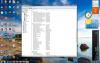-
Posts
81 -
Joined
-
Last visited
Content Type
Profiles
Forums
Events
Everything posted by Sora
-
Hey Squall, I just got done gaming in Rift with the 2.30.1947 AIDA64 build, and alt-tabbed out and opening Event Viewer is real sluggish, and tried opening AIDA64 again a couple of times, then on 3rd time, it fails to open. When I double click the icon in Notification Area, I look over to the lower left of my screen and part of the AIDA64 icon shows up there. The Paged pools in Task Manager under the Performance Tab are, for Paged: 213 Mbytes and the Nonpaged is at 130Mbytes, so not a problem there. I was using 70% of System Memory at max while gaming according to AIDA64 using the Sidebar Gadget. In the Task Manager under the 'Processes' tab, AIDA64 has shown a higher Commit Size than Working Set all day, Commit Size being 46,880K and the Working Set at 28,328K currently. Something is making AIDA64 act this way as of late, it's weird.
-
I wish this could be fixed somehow. I know you guys have suggested several suggestions that I've tried with no change, I just miss using AIDA64. Programs and applications open up sluggishly with the newer AIDA builds, but with the older builds, programs were snappier at opening and everything was fine. I just wish we could figure out what this problem is, what driver issue or conflict it could be. I'm going to use build 2.30.1947 and give that build a try, see what comes of it. If there is the same sluggishness later in the evening after gaming and it's unable to open from the Notification Area, then it's most likely related to the RTS driver or some other program collision like you've suggested Fiery. I even tried not using EVGA Precision the other night, and that wasn't the problem, still having the issues in AIDA with Precison disabled.
-
Thanks for the helpful information Squall. I added the Commit Column in Task Manager, running right next to the Working Set Column for quicker reference. I saw that the Commit Size for 'Rift' AIDA64, and IAStorDataMgr (RST) were slightly higher at times than the Working Set while gaming, so no problem there. My System RAM never got past 55% utilized, and checked in AIDA64 under 'Motherboard then 'Memory' for the paging file, virtual memory and swap space sections, all looked good and okay there. Something to add that I've noticed when gaming, is when I ALT-TAB out of game, then click on any program running in the Notification Area, it seems like the Desktop graphics are working hard, because my icons on desktop all flash then reappear a second later. I have no problem though opening my other programs in Notification Area, just AIDA64 will open then do what I've described in recent posts here. One other interesting thing I've noticed is ever since this new problem has started happening, in Event Viewer, I don't see the 'Application Experience' service show up in the Event Viewer System logs at times as it usually does while AIDA64 is running. I used to see this service show up when running AIDA64 while gaming, but it doesn't show up anymore while gaming ever since the problem starting happening, which was about 2 weeks ago. Just thought this might be a clue as to what could be causing this.
-
I knew mentioning the Intel RST drivers would get your attention Squall. I just installed the new 11.2.0.1006 yesterday and gamed later that night, and the problem persisted. I have 6 Gigs of system RAM installed, sometimes using, at most, 70 -72% RAM while gaming. Hmm, that is a good point you raise, possibly explaining the sluggishness when opening programs while my game is minimized. I notice that AIDA64 gets to that point of not being able to open after I Alt+Tab several times out of my game 'Rift', and it always happens (not able to open) about 10 minutes before I log out of game, with it opening fast then closing after clicking the icon in the Notification Area. I then mouse over the icon in the taskbar and it disappears. After repeating that same thing several times, AIDA64 won't open at all from the Notification Area, and becomes 'unresponsive in the Task Manager. So then I end the process in Task Manager, and open a new instance of AIDA64 from the desktop icon, and it's all back to normal, opening well with no sluggishness. I have a paging file on my D Drive of 9232MB and 16MB on my C Drive for memory dumps, so shouldn't have any disk thrashing. Strange, but something to consider.
-
Yea, I don't know what to do at this point. I won't be able to readily enjoy and use AIDA64 at this point until it's resolved and the source of the problem is found. Thanks Fiery for your help on this.
-
I have the latest RST WHQL driver and am using the latest beta of AIDA64 with the RAID member enumeration and RAID SMART support already disabled, and still getting the same issue. Something within the last 10 days or so till now is causing this, and not sure what it could be.
-
Well darn, the issue is still occuring with the 2.30 build of AIDA64. Maybe it's caused by the Intel RST driver. This issue has been happening for only a week to 10 days or so. Don't know what to do.
-
Okay, will downgrade to 2.30 and get back to you within a few days. Thanks Fiery.
-
I'm convinced now that this latest AIDA64 build 2.50 and on to today's build is not working for me. Up to when 2.50 builds came out, everything worked fine. The 2.30 builds were working okay. When running AIDA64, the sluggishness is there and after gaming awhile, not being able to open AIDA is still happening.
-
Well, it's happening again, with GPU Support disabled this time, and the other night, SMART operations disabled. I'm able to open up other programs in the Notification Area okay. I think there's something wrong with AIDA64 for me.
-
Just got done gaming in 'Rift' and tried opening AIDA64 in Notification Area and same thing, would open fast and disappear, showing up as an icon in Task Bar, then I would mouse over it and it would disappear. Did that 3 times, then it wouldn't even open at all, so had to end the AIDA64 process in Task Manager. I had the SMART operations disabled, now to try the GPS Sensor Support disabled while I game tomorrow night. I noticed that when I opened Event Viewer again when this was happening, it was sluggish when clicking the Windows Logs, but after ending the AIDA64 process and starting a new one, it wasn't sluggish when in Event Viewer. The time this started happening was about when I had 'Gamer Mode' enabled in ESET Nod32 Anti Virus that I use. That could be what is causing it, don't know. So I just disabled the 'Gaming Mode' in Nod32 and after gaming tomorrow will let you know if it resolves the issue, along with GPU Sensor Support disabled. I think there could be something wrong with AIDA64 for me, since I've never had this issue before with an AIDA build, and can open up my other programs in the Notification Area just fine.
-
I'll do those things then and see how it does. I'll also disable nVIDIA GPU SmBus access through nVIDIA Forceware, since I'm not using an ASUS card with SmartDoctor as the 'Help' info shows. Will get back to you soon, thanks Fiery.
-
Well darn, the problem is back. I didn't have HDSentinel running, only AIDA64, and after playing 'Rift' for about 4 hours, I click on the AIDA64 icon in Notification Area and it attempts to open up then disappears, with the icon showing up in the Task Bar area, then that goes away when I mouse over it. I open up the Event Viewer and it's sluggish too again. I then open up Task Manager to end the AIDA64 process and open up AIDA64 again and all is fine, and am able to click the icon in Notification Area and open up Event Viewer without the sluggishness. What could be going on here? This never happened before, strange.
-
Good to know that more, thanks Squall. Okay, just got out of gaming in 'Rift' and all is okay. I'm able to open up the AIDA64 icon in Notification Area, with the SMART status being disabled in AIDA64, and HDSentinel being a running process. I don't think it was related to either program, but was the Nvidia driver 301.42 that was causing the AIDA64 icon not to open, since I installed that display driver version 9 days ago and got a BSOD and this issue. It seems fixed now that I'm back on the 285.62 Nvidia display driver. Like I said in the earlier comments, I won't have HDSentinel start up with Windows, open and running as a process, but will only open it seldomly to check SMART and Health status, and will have AIDA64 running SMART operations, so there won't be any collisions or lag. Thanks for helping out Fiery and Squall Leonhart!
-
Ok will do as you've suggested Fiery. I'll have HD Sentinel start up with Windows so it's a running process tonight while gaming with AIDA64 as well, with the low level SMART operations disabled in AIDA64 and get back to you at the end of tonight on whether that change or the changing to the Nvidia 285.62 version display driver resolved it. After this, I'll just manually open HD Sentinel at times to check SMART and Health status, so it's not a running process. Just my preference. I'd rather have AIDA 64 constantly being the one monitoring SMART status. Saves system resources too.
-
The problem is still ocurring, not sure why. I can open other programs in the Notification area just fine after gaming. After gaming, I'll click on the AIDA64 icon in the Notification area, it won't open, but can see the small icon on the far lower left of my screen, hidden behind the Windows Explorer folder that's pinned to the Taskbar. Strange indeed. I then open up Task Manager, end the AIDA64 running process, close Task Manager, and open up AIDA64 from the desktop and it's normal again. Opening up the Event Viewer seems sluggish when AIDA64 won't open still. I just thought of something, the video driver version I currently have, 301.42, I've had installed since the time this problem started. With this version installed, I've had a BSOD and this sluggishness opening Event Viewer and programs, and I bet it's the new driver doing this. I'm going to go back to the 285.62 Nvidia driver and see if that resolves this issue. The 285.62 version worked the best for me, and I had it the longest of any driver yet with no issues. Will let you know tomorrow night after gaming if the previous version 285.62 driver fixes this.
-
1) I have the Desktop Gadget enabled 2) Yes I use Windows 7 64-bit SP1 3) I have the Sparkle x580 Calibre Nvidia GTX 580. No SLI or Crossfire 4) I'm using the latest Beta version of AIDA64 2.50.2003 and have the latest WHQL Nvidia Display Driver 301.42 5) Gigabyte X58A UD7 (rev. 1.0) and i7 920 CPU 6) I haven't tested that yet with SMART support disabled. 7) I haven't tested this yet with GPU Sensor support disabled. The problem started just recently, within 4 days. What could be causing this coincided with my installation of HDSentinel Standard Edition that BitsDuJour offered a license forever if responding by June 4th I believe it was. I have SMART enabled in HDSentinel of course. Could the two programs (HDSentinel and AIDA64) be conflicting with each other? I have used the non registered HD Sentinel Pro version without conflicts with AIDA64, but I didn't have HD Sentinel Pro start with Windows, so it wasn't a process in the Task Manager or monitoring SMART status. I would just occasionally open up HD Sentinel Pro to check SMART and Health status and then exit out and close HD Sentinel Pro. I'll just keep using AIDA64 for SMART status as I have so far, with HDSentinel Standard version that I have now, not being open or starting with Windows, so it's not a running process, but opened seldomly for a short time to check SMART and Health status. I'd rather not disable SMART or GPU Sensor supports, being very certain it's not those. I'll get back to you later tonight Fiery after gaming to see if having HDSentinel not running as a process solves this issue with not being able to open AIDA64.
-
Hi, as of 4 or 5 days ago, I've noticed after gaming in the MMO Rift, I'll click on the AIDA 64 icon in the system tray (Notification area) and nothing happens, it won't open, not even right clicking the icon won't open it. I then open up Event Viewer and it feels so sluggish when checking out the Windows Logs. I then open up Task Manager, and end AIDA64.exe process. I then open up AIDA64 from desktop icon, and all is fine, and am able to left and right click AIDA64 from the Notification area again, and the Event Viewer - Windows Logs are no longer sluggish. What could be happening?
-

GTX680: Starting AIDA64 is causing a Red Screen of Death
Sora replied to Verdi's topic in Bug reports
Anytime Verdi! -

GTX680: Starting AIDA64 is causing a Red Screen of Death
Sora replied to Verdi's topic in Bug reports
Sorry for taking over there Verdi. I hope you get your issue fixed. -

GTX680: Starting AIDA64 is causing a Red Screen of Death
Sora replied to Verdi's topic in Bug reports
I'll enable this option then for my Sparkle GTX 580, thanks. Squall, that issue I had with Precison X is gone. I'm thinking it was the overclocking of my GPU too high that caused the fan percentage drop and software crashing, or it was WinSAT preventing WEI, DX11 Heaven, and 3DMark from finishing. I just got another: "The Desktop Window Manager was unable to start because composition was disabled by a running application" in the Event Viewer, which is just Information, not an error, but AIDA 64 kept my fan speed at the usual 65% this time, so that's good and everything is okay now. Working on overclocking my GPU close to what it was during these issues, getting it stable. Thanks for the info guys! -
Thanks for explaining this more in detail for me Fiery! Will ignore it then.
-

GTX680: Starting AIDA64 is causing a Red Screen of Death
Sora replied to Verdi's topic in Bug reports
Squall, so that's why I was having problems with EVGA Precison X slowing down my GPU Fan speed from 65% to 40% when running DX11 Heaven Benchmark and the Windows Experience Index and at times 3D Mark 11. I would get this info in the Event Viewer: The Desktop Window Manager was unable to start because composition was disabled by a running application. I seem to not be able to use the new Precison X, and back to the 2.0.3 version of it. I'm thinking it's because of the Voltage tuner in the program. -
Here are the entries in my BIOS for the Gigabyte X58A-UD7 Mobo and the settings I have them on now: Advanced CPU Features: CPU Clock Ratio: 20x200 @ 4GHz Intel® Turbo Boost Tech: Disabled CPU Cores Enabled: All CPU Multi Threading: Enabled CPU Enhanced Halt (C1E): Disabled C3/C6/C7 State Support: Disabled CPU Thermal Monitor: Disabled CPU EIST Function: Disabled Isn't this the Speedstep setting, showing disabled here, but enabled in AIDA 64? Virtualization Technology: Disabled Bi-Directional PROCHOT: Enabled Are you saying that even though my BIOS shows the Speedstep EIST entry, no matter what I select, Enabled or Disabled, that my processor won't allow me to turn off this feature? I just want to verify I understood you correctly Fiery. Thanks!
-
I've seen the Enhanced Speedstep (EIST) enabled in AIDA 64 for at least a year now, having posted awhile back on it in the forums, with no fix yet, thinking maybe I would just ignore it thinking it is a small matter. In AIDA: Motherboard - CPUID - Power Management Features - Enhanced Speedstep Technology (EIST, ESS) In my BIOS, Speedstep (EIST) is disabled, so this is a bug for me still. The reason I bring it up again is because lately, within the last 4 months, I've been getting these several entries in the Event Viewer upon bootup of Windows 7 x64 Professional. Just wondering if the Speedstep in AIDA 64 showing Supported and Enabled is the culprit, or does anyone know what these entries could be pointing too? Processor 0 in group 0 exposes the following: 1 idle state(s) 0 performance state(s) 8 throttle state(s) Processor 2 in group 0 exposes the following: 1 idle state(s) 0 performance state(s) 8 throttle state(s) Processor 4 in group 0 exposes the following: 1 idle state(s) 0 performance state(s) 8 throttle state(s) Processor 6 in group 0 exposes the following: 1 idle state(s) 0 performance state(s) 8 throttle state(s) Processor 1 in group 0 exposes the following: 1 idle state(s) 0 performance state(s) 8 throttle state(s) Processor 3 in group 0 exposes the following: 1 idle state(s) 0 performance state(s) 8 throttle state(s) Processor 5 in group 0 exposes the following: 1 idle state(s) 0 performance state(s) 8 throttle state(s) Processor 7 in group 0 exposes the following: 1 idle state(s) 0 performance state(s) 8 throttle state(s)