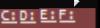-
Posts
41 -
Joined
-
Last visited
Content Type
Profiles
Forums
Events
Everything posted by DocCruncher
-

What does your SensorPanel Look Like?
DocCruncher replied to strife1013's topic in General Discussion
I found that out already. The registry gets reset to 0, 0 position if Aida is moved beyond the visible area of the screen. Not really sure how to resolve this one. What is needed is some more user options for... 1: X & Y positions upon start up. 2: HotKey command to allow popping up & hiding Aida. The above two new options would be absolutely PERFECT for me (and I suspect a few others as well). -

Load Sensor Panel Beyond Edge of Screen
DocCruncher replied to DocCruncher's topic in General Discussion
DITTO that. -

What does your SensorPanel Look Like?
DocCruncher replied to strife1013's topic in General Discussion
I tried the RegEdit mode... SensorPanelPosX=300 SensorPanelPosY=800 But the Sensor Panel just keeps resetting to 0 0 position for X & Y. What am I doing wrong? -

Load Sensor Panel Beyond Edge of Screen
DocCruncher replied to DocCruncher's topic in General Discussion
I should say... HotKey AND X/Y Sensor Panel placement options would be perfect. -
Why? Is it not popular enough?
-

Load Sensor Panel Beyond Edge of Screen
DocCruncher replied to DocCruncher's topic in General Discussion
Yes, the HotKey would be the best solution for me (and I suspect a LOT of other users as well). -

Load Sensor Panel Beyond Edge of Screen
DocCruncher replied to DocCruncher's topic in General Discussion
Yes, that would be a bummer but I have seen other programs in the past that simply had a Reset command that restored the window to the center of the screen (no matter what the screen resolution was) thereby resolving the issue. Also, if you simply added a Sensor Panel Preferences option to set the screen position that would also resolve the issue. My point is, I really don't believe it is (or should be) an issue at all with the right options available to the user. The problem is we simply don't have those options at the present time. -

Load Sensor Panel Beyond Edge of Screen
DocCruncher replied to DocCruncher's topic in General Discussion
A couple of things that I forgot to mention on this topic... I have NEVER lost the Sensor Panel beyond the edge of the screen. There is always at least one pixel of the Panel still showing no matter how hard I drag it to the bottom of the screen. Sooo... it is pretty hard to completely loose the Panel (in Windows 8.1 at least). Please reconsider this request. Thanks; Doc -
So where does this feature request stand right now?
-

Load Sensor Panel Beyond Edge of Screen
DocCruncher replied to DocCruncher's topic in General Discussion
Not necessarily so... I suggest allowing the user to set the Top Left Corner to ANY on-screen position including the bottom most pixel of the screen; this would technically still keep the Panel on screen (at the bottom most pixel but for all practical purposes hide the Panel (except for one pixel showing). That is not an option for me as I find it to be too constraining & slow (especially re-showing the Panel... to many steeps to get it back on screen). What is needed is a quicker way to Show/Hide or Open/Close the panel. See our previous discussion on this topic... http://forums.aida64.com/topic/2659-sensorpanel-hot-keys/ For me the HotKey would be the best solution. I hope that something can be done in upcoming versions of AIDA to allow the user better (and faster) control of Sensor Pane placement. Thanks for your consideration; Doc -
Is it possible to create more than one Sensor Panel & open them on the Desktop as... Panel 1. Panel 2. Panel 1 & 2.
-
I like to load my Sensor Panel at every Windows 8.1 start up. It takes up a lot of space so I drag it BEYOND the bottom of the desktop screen so there is nothing showing on screen. When I want to use it I move the mouse beyond the bottom of the screen, click & drag it onto the screen. What I want is a way to make the Sensor Panel load BEYOND the edge of the screen thereby saving me the hassle of having to manually drag it off screen at every start up. Can this be done? Can an option for Sensor Panel Position be added to the Sensor Panel Preferences screen? Can this be added as an option in a future version of AIDA64? Thanks; Doc
-
Decided to do a clean install of AIDA64... Used Revo Uninstaller Pro to completely un-install AIDA64. Installed 3300.exe. Rebooted. Ran manual update... all is well. Suspect my original install was getting corrupted as it had been on the HD for some time (with current updates) & it was acting a little weird in other ways. Anyway, it seems to be all good now. Doc
-
One other thing, AIDA64 had been updating correctly from day one (years ago). The updating error started about a month ago.
-
Hi Fiery; 1) Does your Windows user have administrator privileges? Yes, but not the hidden elevated kind, just the standard single-user Win 8.1 pro kind. Also, UAC is set to Never Notify. 2) Is AIDA64 installed originally using the self-installer EXE package? Not sure, think so it was a long time ago. 3) Do you get the error only once, or no matter how many times do you try to update, you always get the same error? Don't use manual update. This is happening with the automatic update & WAS happening EVERY time (I'm set to receive all Betas of AIDA64 so it happens a lot). I just got another auto update a few minutes ago & it worked. Have no idea why. Thanks Doc
-
Same exact error message here. Have been getting it for several weeks now.
-

Change Logitech G19 LCD Screen Startup Order
DocCruncher replied to DocCruncher's topic in General Discussion
Sorry for not getting back with you on this topic but I have moved on from the Logitech G19 to a Logitech G910 Orion Spark keyboard which does not have an LCD screen but uses AUX Control. Doc. -
Thanks; Fiery .
-
For the Sensor Panel I see Drive Utilization, Used Space & Free Space. What I really need is Drive Activity; that is someway to show when a drive is actually being accessed. I currently am using a utility called. "HddLed" which puts little drive icons on the screen but would like to see this done with AIDA64 Sensor Panel. The icons will blink in the color of my choice & at the selected duration of my choice when a drive is accessed. I'm attaching a JPEG of the HddLed in action.
-
Good try, I guess. Thanks for the feedback. Hope this gets resolved in a future version.
-
Was wondering if this can be accomplished in another way without HotKeys. Right clicking on the Sensor Panel itself there is a "Hide Sensor Panel" command & right clicking on the AIDA64 icon in the Task Try there is a "Show Sensor Panel" command. Are there any command line switches for these? If so, I can put them in a BAT file and assign a shortcut to them for my mouse.
-
-
Thank you SOOOooo much, Fiery. I use the Sensor Panel Manager all the time but totally missed the arrow keys to move multiple items as a group. THAT makes a really BIG difference & is VERY helpful. The funny thing is I used the same feature when I was using the Logitech G19 LCD Panel manager but for some reason totally missed it on the Sensor Panel Manager... my bad. Thanks again for the fast reply; Doc
-
My Sensor Panel is very complex with a LOT of items on it. I often need to move multiple items from one location to another but there seems to be only one item at a time move command. I would like to move multiple items at once such as the ability to insert a whole row or column of items at once so I can move blocks of items from one location to another. What I am thinking of is something like MS Excels ability to insert/delete columns/rows of data so data can be quickly moved from onbe location to another. Any thoughts? Thanks; Doc
-
Bummer. I was using a Logitech G19 gaming keyboard with four LCD screens customized to my needs but due to the long-term unreliability of the Logitech Gaming software (often times it simply would not load at Windows start up) I switched to the Sensor Panel. After combining all four G19 screens into one Sensor Panel window the new panel takes up too much screen to keep it loaded at all times so I need to be able to quickly turn it on/off and was really hoping to do it with a keystroke combination that I can add to a mouse button. This will be a really nice feature for the Sensor Panel. I hope it does not take too long to implement. Thanks; Doc