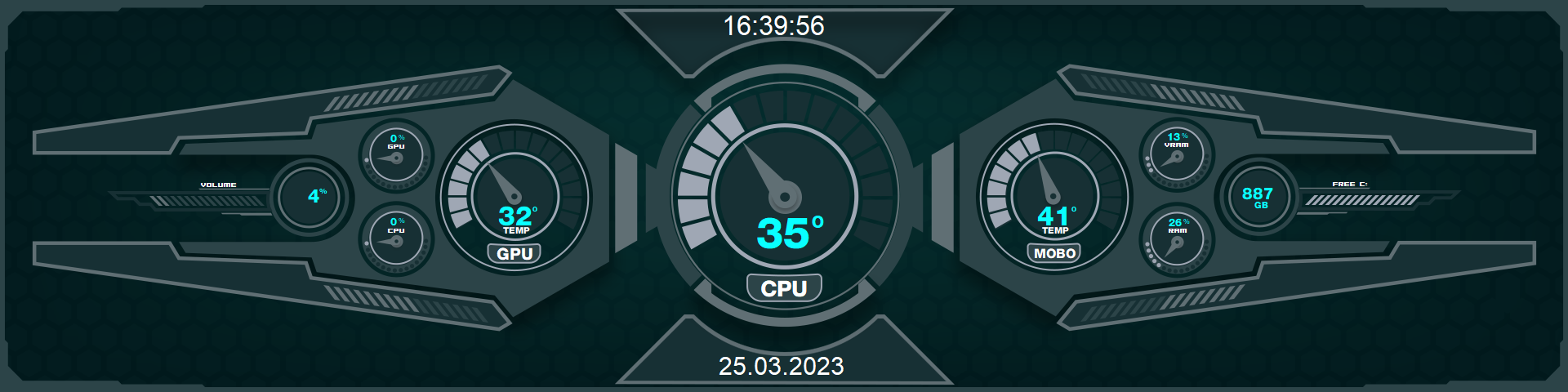────── ✦✧✦✧✦ ───── LIQUIDFORGE 1920x480 ──────── ✦✧✦✧✦ ───────────
───── ✦✧✦✧✦ ──── THERMOFLUX MONITOR (600x1024)──── ✦✧✦✧✦ ───────
⌬⌬⌬⌬⌬⌬⌬⌬⌬⌬⌬⌬⌬⌬⌬⌬⌬⌬⌬⌬⌬⌬⌬⌬⌬⌬⌬⌬⌬⌬⌬⌬⌬⌬⌬⌬⌬⌬⌬⌬⌬⌬⌬⌬⌬⌬⌬⌬⌬⌬⌬⌬⌬⌬⌬⌬⌬⌬⌬⌬⌬⌬⌬
🔹 LIQUIDFORGE (1920x480)
Style: Horizontal panel split into 3 blocks (CPU / GPU / RAM-VRAM)
Visuals: Realistic tubing, animated fluid, and analog indicators
Sensors:
• CPU: temperature, usage, clock, voltage, power draw
• GPU: temperature, clock, hotspot, usage, power draw
• RAM & VRAM: usage, clock, fans, download/upload
Perfect for those who love that “futuristic test bench” look.
🔸 THERMOFLUX MONITOR (600x1024)
Style: Vertical panel with a mecha/sci-fi vibe and a cyber-industrial touch
Visuals: Two side tubes with bubbling fluid, energy lines, and brushed metal structure
Sensors:
• CPU + GPU with central gauges
• RAM, VRAM, Drive C and D usage
• Network speed with digital bars
📐 Resolutions:
• LIQUIDFORGE: 1920x480 – perfect for a horizontal secondary screen
1024x600 – optimized for compact auxiliary displays
• THERMOFLUX: 600x1024 – designed for a vertical side panel
Wanna turn your setup into a futuristic lab or sci-fi control panel? These skins deliver it all — clean layout, functional data, and a striking visual experience.
🧪 Like what you see? This is just the beginning — there’s a lot more coming on our website. [AidaSkins]