
schrutic
-
Posts
20 -
Joined
-
Last visited
Content Type
Profiles
Forums
Events
Posts posted by schrutic
-
-
4 minutes ago, Fiery said:
You can see a more precise and dynamically updated BCLK reading on the Computer / Overclock page.
You can adjust the number of decimal digits for clock frequency readings at AIDA64 / main menu / File / Preferences / Hardware Monitoring / Decimal digits for clock speeds.
Well don't I feel silly. That worked perfectly. Thanks @Fiery!
-
Hey there AIDA64 Team!
Is there anyway to increase the precision for the Bus Clock?
I first noticed this while using the RemoteSensor panel with CPU FSB simple sensor item. It appears that it rounds up/down to the nearest mhz. This is slightly problematic for me as I overclock my bus. Here is a screenshot showing what I see.
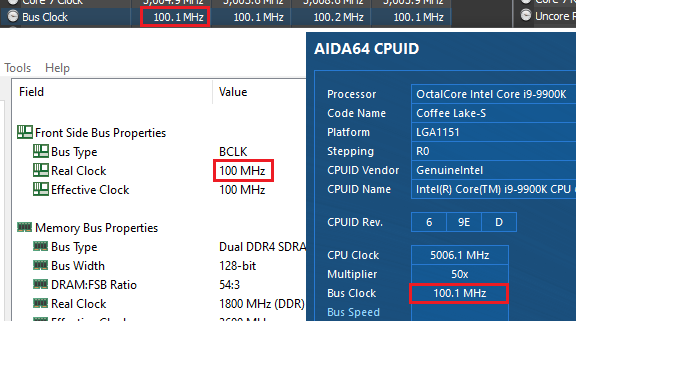
At the top is HWINFO64 where you can see it matches AIDA64 CPUID. Is there anyway to update the Real Clock and the CPU FSB simple sensor item to reflect what is in AIDA64 CPUID? This way we get a little more precision with this clock speed.
Thanks!
-
3 hours ago, Arctucas said:
Which is considered the actual GPU temperature?
For me GPU Diode is the actual GPU temperature.
-
On 1/6/2021 at 2:46 PM, Fiery said:
Thank you! We've fixed the 2 degrees difference issue in the latest beta version of AIDA64 Extreme available at:
https://www.aida64.com/downloads/latesta64xebeta
After upgrading to this new version, make sure to restart Windows to finalize the upgrade.
Let me know how it works.
Thanks @Fiery, the new update worked. My temps are now displaying correctly.
-
9 hours ago, Fiery said:
Yes, thanks a lot for performing the tests. Please upgrade to the latest beta version of AIDA64 Extreme available at:
https://www.aida64.com/downloads/latesta64xebeta
After upgrading to this new version, make sure to restart Windows to finalize the upgrade.
Let me know how it works.
I've got 3 fans and 3 correct fan speeds!

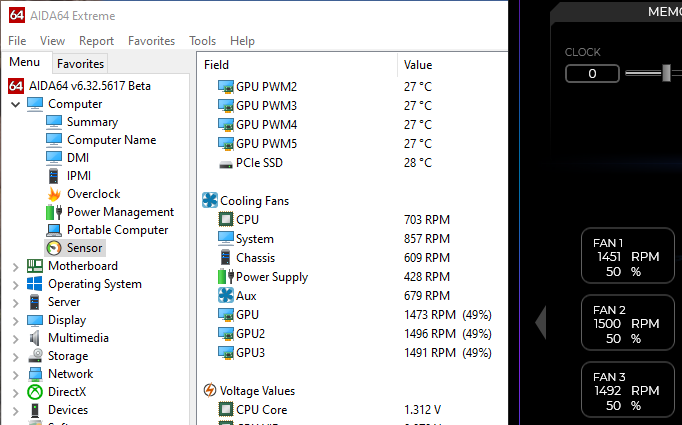
As always, @Fiery, thanks for the hard work!
-
@Kevin Bdn Could you look to see if there are any application errors in Windows Event Viewer for the time of your crashes? This might help narrow down if it's AIDA64 or possibly another application. If it is AIDA64, whatever the log entry is should be helpful for the dev team.
-
@Fiery well this is interesting...
I've set the GPU fans to 100% and they do display the correct values: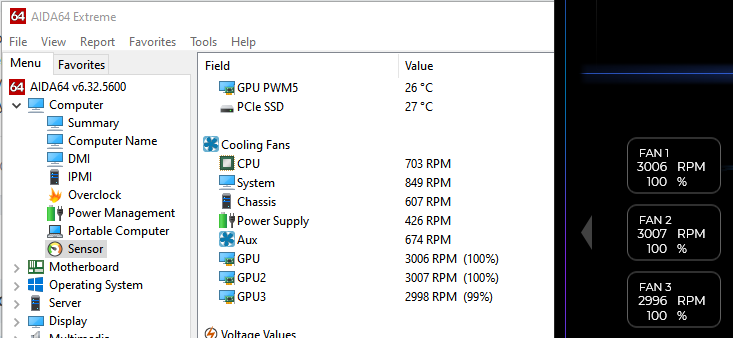
However, anything under 100% and things start to get weird... It looks like GPU3 is actually the correct percentage while GPU and GPU2 appear to have the wrong ratio.
Here they are at 75%:
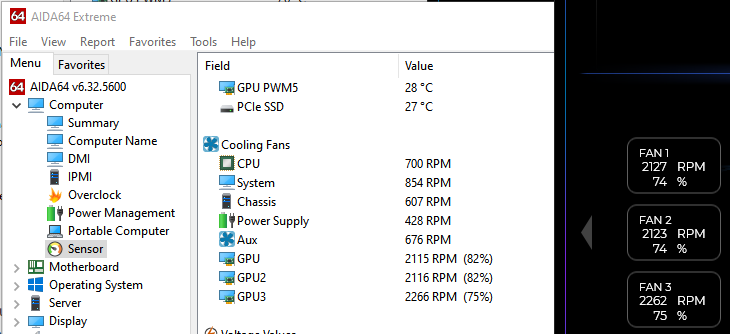
Here they are at 50%:
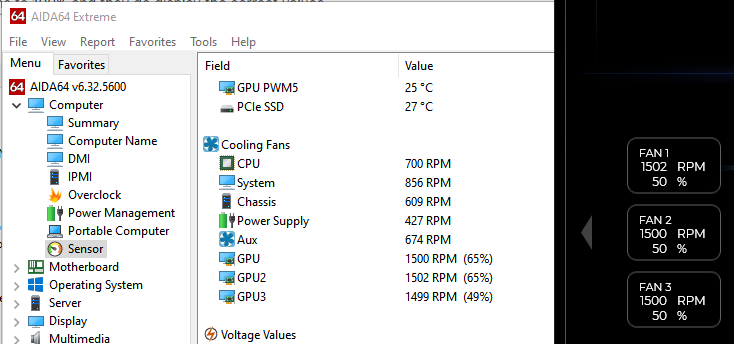
Here are the values at 25%:
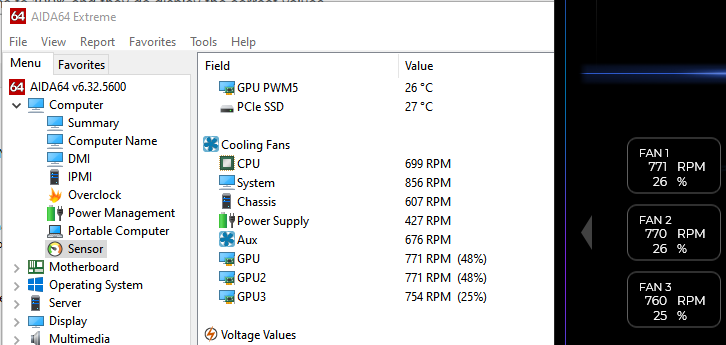
Finally here they are at 15%:
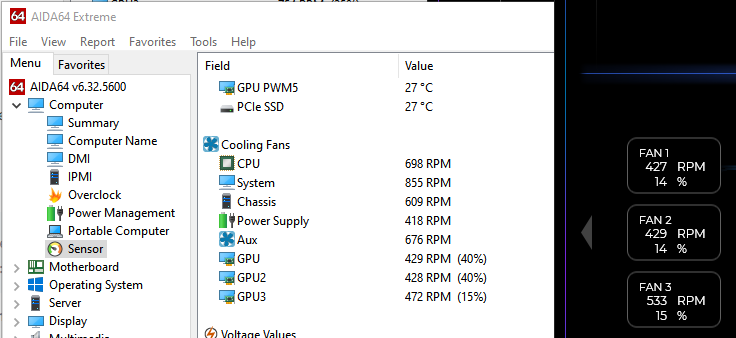
@Fiery I hope the above was helpful.
-
On 12/15/2020 at 1:26 PM, Zoork said:
Yes it is fixed @schrutic, GDDR6X use a effective clock 19.0 to 21.0 GHz - see link:
https://www.hwcooling.net/en/ampere-gpus-use-new-gddr6x-memory-based-on-pam4-en/
Thanks @Fiery
Thanks @Zoork, that link was helpful!
-
7 hours ago, Fiery said:
It's been fixed in AIDA64 v6.32:
I am running the latest version and this issue still appears to be present. @Fiery can you confirm that this was fixed?
-
Just bumping this as it's still an issue with v6.32.5600 of AIDA64 Extreme. @scaramonga I noticed you're using the Engineer flavor of AIDA64. Hopefully this is just some shared code that can be corrected in one place.

-
Hey @elitegamer352 and @gbubrodieman! So sorry for the delay. I didn't have notifications turned on so I never saw these.
From my screenshot above I was on 6.30.5511 Beta
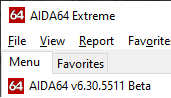
I'm currently on 6.32.5600.
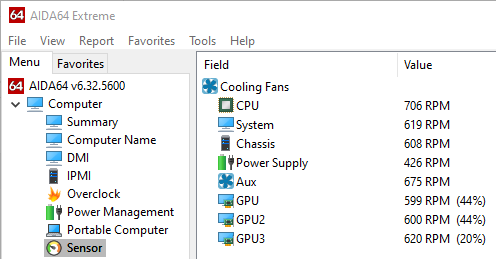
As you can see above I do see the third GPU fan, however I'm noticing that the GPU Fan % is off for GPU and GPU2 fans. On the EVGA 3080 FTW Ultra 600 RPM is 20% not 44%. @Fiery Is this a known issue?
I hope this helps!
-
The temperatures in AIDA64 appear to be 2 degrees higher than the other tools that monitor my GPU temperatures. Is this a known issue? Or perhaps, is there a different temperature I should be looking at in AIDA64?
In the screenshot I have the following applications running simultaneously.
- EVGA Precision X1
- HWiNFO64
- GPU-Z
- AIDA64
All of the temperatures match except for AIDA64. These are my idle temps, but this 2 degree difference scales even when under load. Any help would be appreciated!

-
On 11/12/2020 at 11:24 AM, Fiery said:
Your video card has iCX3 technology that AIDA64 doesn't support yet. AIDA64 could provide readings for all fans only with iCX3 support. We're working on it

Right you were! With the newest update I can see all 3 fans. Thanks for the hard work!
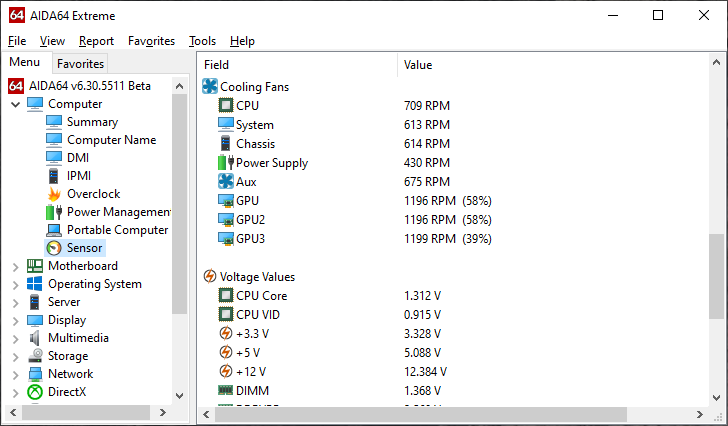
-
@72hundred I appreciate your dedication to this feature request.
 I think it would be a great addition!
I think it would be a great addition!
-
 1
1
-
-
Does AIDA64 have support for 3 GPU fans? I have an EVGA RTX 3080 FTW that has 3 GPU fans, however in AIDA64 I'm only seeing 2. My hope is to monitor the speed of all three fans. Is this behavior expected?
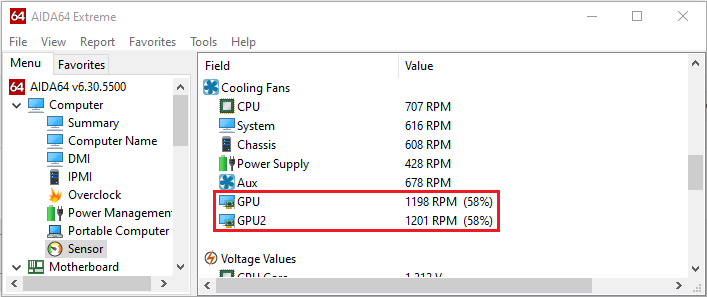
Thanks!
-
On 11/10/2020 at 8:22 AM, Fiery said:
We've implemented that somewhat secret feature in order to avoid having to use conversion or special expressions.
That really is a secret feature... and it works perfectly. Is it fair to say that this secret feature isn't documented anywhere?
 On 11/10/2020 at 8:22 AM, Fiery said:
On 11/10/2020 at 8:22 AM, Fiery said:but the problem with the current LCD layout / SensorPanel editor is that it's already too complex for average users.
I don't mean to push back but, isn't it fair to say that AIDA64 users aren't average users to begin with?
 I would venture to guess that most of the users of AIDA64 are power users. Being one of them, I can wholeheartedly say that having more options, even if on the surface they appear complex, is desired, especially for an application that provides us with detailed low-level data.
I would venture to guess that most of the users of AIDA64 are power users. Being one of them, I can wholeheartedly say that having more options, even if on the surface they appear complex, is desired, especially for an application that provides us with detailed low-level data.
From a screen real estate perspective, nesting this feature in a collapsible section (that is collapsed by default) at the bottom of the window labeled Advanced Settings could mitigate this issue.
As you can see I'm really pushing for this feature...

Thanks again for secret tip and let me know if this is something that could ever get added to your development roadmap!
-
There are a few of the sensors where the default unit and value are either too large or just aren't desired. For instance, the default Download Rate. Currently the default Download Rate displays in KB/s. While I can change the unit label, I don't have any way to change the value itself. My enhancement request is to allow what I'm calling Value Modifiers or Expressions. These would only be available for sensors whose values are numbers (ints, floats, etc.).
Let's go through a real world example of how we could implement this. Here is my current sensor panel. Note the upload and download speeds being in KB/s (red box). While it's nice to see KB/s, I would rather it display in MB/s.
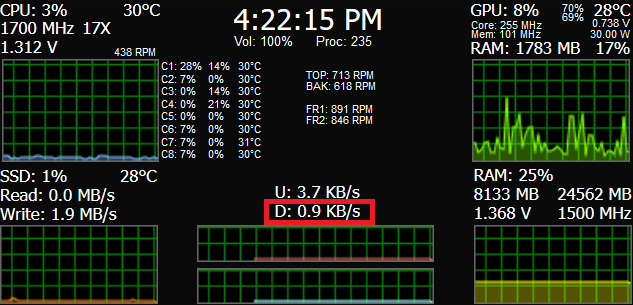
With this enhancement, rather than requesting one off sensor calculations or modifications, I feel it would be easier and more powerful to let the end user decide how to display the values. With my proposed enhancement I would be able to modify the value of the Download Rate by creating a custom expression. Below, the end user would be able to choose a custom operator (+, -, /, *, ^, etc.) then choose which operand would be the sensor value and which operand would be the custom value. Because performing math on a given value could lead to out of control decimal places, it would be ideal to include some level of precision, hence adding a section for precision.
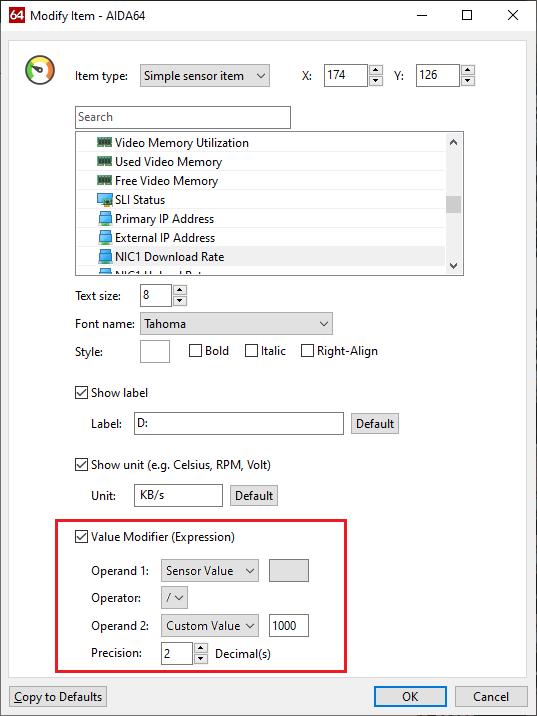
My custom Value Modifier (above) would take the Sensor Value and divide it by my own Custom Value (1000). Essentially this would turn 1200.1 into 1.20. Next, I could use the already existing Show unit functionality and modify my label from KB/s to MB/s. Now I would have the value I desire and have much more flexibility with all of the other sensor values.
I hope my intentions are clear and that my enhancement request is easy to understand. Please reach out if there is anything you would like me to clarify.
This should go without saying, but thank you for all of your hard work on this application. I use it daily and greatly appreciate all of its features!

-
Hello @Fiery
Should the latest update show all 3 fans for this graphics card? I am only seeing 2 fans at the moment.

Thanks!
-
 1
1
-
-
Just to tag along to this... There are only 2 GPU fans displaying as well while the 3080 has 3 GPU fans.
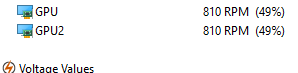
I'm excited to see the new update correct all of this! :)

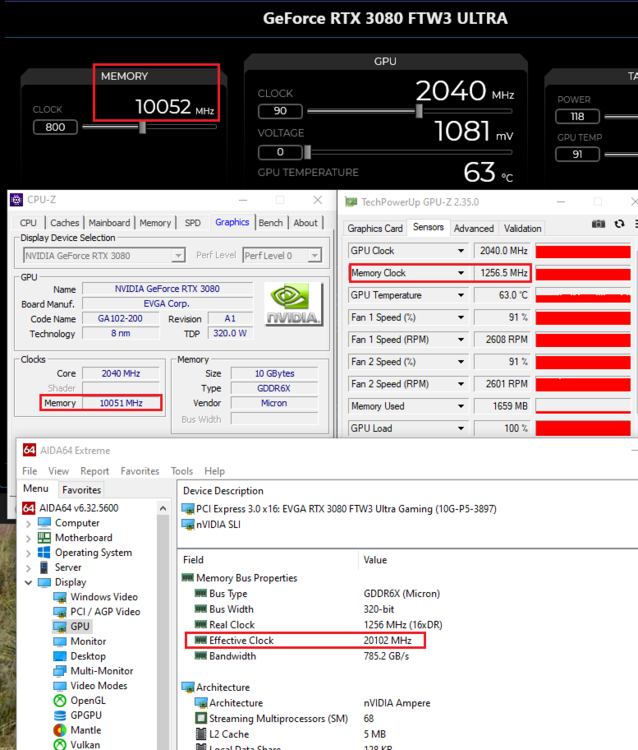
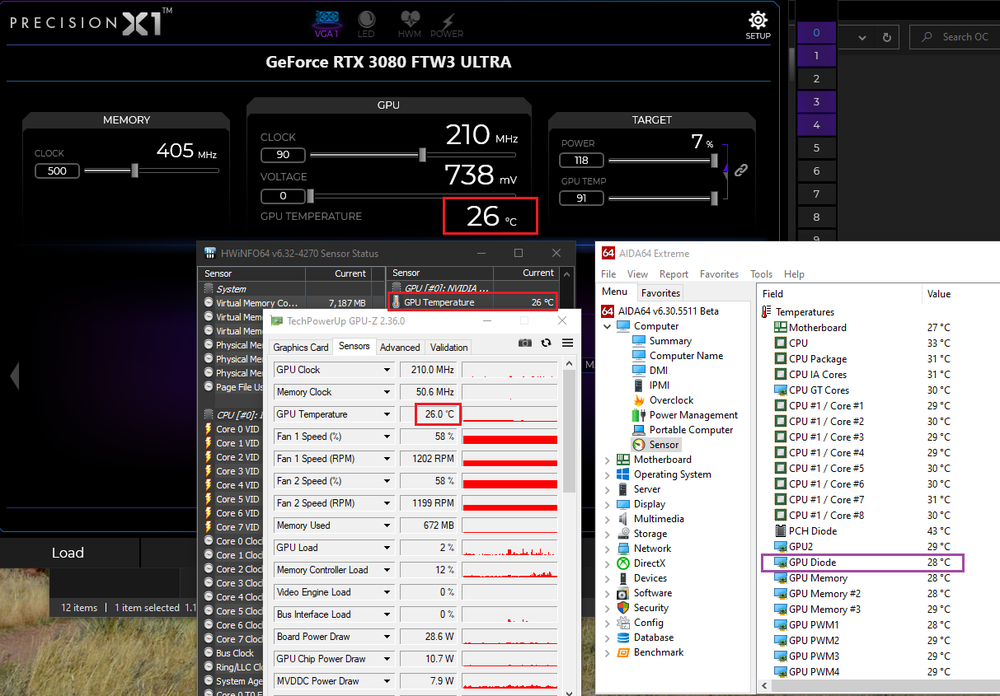
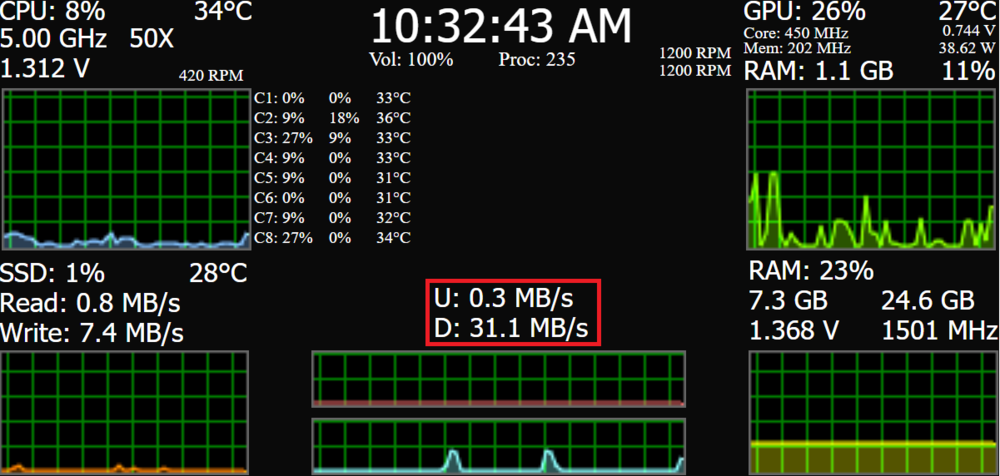
Sensor Value Modifiers (Expressions)
in Brainstorming
Posted
Hey there @Fiery! I just thought I'd bump this and see if there is any chance you might reconsider this feature in the future. Thanks!