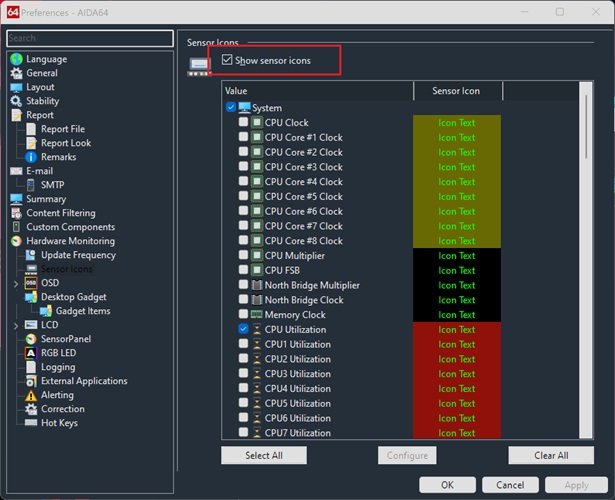rinaldop
Members-
Posts
427 -
Joined
-
Last visited
-
Days Won
13
Content Type
Profiles
Forums
Events
Everything posted by rinaldop
-
AIDA64 v7.20.6802 - high temperatures in idle
rinaldop replied to HRABRI's topic in General Discussion
This user had the same problem but I could not figure out why. Maybe it will help you. https://forums.aida64.com/topic/13807-aida64-v7206802-high-cpu-idle-temperatures/ -
You can by using two FREE programs, HWiNFO and Rainmeter. It is a shame that freeware programs can read ALL of my Corsair products but Aida64 can't
-
I did not create that video I just gave you the link. Here is the link to the Aida64 store page. They actually want $60 for just ONE key but it does last forever but upgrades only last 1 year. It does go one sale but not often. I paid $30 for 1 key on sale. Where did you get your key? If it is a real key you should ask a developer what is wrong with it.
-
Actually the Aida64 images are in the System Tray, the part of the Taskbar that is all the way to the right and not in the Taskbar itself. That must be the reason.
-
Ideas for mounting sensor panels inside PC cases?
rinaldop replied to Gnusmas's topic in SensorPanel
My display is external but I have seen people use double sided tape. -
Aida64 v7.206802 - High CPU Idle Temperatures
rinaldop replied to Velkus's topic in General Discussion
Thank you for your kind words! I do not understand why this is happening with Aida64 on your system. I am running a game together with Aida64 with a complex template and my CPU is only at 9% I hope you can get things resolved. Good luck ! -
Paint and the freeware software Gimp.
-
Yes, that is normal, FPS only works while gaming. There is a clever way to keep any counter centered, I will post it later today.
-
-
There is a chart somewhere with the values needed but I can't find it. This post explains it fully but there is one error, he has an error in one of the sensors worth 84-89 but he needed 84-99 Then see if you have any questions. https://forums.aida64.com/topic/13296-share-your-sensorpanels/page/445/#comment-54606
-
What gauge file? You mean the directory where panel images go? C:\Program Files (x86)\FinalWire\AIDA64 Extreme\SensorPanel
-
You did it exactly right! I think I may know why they are at 0, your GPU might not be working hard enough for the fan to turn on. Do a stress test and see what happens. From Aida64 main menu click on the fire looking icon and run a stability test and click on stress GPU
-
Nice job Tony! I see that you did put fan gauges in there. Show us a another screenshot of what you selected for your fan gauges.
-
Aida64 v7.206802 - High CPU Idle Temperatures
rinaldop replied to Velkus's topic in General Discussion
Just use a few programs and put here BOTH the CPU temp and the CPU load. -
Aida64 v7.206802 - High CPU Idle Temperatures
rinaldop replied to Velkus's topic in General Discussion
OK, I will try to help you figure this out. First thing I need to know what the CPU load is. The next time you run a test put here BOTH the CPU temp and the CPU load. The reason why I asked you try Aida64 with no panel is because with older versions of Aida64 sone graphs used a lot of CPU. Read this https://forums.aida64.com/topic/12254-fixed-area-graphs-causing-high-cpu-usage/#comment-54281 -
I like the colors!
-
BHSY_289 is correct. Select the exact fan that you want to use not the category.
-
Just go to the fan section of the sensors, it is near the bottom. I say do a CPU, GPU, and a case fan and do min of 0 and max of 3000.
-
Here it is, different versions https://forums.aida64.com/topic/13296-share-your-sensorpanels/page/463/#comment-56181 https://forums.aida64.com/topic/13296-share-your-sensorpanels/page/118/#comment-34284 https://forums.aida64.com/topic/13296-share-your-sensorpanels/page/119/#comment-34365
-
Great news! Any chance for Corsair fan controllers to be added?
- 13 replies
-
Aida64 v7.206802 - High CPU Idle Temperatures
rinaldop replied to Velkus's topic in General Discussion
Also check this You can lower the 1000 millisec update rate to 100 millisec in AIDA64 / main menu / File / Preferences / Hardware Monitoring / Update Frequency. -
Aida64 v7.206802 - High CPU Idle Temperatures
rinaldop replied to Velkus's topic in General Discussion
What is strange to me is that your CPU is only at 3% Let us try and see if it really is just Aida64. Get Hwinfo running and look at CPU temperature and load. Next start Aida64 with NO PANEL showing (uncheck AIDA64 / main menu / File / Preferences / Show Sensor Panel) to see if it just the program or the graphs. -
CPU load looks good here.