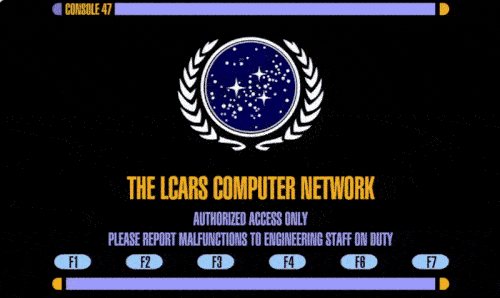rinaldop
Members-
Posts
632 -
Joined
-
Last visited
-
Days Won
24
Content Type
Profiles
Forums
Events
Everything posted by rinaldop
-
Wow, a free competitor to Aida64? Looks great and can use HWiNFO data so I can display my Corsair fans something Aida64 still cannot do after years of trying? Interesting.
-
For you, the greatest panel ever made
-
Try this https://forums.aida64.com/search/?q=1280x800&quick=1&type=forums_topic&item=13296
-
What franchise is that?
-
I love it!
-
I am doing well thank you! Still waiting for this great program.
-
Any idea when it will be released?
-
Very interesting!
-
Well, there is my masterpiece Then there are these: https://forums.aida64.com/search/?q=hyte&quick=1&type=forums_topic&item=13296
-
Thanks! I am glad that you like it! I am also happy that the resolution worked well for you !
-
Rejoice Star Trek lovers! The LCARS THEME GOD SCREEN returns this time in horizontal mode! Here is my forth panel for Star Trek fans. This is by far the most complex panel ever posted on this forum because it is actually SIX panels in one! Each panel is dedicated to a specific system, SYSTEM, CPU, GPU, MEM, and STORAGE. Each panel is accessed by using the function keys F1, F2, F3, F4, F6, F7 (F5 is saved for screen refresh) Unfortunately Aida64 does not support touch screen but if you overlay touch screen software with a transparent background and get it to provide function key use there are buttons on the bottom of the panels that can be made functional. You can also have the pages change automatically on a timed basis in the LCD Options section. Not only is this panel loaded all of the useful computer data you need but it is also loaded with a ton of graphics giving the user the full immersion effect of being on the bridge of the Enterprise, NCC-1701 To achieve the multi panel effect I had to rely on the .rslcd format which means it must be viewed in a browser. Simply active LCD support by going to AIDA64/main menu /File /Preferences/Hardware Monitoring/LCD, set the resolution to 1024x600, click the check box to Enable RemoteSensorLCD support, and set background color to black. Then display the browser in your screen. Alternately you can use this third party .rslcd viewing program and display it on your screen. That program here: https://forums.aida64.com/topic/13419-aida64-viewer-for-displaying-rslcd-sensor-panels/#comment-57603 The panel resolution is 1024x600. The font is LCARSGTJ3 and is included. I hope you like it! Be sure to like, comment, and be sure to smash that notification bell! (oops, wrong website The graphics in this panel made the file size over 8 MB so the file is on my cloud storage https://drive.google.com/file/d/1TR6pSXVflgtv0tkDfsF-WFcOK7alaw9n/view?usp=sharing
-
I finally found the time to finish the horizontal version . I did it in 1024x600 but if you need it in 1600x1200 I will resize it again
-
Here are several https://forums.aida64.com/search/?q="1280x400"&quick=1&type=forums_topic&item=13296
-
Very nice, sure post them here!
-
Nice, you should upload the file!
-
Very nice, you should upload it to a free cloud storage site like IceDrive or Google Drive.
-
How does sensor monitor work, with widgets like the Nexus or iCUE only? I am sure Aida64 works since it is an HDMI panel.
-
Are you using Aida64 or iCUE with it? Aida64 can get voltage data and you can get FPS with RTTS and Aida64 like this
-
At first you said 1024x600 (which is the number one resolution in the poll) and then switched to 1280x400 which is not requested much. I have to say I thought that there would be more requests for different resolutions but it looks like there is no other interest in a size change. This forum is so dead that it does not even have the usual requests from newbies with 1 post saying "can this be done in my size?" Since you are the only person to express interest in a size change I will do it in whatever size you like but maybe doing a more popular size will get more interest? Also, this will be a bigger change than I thought so if you have any ideas for changes or for additional sensors let me know.
-
Google Drive, I added it to the post. https://drive.google.com/file/d/14ARHfDBjN5_G6fuDKRRlYKuCWbCdoAhS/view?usp=sharing
-
Try posting this in the Bug report section or send a bug report to the devs.
-
Post this in the Bug reports section for a faster reply or create a bug report to the devs.
- 5 replies
-
- sensor panel
- reboots
-
(and 2 more)
Tagged with:
-
I believe he wants multiple pages for SensorPanel which I know will not happen.