-
Posts
319 -
Joined
-
Last visited
-
Days Won
5
Content Type
Profiles
Forums
Events
Posts posted by Arctucas
-
-
14 minutes ago, Fiery said:
Yes, but it's supported only for specific thermal slots. Which temperature reading do you need that feature for?
My motherboard (MSI Z790 Ace Max) has two thermal sensor leads. I have one placed outside a window, as I sometimes set my external radiators in the open window to achieve extra cooling, and I need to know the outside air temperature.
-
Is it possible for AIDA64 to display negative temperatures?
-
Another BETA today, still no sensor.
If you are unable to implement the sensor, please just say so, and I will stop looking for it.
Really do not wish to complain, but there are a lot of basically useless sensors that are implemented, and one that is actually useful cannot be?
My current license is good until 2026. Perhaps by then, I can have that sensor?
Regards
-
Another BETA today, still no response to my request...
-
See there is a new BETA today, was hoping you were going to be able to implement the sensor.
Maybe next BETA?
-
Was wondering if you were going to be able to add the sensor I requested?
-
-
Would it be possible to add the current (Amperes) reading on the MSI Ace Max Z790 motherboard.
HWiNFO says it is on a Renesas RAA229131 chip.
-
I believe it is
100(%)÷5000(RPM)=.02
100(%)÷3000(RPM)=0.3
-
 1
1
-
-
Almost forgot about this.
3 months, 900+ views and not one comment?
No-one else would find this useful?
-
Really strange.
So, two AMD CPUs (5900X) have temp increase with AIDA64 running, while my Intel (9900K) has no increase.
-
-
Is it possible to display ∆T° in the System Stability Test Statistics page?
-
Interesting.
I see virtually no difference in CPU temps with Sensor Panel active and with rig at idle (only default Windows applications running).
I see an increase in CPU usage for AIDA64 from fluctuating between .01% and .78% with AIDA64 running without Sensor Panel active, to between .01% and 1.94% with Sensor Panel active.
This is with Update Frequency for Sensor page, Sensor icons, and SensorPanel all set to 100ms.
Not sure if there is any setting other than Update Frequency that would cause higher CPU usage, which generally is what causes higher temps.
-
2 hours ago, Sailing_Nut said:
@Arctucas Thanks for the information! I'm a bit confused because I already see the RPM and Flow in Aida64 without me doing anything. In thinking about it, my mobo must be reporting these somehow that Aida64 is picking it up. So, I really need to get the values reported from my mobo correct. The odd thing is that the value I see in Aida64 is 51 L/H but the Asus tool is reporting 8 L/M (480 L/H)
According to the chart provided by Alpha, @857 RPM the flow would be ~209 L/H.
I have no clue as to the Flow Sensor reading, perhaps Asus could answer what is happening there? Frankly, I never had faith in any Asus software, but that is just me.
-
Say you have 1100 rpm when you connect the flow sensor to a fan header.
That would be ~255 L/H.
In AIDA64 you would determine which fan header was reading the flow sensor, Preferences>Correction>New Fan (X), To convert RPM to L/H, (255÷1100 = 0.231....)
Enter .231 in the ratio field, and you should see 255 value reported by that sensor in Sensor Panel. Then rename the Fan to Flow or whatever.
-
-
Seriously, a 240 AIO is barely adequate to cool that beast.
-
Do not have an AMD processor, so I cannot help you there.
Probably need to wait for Fiery to reply, might want you to upload a sensor dump to see what is happening.
-
I believe you would need to provide specific details regarding hardware used, as well as the actual data from AIDA64, before anyone could provide an answer.
-
I like both ideas.
I also would like an option to make arched text; in other words, text that would follow the curve of a gauge, whether above, below, or fully encircle the gauge.
-
5 hours ago, jt705 said:
Humm.. not enough info
Hence; Basic ...
When I need more info, I use HWiNFO.
-
-
Just realized I had not enabled DIMM thermal sensor support.
Sorry.



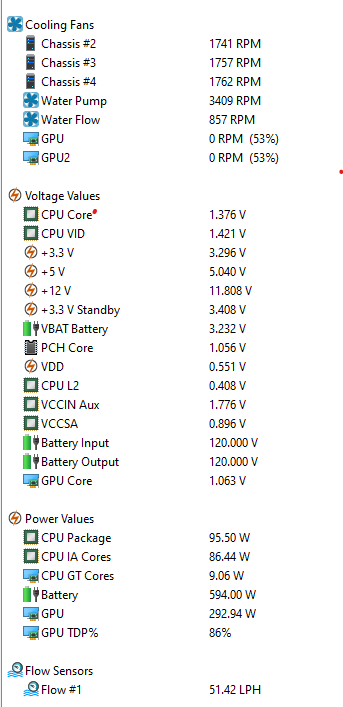
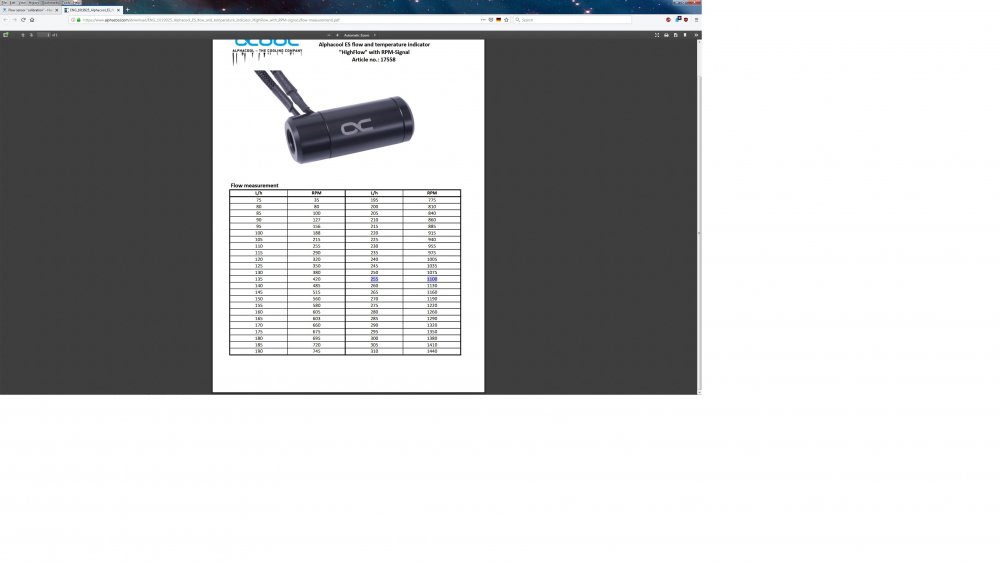
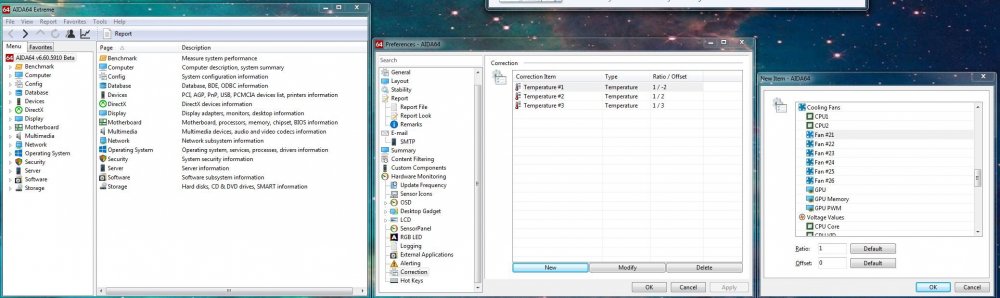
Negative (C°) display? (MSI MEG Z790 Ace Max)
in Hardware monitoring
Posted
Outside air temp ~27°F (-2.77°C).
Appears to be working. 'Ambient' sensor:
Thank you.