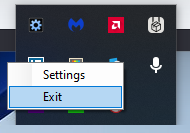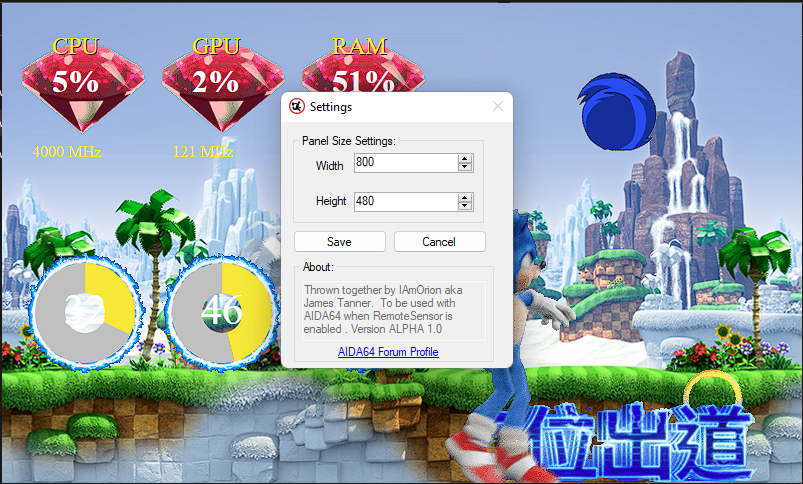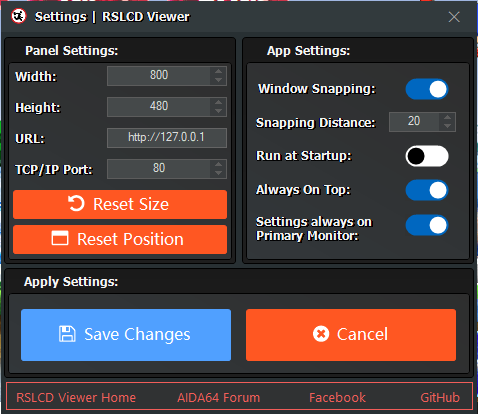-
Posts
67 -
Joined
-
Last visited
-
Days Won
3
Content Type
Profiles
Forums
Events
Everything posted by IAmOrion
-

app release RSLCD Viewer - An App for viewing RemoteSensor Panels
IAmOrion replied to IAmOrion's topic in 3rd party solutions
Awesome! Thanks- 15 replies
-
- 1
-

-
- rslcd
- open source
- (and 6 more)
-

app release RSLCD Viewer - An App for viewing RemoteSensor Panels
IAmOrion replied to IAmOrion's topic in 3rd party solutions
Part of the reason I made it is because a) I love the RSLCDs that can use animated GIFs etc and didn't want to faff with browsers for it, but also b) I have 2 additional monitors for AIDA64 Stats - a 5" and a 10.3". I want a panel with primarily FPS on my 5", and all other stats etc on the 10.3" With this program, I can create a basic sensor panel with just FPS etc for the 5", then I can *also* create a nice RemoteSensor Panel and use this app I made to view it. That way I have 2 different monitoring panels with diff designs and different data etc- 15 replies
-
- 4
-

-

-
- rslcd
- open source
- (and 6 more)
-
Just a quick post here to say I have done some huge updates on my RSLCD Viewer (An AIDA64 Companion App as it were) The Topic Thread is here: Please do take a look and let me know what you think. There's a link to download the portable exe, and the source code in the above topic thread.
-
I have released a much updated version of my RSLCD Viewer. Features: - Window remembers its size & position - Draggable to be placed anywhere you like What's New: - Changed the Settings UI in general - Added URL Setting - Added TCP/IP Port Setting - Added Window Snapping - Added Window Snapping Distance Setting - Added Run at Startup - Added Always On Top - Added "Settings always on Primary Monitor" Setting - Portable EXE now just 6mb Hopefully most of those option will be obvious. I added "Settings always on Primary Monitor" as an option so that if desired, the settings *should* always show on what your version of Windows has defined as the Primary Monitor. This prevents being unable to see the settings because they show up on a 5" screen for example. Settings Screenshot: Video Demo: Download Release - https://github.com/IAmOrion/RSLCD-Viewer/releases/tag/beta Source Code - https://github.com/IAmOrion/RSLCD-Viewer Change Log: 11/07/2022 - Source Uploaded to GitHub & Beta 1 Released. Settings page updated, new functions include window snapping, always on top, url, port, run at startup 3/07/2022 - Program announced & Alpha Released 370919421_RSLCDBrowser-Alpha1.0.zip
- 15 replies
-
- 8
-

-

-
- rslcd
- open source
- (and 6 more)
-
I realise this is an old post - but you can enable the Sensor Panel AND enable RemoteSensor via LCD setting. That way you can then have 2 different layouts, on 2 different screens. One via the Sensor Panel itself which you move to your chosen display, and then open web browser, goto 127.0.0.1, and move that browser window to other chosen display. FWIW I'm in the middle of writing a small app specifically to load the RemoteSensor in a standalone panel app rather than faffing with browser windows
-
I'm presuming you would alter the transparency in a graphics editor before add the image to a panel?
-
I've seen the good work he does - I've yet to get a panel myself as I've been working on other things, but it's on my list to do ha. Do you have a screenshot of what you purchased?
-
Haven't looked at that yet! Will have to test it at some point though. I want to get it to a point where I'm happy with what it does, then I'll worry about optimization. With that said, as far as I know, the RemoteSensor is always updating the webpage, so the webview itself doesn't have to do anything other than the initial load really. Somethings to check for sure
- 16 replies
-
- open-source
- aida64
-
(and 5 more)
Tagged with:
-
Intro Right.... So I LOVE the RSLCD concept, but don't wanna keep faffing with browser blah blah.... So, in the last 6 hours, I've installed Visual Studio 2022, learned some basic c#, learned c# windows applications (Both WinForms & WPF methods), and then I've put together what I'm calling the "RSLCD Browser" . So, here's the details for the Alpha build... LCD > Enable RemoteSensor LCD Support -- This MUST be enabled. Please ensure TCP/IP Port is 80 (default) When you run the program, it will open to the top left most of your screen. Simply drag the window anywhere you want by left clicking your mouse then dragging! When you exit the program, it will remember it's window location the next time it restarts. This includes size, position, and even which monitor it's on. There's no taskbar icon, only a System Tray Icon that will show up. Right clicking the system tray icon will give you 2 options. Settings, and Exit. Exit should be obvious. Settings will open up a simple settings window where you can set the panel size. By default it starts on 800x480. Adjust your numbers, hit save. the main window will automatically resize to your settings. There is no "Title bar" or any other controls on the main window - it is purely the RSLCD Panel (Basically a web browser - it uses the webView2 component from MS) I want to stress that this is purely an ALPHA build. Minimalistic and crude would be an understatement Things to add in future versions: - Option to set URL (Although currently AIDA64 user localost/127.0.0.1 with no option for anything else BUT this app could be used with a different remotesensor monitoring thing I guess should one exist) - Option to set TCP/IP Port - Option to "Run on startup" I've only tested this on my Windows 11 PC .NET 4.7.2 framework is required however most Windows computers will (should?) have this already. Screenshots Main window with settings also showing (The Animated Sonic RSLCD is from this thread) Icon Icon right click (context menu) Notes Fair warning, it's a 20mb .exe file (ZIP Compressed to 6mb to share) - I have done zero research on optimizing etc. This is simply the file size as it was created via Visual Studio as an AIO file (Meaning all required .dll files etc etc are packaged into the exe similar to a portable app) I'm open to other ideas/suggestions, constructive feedback etc but PLEASE, I've learned, created, published this in like 6 hours starting from zero knowledge ha so don't expect miracles requests to happen overnight! Once it's been a little more refined I will upload source to GitHub 370919421_RSLCDBrowser-Alpha1.0.zip EDIT: I've made it's own thread here:
-
Ahhhh - that makes sense, thanks for that. I was just trying to figure it out - I kept importing the rslcd files but just had black boxes with GIF written where I was expecting the GIF. Going to 127.0.0.1 in browser shows the panel correctly and GIFs working. So the next question is..... how do I get that onto my sensor panel screen!? Do I have to have a browser window open on it? Eg open browser, go to rslcd page, then place that window on the panel? Defo not as friendly as a standard sensor panel. Sounds like every time I reboot the PC I'd have to open browser again and place it on sensor panel screen etc. Hmmmmmmm
-
I've seen mention of other things like Wallpaper Engine and RainMeter but I'd love to know how to tie it all together etc Interesting.... is rslcd something different or is it still "output" the same way via the sensorpanel?
-
Fantastic topic - I've recently got back into PCs (mainly to game) as I use Apple Macbooks for work. I never knew this Sensor Panel was a thing!! Best of all, I have a handful of HDMI screens from other projects no longer in use Starting small with my Waveshare 5" LCD -- but planning to move to my 1980x720 IPS Panel in due time. Question though -- I've seen a few recent posts here where there's a loading screen animation before the panel shows. Has anyone got a guide on how to do it yet? I've seen a few people asking for details but have not as of yet seen any guide or info on what to actually do? Many thanks in advance