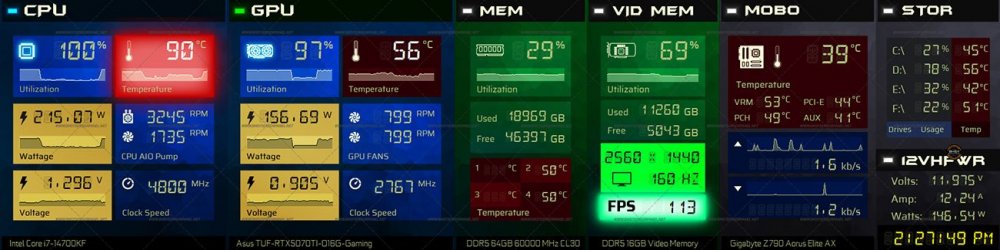-
Posts
257 -
Joined
-
Days Won
40
Content Type
Profiles
Forums
Events
Everything posted by BHSY
-
The color picker looks great and simple. Thank you!🩷 As mentioned by @COSTAJUNIOR, I support the idea of the custom color picker to be able to export and import palettes as a saved file. Thank you.
- 58 replies
-
- sensorpanel
- hex code
-
(and 11 more)
Tagged with:
-
Thank you for your fast response. 1st inquiry: I want the last one in the list to be visible. Thank you!🙏 2nd inquiry: Ok. I get where you're going. If I want the CPU temp to alert me when it reaches, for example, 80 degrees, I'll create a 5 states gauge. 4 blank images for 0 to 80 Celsius and a single blinking light image for 80-100 Celsius. Each state contains 20 Celsius. Brillant! Understood, thank you for the explanation. The new "Custom (n states)" gauge is perfect for our needs.👍
-
I-AM-GOING-CRAZY.....!!! 🤪YOU DID IT!👍 I tested it and it works marvelously. I used only one sensor instead of eight, and I don't even need to use a blank image. The Change Source is still a great additional feature; I don't have to click modify to change the sensor unless I need to change the value.👍 Thank you @Fiery for making this feature possible. YOU THE MAN!👏 I have two things I would like to inquire about. 1st inquiry: When the images were added using the 'Custom (n states)', we can't view the latest image file unless we manually scroll down. Is it possible for the scroll bar to scroll down automatically when a new image file is added? 2nd Inquiry: When I convert the existing Custom (16 states) to the 'custom (n states), it accepts image filenames without the "-N.png", and still works. I tried to add an image filename, for example, led_blank.png, but it won't accept it. Is it possible for the custom (n states) to accept an image filename as text instead of -N.png? The screenshots below show a CPU temperature sensor gauge used as a blinking light to alert the user that the CPU temperature has reached a minimum of 75 degrees. With the new 'custom (n states)', I can create a more accurate temperature alert but I have to create a 0-100 image that consists of a blank and light image. If the new custom gauge can accept a filename without using the -N/NN/NNN.png, I only need to use 1 blank image (for states 0-74) and 1 blinking light image (for 75-100). If not possible, then I'll use the Custom (16 states) for a less accurate blinking light image. I hope you understand what I have mentioned.
-
Regarding the full flexibility on the number of states. Do you mean the option will show, for example, 15, 30, 100, as shown in the screenshot below? If it is, then my answer is YES! I prefer the original 15 states to remain so our old panel gauges wouldn't be affected. The additional numbers of states that I want are 30, 50 and 100. Thank you.
-

SensorPanel Manager: Smart Sensor Replacement (NEW Feature)!!
BHSY replied to Surjeet's topic in SensorPanel
WOW!😲Fantastic! 😍 I just tested the 'Change Source', it is not limited to just 1 category but all and I can change multiple items all at once.☺️👍 The label that appears on the SensorPanel Manager description changes as well. This is so PERFECT! Thank you! -
Yes. I like this idea and I support it too. If we can have more options to select different types of custom gauges, as shown in the screenshot below, we don't have to create 8 sensors for a 101-image for CPU/GPU temperature, utilization or other sensors like voltage, wattage and fans. However, when using the States button to import 0-101 images (the 3 dots button) it will be too long to fit on our screen, and it might need to be broken down into 4 portions. As for causing laggy, slowing down the system and files takes too long to save: If we create a dial gauge, say, just a needle image with 101 images (0%-100%) and there are 4 or more custom dial gauges, it wouldn't cause the system to lag or takes too long to save the file. Unless the needle image included the dial base/body image, which causes the image size to become large, then it might cause lagging in the AIDA64 program and a longer time to save the file. The newly added 'Change Source' is a great option so if more selection for custom types of gauges can be implemented, the 'Change Source' feature can be a great asset too. If 0%-100% is not possible, how about 0%-50%? We knew this would be a big overhaul but we hope that it can be implemented and this will be a great addition to the next-generation AIDA64 feature.😉 Thank you!
-
Simple ready to use AIDA64 sensor panel skin available in 1920x480 | 1920x515 | 2560x734 Visit https://www.bhsysensorpanel.net/ for more info and designs.
-

SensorPanel Manager: Smart Sensor Replacement (NEW Feature)!!
BHSY replied to Surjeet's topic in SensorPanel
I see. Thank you so much. -

SensorPanel Manager: Smart Sensor Replacement (NEW Feature)!!
BHSY replied to Surjeet's topic in SensorPanel
Yes, it's a good practice for us. However, for point number 2, the graph and gauge label was not updated automatically when we use the 'Change Source'. -

SensorPanel Manager: Smart Sensor Replacement (NEW Feature)!!
BHSY replied to Surjeet's topic in SensorPanel
Correct me if I'm wrong but I think the label you mention to Surjeet refers to the 'Simple sensor item', am I right? What about the gauge/custom gauge? Can the gauge/custom gauge description be changed automatically on the SensorPanel Manager? For example, after I duplicate the CPU temperature gauge and change it to GPU temperature gauge using the 'Change Source', only the icon has changed but the description still shows as CPU Utilization (Please take a look at the attached image). The only way to change it is to go back to the Modify window but that defeats the purpose of using the 'Change Source'. -

SensorPanel Manager: Smart Sensor Replacement (NEW Feature)!!
BHSY replied to Surjeet's topic in SensorPanel
Thank you. I see, I get what you mean and you are right. No need to make any changes to the Simple sensor item' label. -

SensorPanel Manager: Smart Sensor Replacement (NEW Feature)!!
BHSY replied to Surjeet's topic in SensorPanel
Thank you so much for implementing the 'Change Souce'.🩷 Everythings works as we hope, especially the min/max values were retained as it was. However, the sensor description did not change. Please refer to the IMAGE 1 below, I have duplicated all the CPU sensors and change them to GPU sensors. However, the description still shows as CPU. It should changed accordingly to the 'Item type' in the Modify Item. Add: Is it possbile to select all the same 8 custom sensor gauges and change them all at once, instead of one at a time? As for the IMAGE 2, the item type is a 'Simple sensor item'. I duplicated the CPU Utilization and change it to GPU Utilization but the description still showed as CPU Utilization. The only way for me to change the description is to enable the 'Show label' and type in GPU Utilization. Also, I think it is better for the 'Show Label' to changed too when we change to a different sensor, regardless if the 'Show Label' was enable or disable? Thank you! -

SensorPanel Manager: Smart Sensor Replacement (NEW Feature)!!
BHSY replied to Surjeet's topic in SensorPanel
Cool. Looking forward to it. Thank you🙏. -

SensorPanel Manager: Smart Sensor Replacement (NEW Feature)!!
BHSY replied to Surjeet's topic in SensorPanel
Thank you for working on this new feature😉 As Surjeet mentioned, it all depends on the user’s specific use case. If a user chose to show the label on their layout, it would be convenient and time-saving for them if the label could be changed accordingly when selecting a different sensor. Still, a user might use a different label, for example, he chooses to use 'Utilization' instead of 'CPU Utilization'. So, not just to retain the min/max value, the label should be retained as well, if can. For me, I don't usually use the label so if I replaced a different sensor, the label shouldn't appear on my layout. The most important part is that the min/max values are preserved when replaced with a new sensor, especially for usage and temperature. I also use a different value for a 15 state (a single custom gauge sensor). For example, the CPU temperature minimum value is 80 and the maximum is 100. This is to alert the user if the CPU temperature reaches around 80 degrees, a bright red LED image will appear on the panel. -

SensorPanel Manager: Smart Sensor Replacement (NEW Feature)!!
BHSY replied to Surjeet's topic in SensorPanel
I like this idea. The 100 states (a total of 8 sensors) contain different min/max values. If the value can be retained without reverting to its default value when selecting a different sensor, for example, changing CPU temp to GPU temp, I would like this feature implemented. If not, there is no point in using the REPLACE shortcut. The REPLACED shortcut would be useful for other sensors that don't require the 100 states sensor. -
I'm not sure which images you're referring to but for me, if I create an image, I will not change the default size and resolution. This will make the file size bigger. Let's say I'm currently using a 1080p monitor with a 100% display scale and I created an image size of 200x200, 75 dpi for my 1920x515 sensor monitor. I have also input the image 'Resize' as 200x200 in the Modify Item. Now I've upgraded to a 4k/2160p monitor with a display scale of 150%, and AIDA64 enlarged the image size. The image might look a bit blurry on a 150% display scale but if I shift the sensor panel to my 1920x515, which is 100% display scale, it will look normal and perfect. For me, there is no need to increase the default image size and resolution and the file size won't be so huge either. I hope you understand what I have mentioned.
- 12 replies
-
- fiery
- 7.99.7805 beta
-
(and 2 more)
Tagged with:
-
If I understand correctly, the scale menu is to scale all items up, not to scale them back down. However, it would be good to scale down. @Fiery, is it possible to implement an option to scale all items down after scaling them up? This would be useful for us to check if we miss any of the images without the resize option, instead of switching our resolution back to 100% display scale.
- 12 replies
-
- 1
-

-
- fiery
- 7.99.7805 beta
-
(and 2 more)
Tagged with:
-
I see. I understand now. I just tried and it works. Thank you for your explanation.
- 12 replies
-
- fiery
- 7.99.7805 beta
-
(and 2 more)
Tagged with:
-
I just emailed you. Thanks.
- 12 replies
-
- fiery
- 7.99.7805 beta
-
(and 2 more)
Tagged with:
-
I downloaded the latest Beta Version: 7.99.7805 beta (Jun 04, 2025) that scales all items up by 125%, 150%, 175%, or 200%. I tried it on my 4k monitor with display scale 150% and it works great, everything scales up to 150% without enabling the 'Change high DPI settings. However, there is one issue: sensors that use blank PNG don't scale up on my primary monitor. I tried it on my panel and AIDA64 default skin, which has no blank PNG file, works flawlessly. Purpose for using a blank PNG: To centralise the sensor items by using custom gauge, for example, 11%, 38°C To create a dial gauge that uses 8 sensors (I love dial gauge very much) Can you fix or include the scales up for the blank PNG?🥹 Thanks. @Fiery @COSTAJUNIOR @pcrepairvk @Exhumed @JariKoi @Surjeet
- 12 replies
-
- 2
-

-
- fiery
- 7.99.7805 beta
-
(and 2 more)
Tagged with:
-
Hmmm....A HEX code will be useful to me. I don't have to remember 3 separate codes like the RGB, just copy and paste the HEX codes from Illustrator or Photoshop. I, too, opt for the colour picker from Windows Paint as mentioned by @Surjeet, the Hex code input was placed as the first choice to enter the colour code. Also, we can save custom colors, which is important.
- 58 replies
-
- 1
-

-
- sensorpanel
- hex code
-
(and 11 more)
Tagged with:
-
Oh WOW!😮 I did not expect the export preview thumbnail to be released so soon. I've tested it and it shows my thumbnail. Well done💪, Fiery, and thank you so much!🙏
-

FIXED: SensorPanel Manager: Can we add more px in 1 px > 5 px > 10 px > 20 px?
BHSY replied to Surjeet's topic in SensorPanel
Thank you🙏. The drop-down list is simple and clean. Better than I expected👍. -

The next-generation AIDA64 is around the corner 🥳
BHSY replied to Fiery's topic in General Discussion
-
If using the snapshot is going to cause an increase in the SPZIP file size, then I prefer to do it manually by adding a preview.jpg in the SensorPanel Manager and hiding it. If not, there's no point in using SPZIP. By adding the preview.jpg ourselves, we can manually set the preview file size we want, as long as the thumbnail is viewable. No need for further complicated options or changes. Option A is better✅, don't change it. Option B seems like a lot of work to me so definitely a no❌.