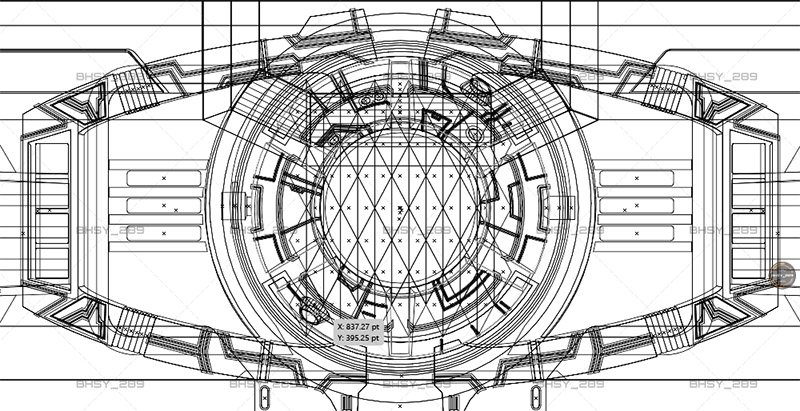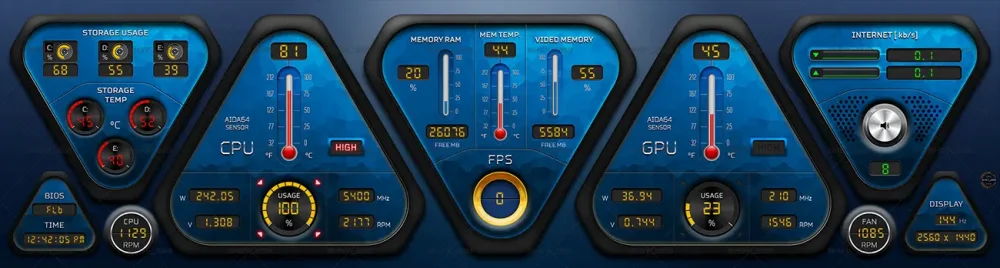-
Posts
257 -
Joined
-
Days Won
40
Content Type
Profiles
Forums
Events
Everything posted by BHSY
-
Hi, I just upgraded my GPU card to 'ASUS TUF Gaming GeForce RTX 5070 Ti 16GB GDDR7 OC Edition'. Currently, AIDA64 is unable to provide me with the GPU Hotspot temperature and the System Stability Test to stress GPU is not working. I have attached an isasensordump.txt file. Hope to hear from you soon. Thank you. isasensordump.txt
-
You must be using a 4k monitor with a display scale of 150%. All panel skins are recommended to be created in 100% scale. RECOMMENDED FIX: Go to "C:\Program Files (x86)\FinalWire\AIDA64 Extreme\ and right-click the aida64.exe and select Properties" or look for the AIDA64.exe file if you use the portable ZIP package downloaded from AIDA64. Select the 'Compatibility tab'. Click on the 'Change high DPI settings' Select/check the "Override high DPI scaling behaviour. Scaling performed by:" and Select "System" from the drop-down list. Click OK. Close and reopen the AIDA64 program. Import the sensor panel skin again. Restart your Windows and load/import your sensor panel skin again if it is still out of scale. This should fix the display scaling problem. Always use these steps when installing the AIDA64 program.
-
You need to rename the file extension from .sensorpanel to .tulcd. Then go to preferences, select LCD, 'enable Turing LCD support' LCD items, select the import button to import the .tulcd file and click apply.
-
Did you install the 'Rivatuner Statistics Server' program? You need this program to show the FPS. You can Google search for it.
-
Transformer-Matrix of Leadership panel skin using simple gauges available in 1920x480 / 1920x515 All gauges used 0-15 states (16 images) The crystal ball at the center will get brighter as GPU usage increase (while gaming). Full brightneess when useage reach 90%-100% (default sensor). 51_1920x515_MOL.mp4 ☝️Drawn using Illustrator. ☝️Matrix of Leadership panel skin on a TURZX turing smart screen device using LCD from AIDA64 preferences. Visit https://www.bhsysensorpanel.net/ for more info.
-
Hey! The new beta link update works😃. It switched off the screen when I quit AIDA64, and my computer no longer woke up from sleep mode. Thank you.
-
Yes, it was the Turing device that woke the system up. I forgot to mention I connected the device to a 9-pin USB port. When I put my computer to sleep, the screen went blank, but a few seconds later, my computer woke up. Even without using the AIDA64, the device would wake up the system. Every time I use the device, I rely on the TURZX software to 'Exit the software and shut down the device'. I forgot to try connecting using USB type C to USB type A. When I'm free, I'll try it out and let you know.
-
Finally, I have the time to test the TURZX display. I tried it on my Turing 8.8-inch (1920x480 pixels), and it works. However, when I put Windows to sleep mode, the device woke up Windows immediately. The only way I can do now is to rely on the TURZX software to 'Exit the software and shut down the device'. Can the device be put to sleep and prevented from waking up Windows without relying on the TURZX software? Thanks!
-
You need to install RSS (Rivatuner Statistics Server). Use Google search to search for 'Rivatuner' After finished installing it, open the RSS. At the top left corner, under 'Start with Windows', switch it to 'ON'. Next, go to 'setup' (bottom blue button), click the 'Start minimized'checkbox. The FPS counter will appear on you sensor panel automatically while gaming.
-

SensorPanel data capturing stop working starting a game
BHSY replied to NotturnoBus's topic in SensorPanel
I had faced the same problem before. I discovered that one of my startup programs, the wallpaper engine, was affecting it. Once I closed the Wallpaper Engine and restarted the AIDA64 program, it operated properly again. A startup or background program could be affecting your AIDA64, so check to see if any programs are affecting your AIDA64. -
Thank you🙏 @Fiery! The latest beta fixed all the problems☺️. As for the Modify and New buttons, the response time is now reduced to 2 seconds. Thank you for your quick response.
- 24 replies
-
- 1
-

-
- 7.50.7215 beta
- slow response time
-
(and 3 more)
Tagged with:
-
You're welcome!
-
These are my settings from the preferences. You can follow it if you want.
-
Hi @Fiery, I have been facing problems using the AIDA64 response time for the past months till now on the newer version: 7.50.7200 or the latest updated version 7.50.7215 Beta. I waited until now to inform you of these problems because I wanted to be sure. At first, I suspected it had something to do with my GPU drivers, Windows OS or other programs affecting it. The problems still persist even after I reinstalled my Wins OS and installed the latest GPU drivers yesterday. The problems I faced were: right-click or Click the "New" and "Modify" buttons, it would take about 3 seconds to respond. Highlight a few or more of the sensor items on the SensorPanel Manager, it would take about 2-3 seconds to respond. Longer if all the sensor items were highlighted. Slow response time when moving up or down a single or more sensor item. In the Modify item search bar, text appears slow when I type it, sometimes longer. This video shows when the "Modify" button was clicked and highlighted, it took 3-4 seconds for the Modify Item windows to appear. 20250110_152211.mp4 This video shows that when I type the CPU utilization in the search box, the texts would appear slows at first. Sometimes it took a few seconds for the whole words to appear. 20250114_130908.mp4 This video shows when I want to highlight certain sensor items, it takes a few seconds for it to highlight. Clicking the "Move down" button to move the highlighted sensor items took a few seconds, longer if more items were selected. 20250114_134545.mp4 I tested the 1024 x 600 sample file that comes with the AIDA64 program. It faced all the problems I mentioned above except there were no problems in highlighting, moving up or down the sensor items. I have checked all my images, they were using 32-bit PNG files and the background images used JPEG files. All customs gauges used 15 states. I checked with my friend and he did not face these problems. This is so weird that I'm the only one facing these problems😔. I tested my panel skins on an older AIDA64 version: 7.40.7100 and I didn't face any problems. Attached is my isasensordump.txt The OS and hardware that I use: Windows 11 OS build is 26100.2605 Intel i7-14700KF 3.40 GHz Memory RAM: Kingston Fury Beast RGB DDR5 6000 MHz GPU Card: Gigabyte RTX 3060 Eagle 12 GB Monitor: Gigabyte M27U 4K monitor Let me know if you need more information about my system. Awaiting your reply and solutions. Thank you for taking the time to read.
- 24 replies
-
- 1
-

-
- 7.50.7215 beta
- slow response time
-
(and 3 more)
Tagged with:
-
I'm using a 4k monitor too. As mentioned by @COSTAJUNIOR, the only way is to change the ‘DPI Compatibility mode’ for the aida64.exe file without changing the monitor display scale, provided that the panel skin was created under 100% display scale. Go to "C:\Program Files (x86)\FinalWire\AIDA64 Extreme\" and right-click the aida64.exe file" or look for the AIDA64.exe file if you use the portable ZIP package downloaded from AIDA64. Select the Compatibility tab. Click on the 'Change high DPI settings' button Select the "Override high DPI scaling behaviour. Scaling performed by:" and Select 'System' from the drop-down list. Click OK. Close and reopen the AIDA64 program. If the problem persists, restart your Windows. This method works for me. Every time you reinstall the AIDA64 program, you'll need to change the ‘DPI Compatibility mode’ for aida64.exe as long you're using a 4k monitor with a display scale higher than 100%.
-
Ready-made size: 1920x480 / 1920x515 / 1600x600 / 1600x1200 / 3840x1100 / 1280x800 5 colour skins in 1 package. All arc gauges use 15 states (16 images). CPU/GPU temp use sensor bar. Memory usage and temp use sensor bar. 1920x480/1920x515 See all my panel skins at bhsysensorpanel.net May 2023 - my panel skins Gallery: https://postimg.cc/gallery/ntngn4sH
-
☹️ Sorry, this content is no longer available. Remove by @BHSY
-
Available ready-made panel size: 1920x480 / 1920x515 / 3840x1100 / 1280x800 Each panel size contains 2 sensor panel files colour, cyan and orange. MEMORY - L: Low / H: High SYS FAN - S: Slow / F: Fast STORAGE - F: Free Space Easily set the min. and max. value for CPU/GPU usage, power, temp, and fan/pump icon alert. 1920x480 / 1920x515 Visit https://www.bhsysensorpanel.net/ for more designs.
-

fixed: Encounter image problem after updated to ver. 7.50.7200
BHSY replied to BHSY's topic in Hardware monitoring
I forgot to mention that I have also tried the new 'Resize' feature on my custom gauge, and there are no issues. Your latest beta version works flawlessly👍.- 24 replies
-
- 7.50.7209 beta
- background image
-
(and 3 more)
Tagged with:
-

fixed: Encounter image problem after updated to ver. 7.50.7200
BHSY replied to BHSY's topic in Hardware monitoring
I tried it on my side. It worked😊. After I edited the images and the custom gauge images and overwritten the old image files in the SensorPanel folder, they were updated immediately without the need to save, close and reopen the AIDA program. Thank you!😊- 24 replies
-
- 1
-

-
- 7.50.7209 beta
- background image
-
(and 3 more)
Tagged with:
-
Thank you. I love it.
-

fixed: Encounter image problem after updated to ver. 7.50.7200
BHSY replied to BHSY's topic in Hardware monitoring
I prefer the sensor panel file to update/refresh automatically after I make some changes. A refresh/update button is acceptable if it can't be done.- 24 replies
-
- 7.50.7209 beta
- background image
-
(and 3 more)
Tagged with:
-

fixed: Encounter image problem after updated to ver. 7.50.7200
BHSY replied to BHSY's topic in Hardware monitoring
I'm using the latest beta, which is also happening to me. After changing the icon colour, I copy and paste it into the SensorPanel folder, it didn't update the change immediately. It is annoying that I need to save the sensorpanel file every time, close it and reopen it to see the changes😔.- 24 replies
-
- 1
-

-
- 7.50.7209 beta
- background image
-
(and 3 more)
Tagged with:
-
I like the green and purple colours. Can you add both?