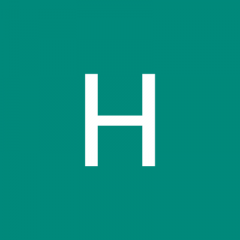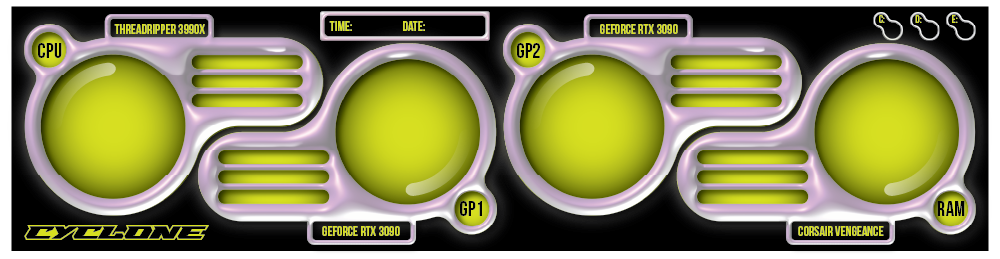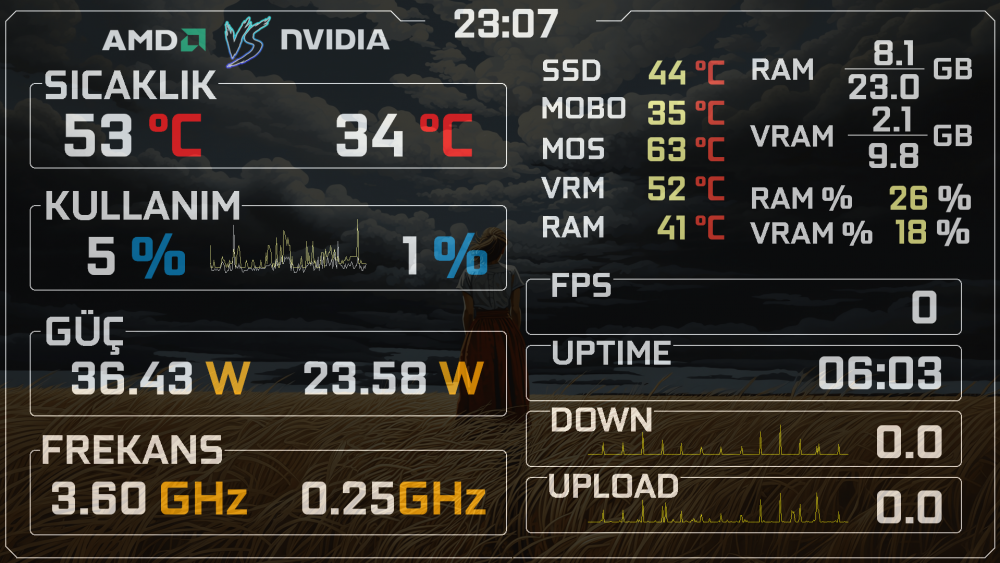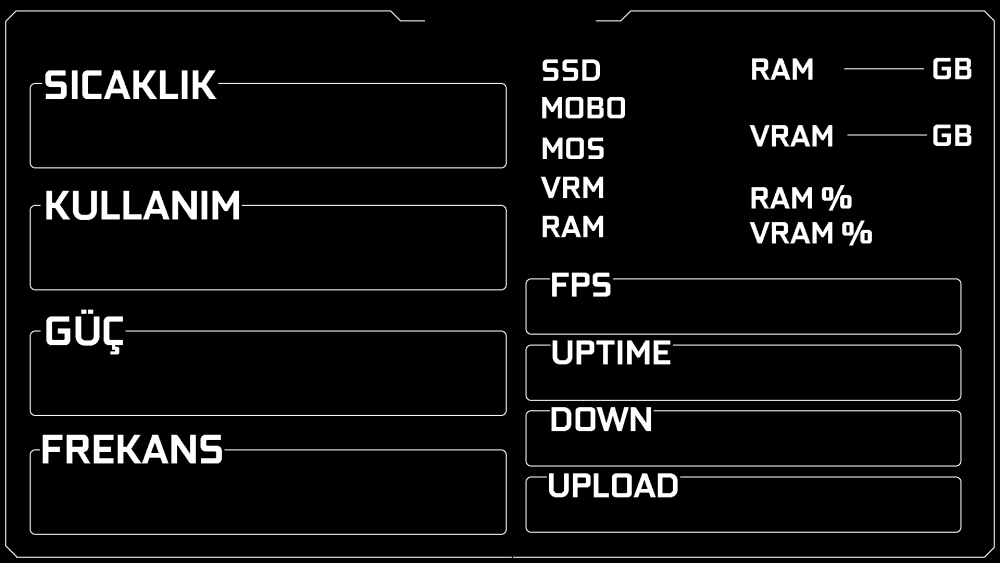All Activity
- Past hour
-
Per pin 12V-2X6 powerconnector monitoring ASUS Rog astral 5000 series
BlaKer replied to BlaKer's topic in Brainstorming
Thank you so much =D!! The Beta build got this bug , im messing around in the sensorpanel and get this message from time to time when trying to add somthing or just browsing the sensors to add. Im using W11. Not all the time. -
Disabling the Asus Armoury Crate bloat/soft-ware is not really an option for me. It controls the keyboard lighting, firmware etc. It also controls motherboard, graphics-card etc. There is an "Off" switch to disable the OLED screen from inside Armoury Crate. Not sure if that will do the trick or if that means Aida64 can't reach it either?
- Today
-

AIDA64 support for display on Asus ROG AZOTH keyboard?
Fiery replied to KP-Sputnik-2023's topic in General Discussion
The project is still on hold I'm afraid. @Jupiterone02 Do you guys still own and use the Azoth keyboard? If so, would you be interested in having AIDA64 to handle the Azoth keyboard using direct communication with the OLED screen? Such an approach may require you to close concurrent software that may also be talking to the OLED screen, primarily the one made by Asus themselves. -
lu88betnet joined the community
-
Spongiemaster joined the community
-
AX206 LCD is also supported but it's a different LCD module of AIDA64. You can configure your AX206 device in AIDA64 / Preferences / Hardware Monitoring / LCD / AX206.
-
i have a 3.5 inch AX206 LCD,does it support turing (Turzx).If yes please share me the whole installation process. Thank you in advance. @Fiery
-
i have a 3.5 inch AX206 LCD,does it support turing (Turzx).If yes please share me the whole installation process. Thank you in advance.
-
Nano45TA joined the community
-
mozka joined the community
-
i mn i joined the community
- Yesterday
-
psp8199 joined the community
-
BxelA joined the community
-
Hải Đoàn Đình joined the community
-
We've implemented support for Corsair iCUE Nexus LCD display in the latest AIDA64 beta update available at: https://www.aida64.com/downloads/latesta64xebeta After upgrading to this new version, make sure to restart Windows to finalize the upgrade. You can activate and configure the Nexus LCD module in AIDA64 / Preferences / Hardware Monitoring / LCD / Corsair.
- 23 replies
-
- matrix orbital
- libmpsse
- (and 7 more)
-
@Vitality We've implemented support for Corsair iCUE Nexus LCD display in the latest AIDA64 beta update available at: https://www.aida64.com/downloads/latesta64xebeta After upgrading to this new version, make sure to restart Windows to finalize the upgrade. You can activate and configure the Nexus LCD module in AIDA64 / Preferences / Hardware Monitoring / LCD / Corsair. Let me know how it works.
-
We've implemented support for Corsair iCUE Nexus LCD display in the latest AIDA64 beta update available at: https://www.aida64.com/downloads/latesta64xebeta After upgrading to this new version, make sure to restart Windows to finalize the upgrade. You can activate and configure the Nexus LCD module in AIDA64 / Preferences / Hardware Monitoring / LCD / Corsair. Let me know how it works.
-
@p1r473 @s3r1u5 @Ghiroza We've implemented support for Corsair iCUE Nexus LCD display in the latest AIDA64 beta update available at: https://www.aida64.com/downloads/latesta64xebeta After upgrading to this new version, make sure to restart Windows to finalize the upgrade. You can activate and configure the Nexus LCD module in AIDA64 / Preferences / Hardware Monitoring / LCD / Corsair. Let me know how it works.
-

Per pin 12V-2X6 powerconnector monitoring ASUS Rog astral 5000 series
Fiery replied to BlaKer's topic in Brainstorming
Please find the fixed AIDA64 beta build at: https://www.aida64.com/downloads/latesta64xebeta -

Incorrect Core Voltage reporting on 9800x3D and Asrock B850 Pro RS
Fiery replied to rogmod's topic in Bug reports
Thank you! Please check the latest AIDA64 beta update available at: https://www.aida64.com/downloads/latesta64xebeta After upgrading to this new version, make sure to restart Windows to finalize the upgrade. Let me know how it works. -
Guilherme Panisson joined the community
-
Done that, thank you. We'll see if they can help us out with the necessary technical information there.
-

AIDA64 throws a Blue Screen when closing it with the OSD Panel open
Selim Gürsu replied to Selim Gürsu's topic in Bug reports
I followed your instructions exactly, but unfortunately, I got a blue screen again. It seems there's no other option. I guess I won't be able to use newer versions of AIDA64 anymore. -
demande aide pour mettre a jour aida 64
zalmann60 replied to zalmann60's topic in General Discussion
merci ,a vous 😃 -

AIDA64 throws a Blue Screen when closing it with the OSD Panel open
Fiery replied to Selim Gürsu's topic in Bug reports
Thank you! Please try the following: 1) Disable OSD. If you have it enabled already, you can do that without starting AIDA64 and so triggering the BSoD. Just navigate to the installation folder of AIDA64 and edit the file you can find there named AIDA64.INI using e.g. Notepad. Find the following line in the file: HWMonEnableOSD=1 And update it to: HWMonEnableOSD=0 Save the file. 2) Start AIDA64. Press Ctrl+D --> HWMon Modules --> uncheck (untick) ACPI there. 3) Now try to enable OSD and close AIDA64. See if it triggers the BSoD. -

AIDA64 throws a Blue Screen when closing it with the OSD Panel open
Fiery replied to Selim Gürsu's topic in Bug reports
Thank you! You're right, there're no "interesting" or "suspicious" USB devices connected to your system. -

AIDA64 throws a Blue Screen when closing it with the OSD Panel open
Fiery replied to Selim Gürsu's topic in Bug reports
We've done a lot of changes and improvements between v5.99 and v6.00. It looks like a minor update, but it wasn't. -
Fiery started following Remote monitoring using sensor panel
-
Have you enabled incoming connections on your main rig using Remote / Accept Incoming Remote Connections ?
-
-
cordioli changed their profile photo
- Last week
-
I'm trying to set up remote monitoring between my main gaming rig and a mini PC using the business version of the software. I can't seem to get the connection to work. I've tried port forwarding on my router and creating firewall exceptions on both PCs, but I consistently get a "connection refused" error. Do you have any insights or ideas that might help me troubleshoot this issue? @Fiery
-

AIDA64 throws a Blue Screen when closing it with the OSD Panel open
Selim Gürsu replied to Selim Gürsu's topic in Bug reports
USB Dump usbdump.rar -
1920 x 480 Fonts are Outerorbit & Future Z which you'll find in any of the other panels. Cheers 👍 GfVim.sensorpanel
-
This is my panel. I want to see and can read items. Because of that fonts are bigger. 1920x1080 ozgurce.spzip And other version ozgurce2.spzip

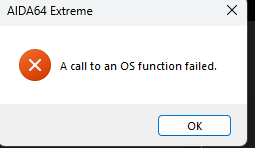
.thumb.jpg.c7ddb99e0bbdb8fbabfbd95ce2db3c74.jpg)