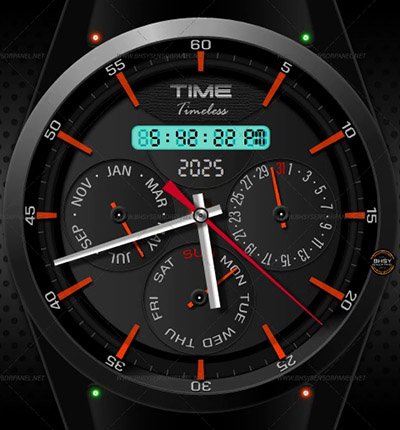-
Posts
254 -
Joined
-
Days Won
39
Content Type
Profiles
Forums
Events
Everything posted by BHSY
-

REQUEST NEW FEATURE - Date in the Custom Gauge
BHSY replied to Surjeet's topic in General Discussion
Thank you for your compliment.🙏 I lower the SensorPanel update rate to 500 ms or 200 ms, and it helps. Thank you so much🙏. Now, everything looks perfect.👌😊. -

REQUEST NEW FEATURE - Date in the Custom Gauge
BHSY replied to Surjeet's topic in General Discussion
20250630_174221.mp4 @Fiery The minutes and seconds sync very well with my OS time. However, for the second, some of them will skip a second, even using 'Simple Sensor Item'. For example, from 24s it jumps to 26s, skipping 25s. Please watch the above video. Is there any way to improve the seconds without skipping? It's ok if there's nothing that can be done about it. I'm quite satisfied with how the new time and date gauges work. AIDA64 is the best customization sensor panel. Thank you to you and your team for making this possible. Well done!🥰💖 -

REQUEST NEW FEATURE - Date in the Custom Gauge
BHSY replied to Surjeet's topic in General Discussion
I forgot to mention that the new time gauge did not show the default values when I selected it. Can you show the default value? Thanks. -

REQUEST NEW FEATURE - Date in the Custom Gauge
BHSY replied to Surjeet's topic in General Discussion
Thanks. I got it.🙏 I try playing with the states, and it depends on where I start. Either I start at 12:00 or 1:00. For the hours, I might use the old time gauges that use 4 sensors and 180 images. Almost accurate. Tomorrow, I will try testing using more images on the new hours gauge type. hours (1-12): states 0-11 (12 images) - starts from 1.00 - 12.00 hours (0-23): states 0-23 (48 images) - starts from 12.00 and ends at 11.00. 24 images (day) + 24 images (night) The best part is I can now show seconds Hands on my clock, and it moves the same as the Windows 11 clock seconds.💪And I only need 1 sensor for minutes. Awesome! 😃 minutes: states 0-60 (61 images) - start from 12.00 to 12.00 second: states 0-60 (61 images) - start from 12.00 to 12.00 Thank you! -

REQUEST NEW FEATURE - Date in the Custom Gauge
BHSY replied to Surjeet's topic in General Discussion
@Fiery@Surjeet How many images must I use for hours, minutes and seconds? Also, what are the min/max values used for each of them? I can't seem to get it to work unless I use the old time gauges using 4 sensors for hours (180 images), and 15 sensors for minutes (60 images). This method is closer to accuracy. I can get the seconds to work using 61 images; the min/max value is 0 and 61, but sometimes it skips a second. Thanks. -
I tested the custom color renaming and deletion. There were no issues on my side. Now the color picker is completed and perfect.👍 Thank you! 🙏
- 58 replies
-
- sensorpanel
- hex code
-
(and 11 more)
Tagged with:
-
Ok. Thank you!
- 10 replies
-
- sensor format
- sensors
-
(and 4 more)
Tagged with:
-
Hi @Surjeetplease take a look at my screenshot below. This is how I name my file. In the past, I did not add a zero in front of the numbering. When I used the new (n state), a few images were missing from the states. After discovering one of the posts from @Fiery a while back, we need to add a 0 in front of the numbering, except for 100. Also, the numbering will follow the states number. Let's say you wanted to add _02.png but you accidentally selected and added a _03.png, it will automatically be added to the states 03 instead of states 02 The state 02 will show as empty unless you add in the _02.png. In the old (16 states), it is easy to miss out 1 of the images. As per @Fiery instruction, you need to add _nn.png or -nn.png. Not very good in explanation, I hope you understand what I'm trying to explain.
-
I support this too! Hope it can be done. Thanks!
- 10 replies
-
- sensor format
- sensors
-
(and 4 more)
Tagged with:
-

REQUEST NEW FEATURE - Date in the Custom Gauge
BHSY replied to Surjeet's topic in General Discussion
When I import and export my old sensor panel skin that contains many states and sensors using the latest AIDA64 Beta version, the saving time is normal (fast). In the older version, the time to save my file is around 1 min 30s. I'm not sure if it has something to do with my newly upgraded memory RAM. I'm using 64GB CL30 6000 MHz. My older RAM is 32GB CL 40, so that it's a big difference in response time. Also, if you're still worried about saving time, I advise you to use a smaller image size. For example, save all 100 images using only the clock hand and the base as part of the background image. See screenshot below. -
Hi @Fiery, Additional Request: I'm aware that this has been brought up a few times in the past, but is it still possible to have the option to add units like °C, %, RPM, V, W, etc., show on the custom sensor gauge reading? Thank you. @Surjeet @COSTAJUNIOR @JariKoi
- 10 replies
-
- 1
-

-
- sensor format
- sensors
-
(and 4 more)
Tagged with:
-

REQUEST NEW FEATURE - Date in the Custom Gauge
BHSY replied to Surjeet's topic in General Discussion
I tried the new date gauge sensors on my existing panel skin that came with the clock hands, and I love them. Thank you so much for implementing the date gauge sensor.🥰 Now I'm waiting patiently for the Hour, minute, and second sensors to be implemented so that I can replace the old time gauge sensors, which use four sensors for hours and 15 sensors for minutes using the (n states). 😋 -
@Fiery I'm not sure if this has been mentioned in the past, but can we have the option to change the number format so that a 0 appears in front of the sensor like the one from Excel? The screenshot below is an example of GPU utilization showing a 3-digit sensor with a 0 in front. Not just for utilization, but also for power, clock speed, RPM, time, dates, FPS, refresh rate, NIC, memory, etc. Example: 0555 MHz, 022.52 W, 000003.2 kb/s, 038°C, 07:26:13 AM, 00:00, 012.1 GB, 01419 MB, etc. If this option can be implemented, I hope it can be added under the Modify Item for Sensor Item, Simple Sensor Item, and Gauge, so that we don't have to enable it from Hardware Monitoring every time we install the program. Thank you. Screenshot from Excel
- 10 replies
-
- sensor format
- sensors
-
(and 4 more)
Tagged with:
-
It's ok. As long as we can rename the color without clearing all the rest of the added custom colors.👍 Thank you!
- 58 replies
-
- sensorpanel
- hex code
-
(and 11 more)
Tagged with:
-

REQUEST NEW FEATURE - Date in the Custom Gauge
BHSY replied to Surjeet's topic in General Discussion
O-M-G! Day, month, and year! Thank you, thank you so much! I can create clock hands using custom (n state) and now I can create date gauges. I-AM-SO-HAPPY!. Thank you!😀 Also, thank you to @Surjeet for suggesting the date gauges. I didn't think it was possible. Thank you! 😀 -
Awesome! Now, I can first set all the colors I want and save them, and use the right-click context menu to pick the color.👍 After testing the color picker, it occurs to me that if I name the custom color wrong after adding 5 colors, and if I want to rename it, I can't. I have to clear the whole custom color and add it again. Sorry for not realizing this earlier, but is it possible to add a 'Rename' option to the 3 dots button? For example, when I select a custom color, I'll click the 3 dots button and select the 'Rename' option to change the color name. Thank you.
- 58 replies
-
- 1
-

-
- sensorpanel
- hex code
-
(and 11 more)
Tagged with:
-
Oh! That is great! Thank you so much!😍 Looking forward to the next update.
- 58 replies
-
- sensorpanel
- hex code
-
(and 11 more)
Tagged with:
-
Hi Fiery, the right-click context menu is awesome! Very excited for the next updates.😃 Thank you for arranging the basic colors the same as MS Paint.😍 I like the custom colors, which we can name and save in a file. Awesome!😍 There's one more thing I would like to add to @Surjeet comment. Besides the 'Clear' option to clear custom colors and recent colors, can we clear it when we load a new GPL file? Sometimes, we might forget to clear the colors before loading a new file. Thank you.
- 58 replies
-
- 2
-

-
- sensorpanel
- hex code
-
(and 11 more)
Tagged with:
-
Oh! I kind of like MS Paint. The Basic colors were arranged in groups. For example, the bright colors green in one group, the blues in another group, etc. The same colors side by side allow me to compare the light and darker colors. It would be good if the basic colors could be arranged in this way. Anyway, the most important thing is the HEX code, add custom colors, right-click context menu to select the custom colors and the interface allows us to export/import. Thank you.
- 58 replies
-
- sensorpanel
- hex code
-
(and 11 more)
Tagged with:
-
I support the opacity of the label and sensor reading. The screenshot below is my example. To make the 14-segment or digital font transparent to show on a different color background so that we don't have to change each font color all the time.
- 58 replies
-
- 2
-

-
- sensorpanel
- hex code
-
(and 11 more)
Tagged with:
-
1) A single palette is enough for me with a single set of Custom Colors and add a Save and Load button for export/import the custom colors. 2) Can we have the same basic colors and number of colors (48 colors) as MS Paint? Also, follow the same color order as MS Paint; the last patch color is white. 3) I'm not sure about the industry standard palette file format except for Photoshop and Illustrator. Maybe we should define our file format that is unique to AIDA64. As long as we can export/import the custom colors. 4) Yes, that would be great and a pop-up text to show its name when the mouse cursor hovers over it. 5) Yes, yes, yes🙏 6) 10 color history should be enough for me. 7) Make the color patches bigger and in a circle, same as MS Paint, 20 pixels. Thank you!
- 58 replies
-
- 1
-

-
- sensorpanel
- hex code
-
(and 11 more)
Tagged with:
-

REQUEST NEW FEATURE - Date in the Custom Gauge
BHSY replied to Surjeet's topic in General Discussion
Hmmm..... It does look nice to design something like that since I like dial gauges. Now, I am intrigued. I take back what I said earlier.😁 Hi @Fiery, is it possible to implement dates as gauges as mentioned by @Surjeet? -

REQUEST NEW FEATURE - Date in the Custom Gauge
BHSY replied to Surjeet's topic in General Discussion
Using a custom gauge on date/month? Sorry, but I don't think it is necessary and sounds kind of weird to me. I was thinking more of creating a clock with a moving hand image using the custom (n states) gauges. -
The color picker looks great and simple. Thank you!🩷 As mentioned by @COSTAJUNIOR, I support the idea of the custom color picker to be able to export and import palettes as a saved file. Thank you.
- 58 replies
-
- sensorpanel
- hex code
-
(and 11 more)
Tagged with: