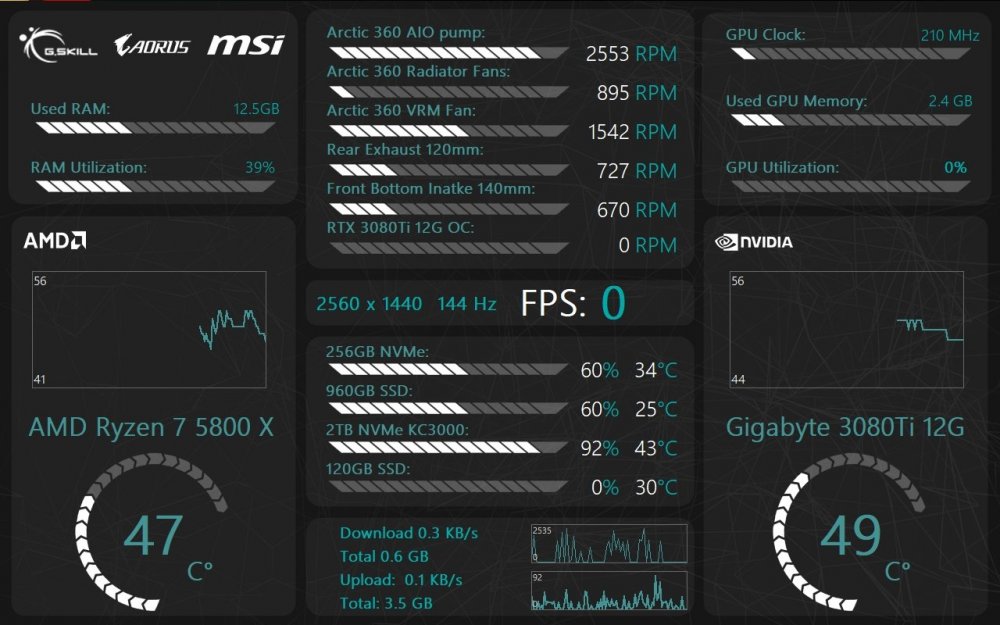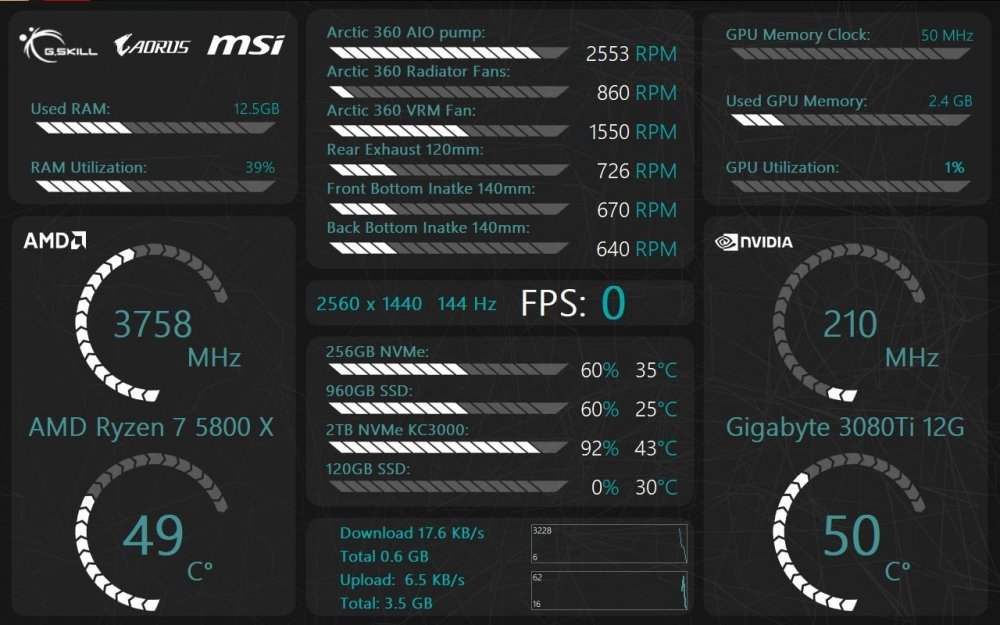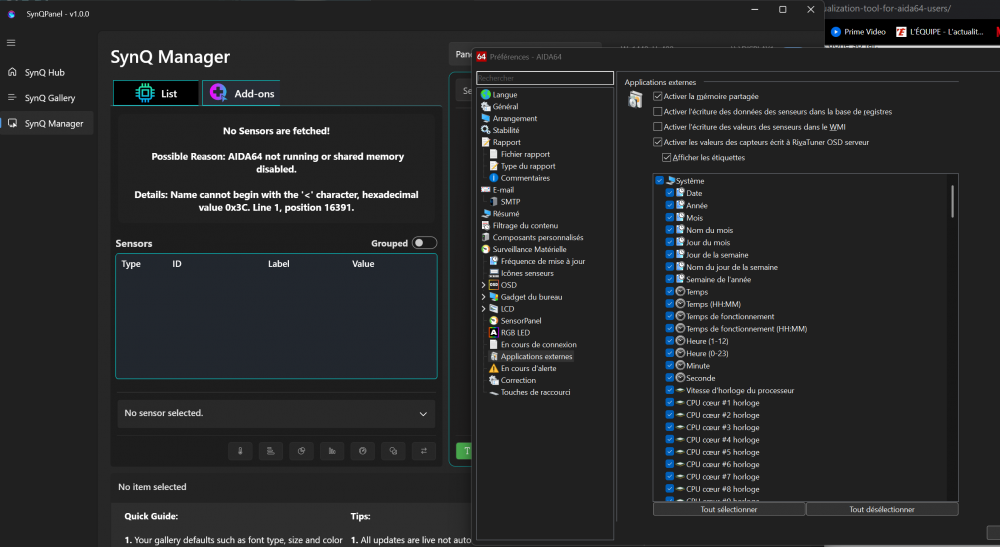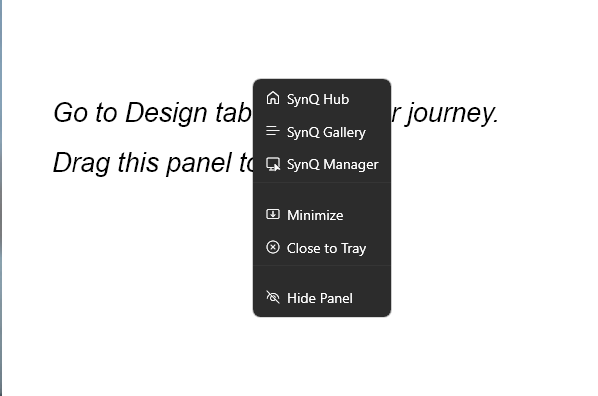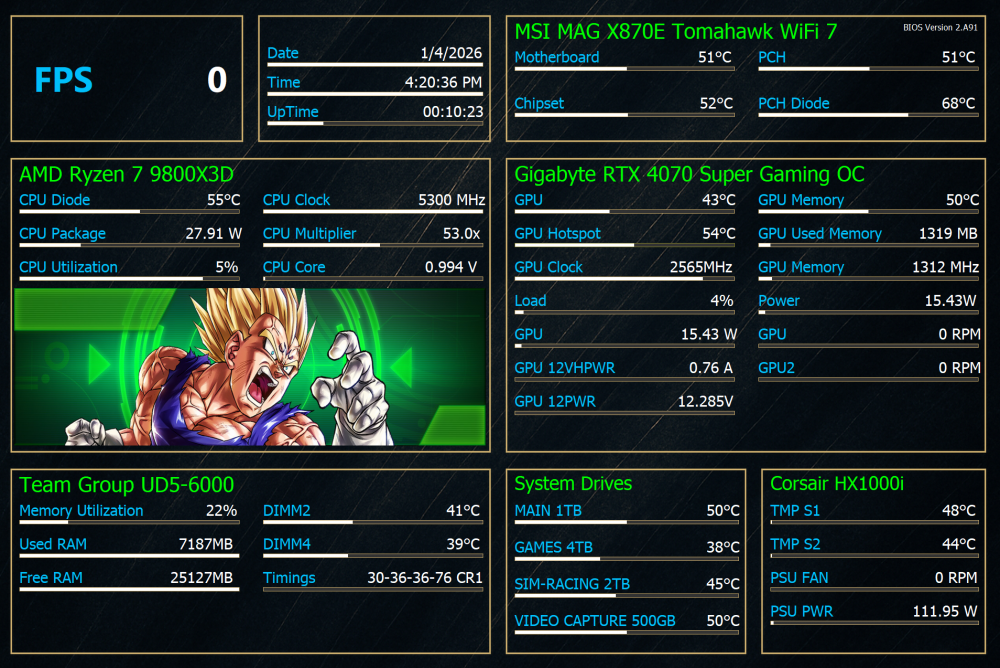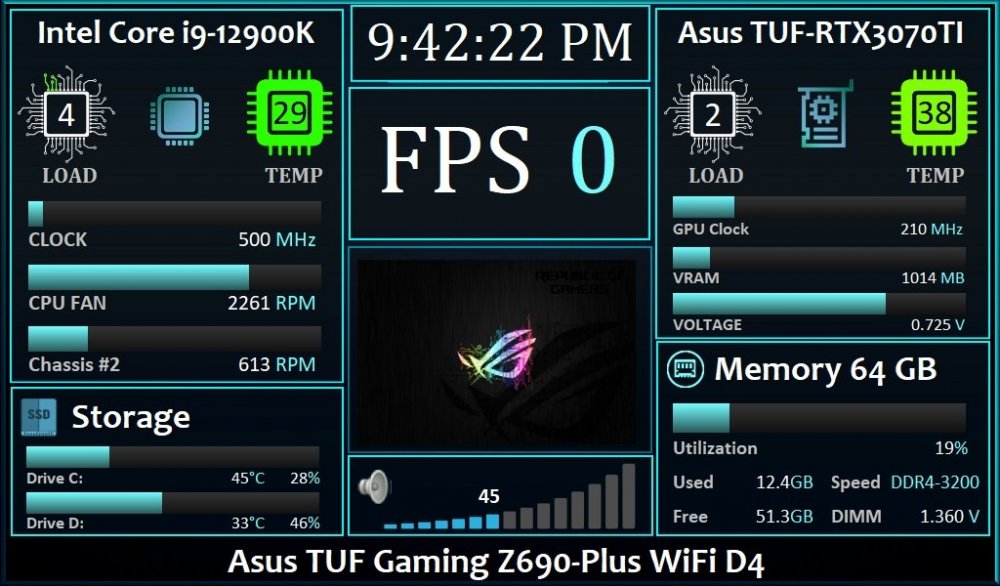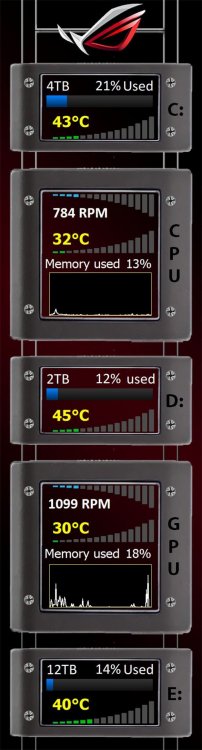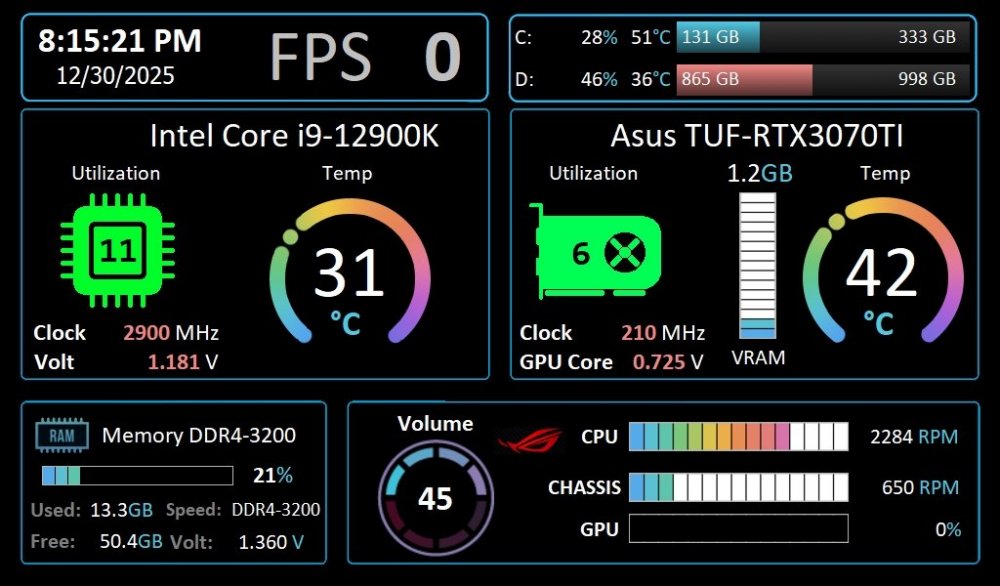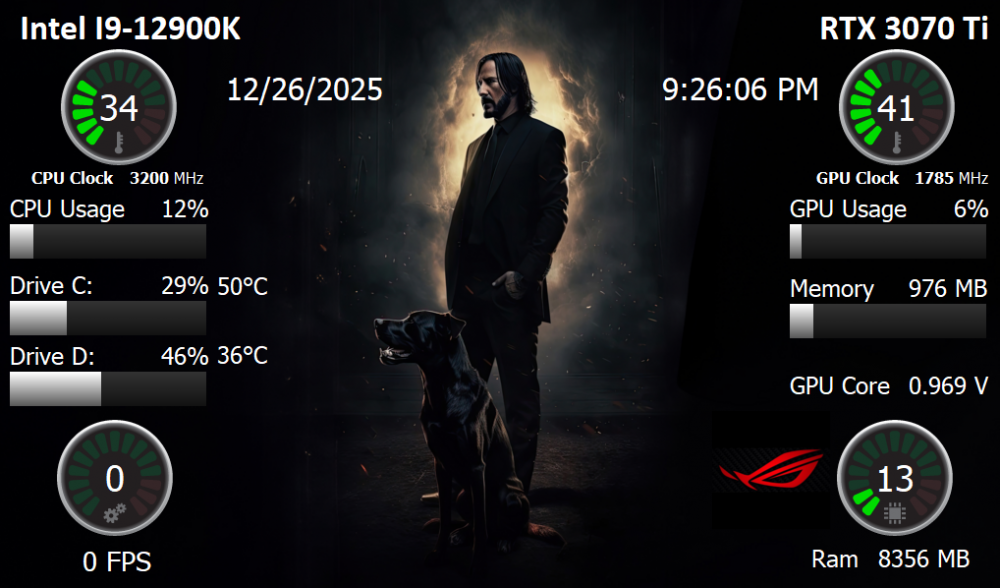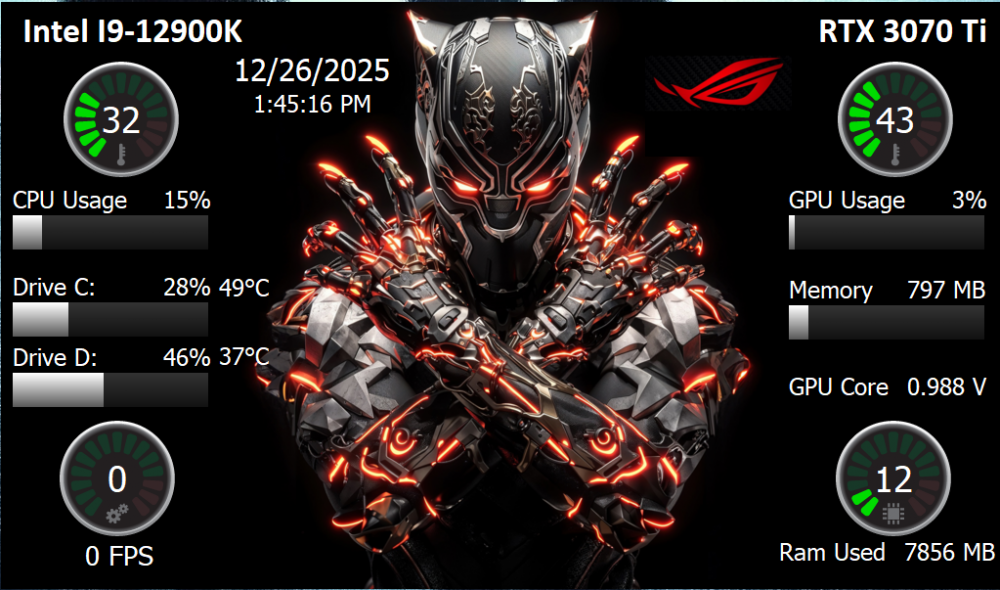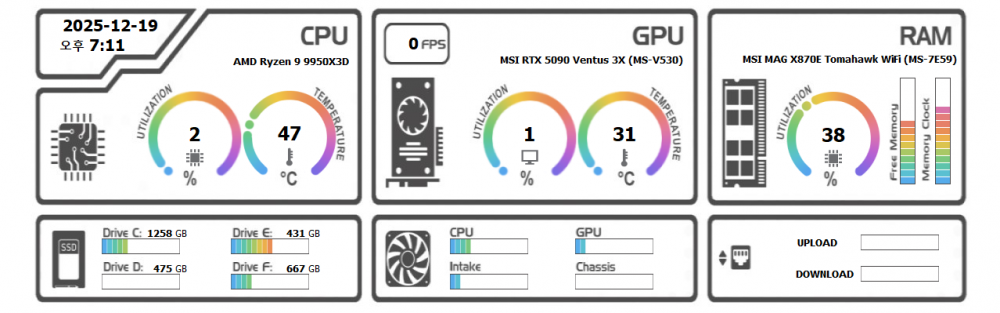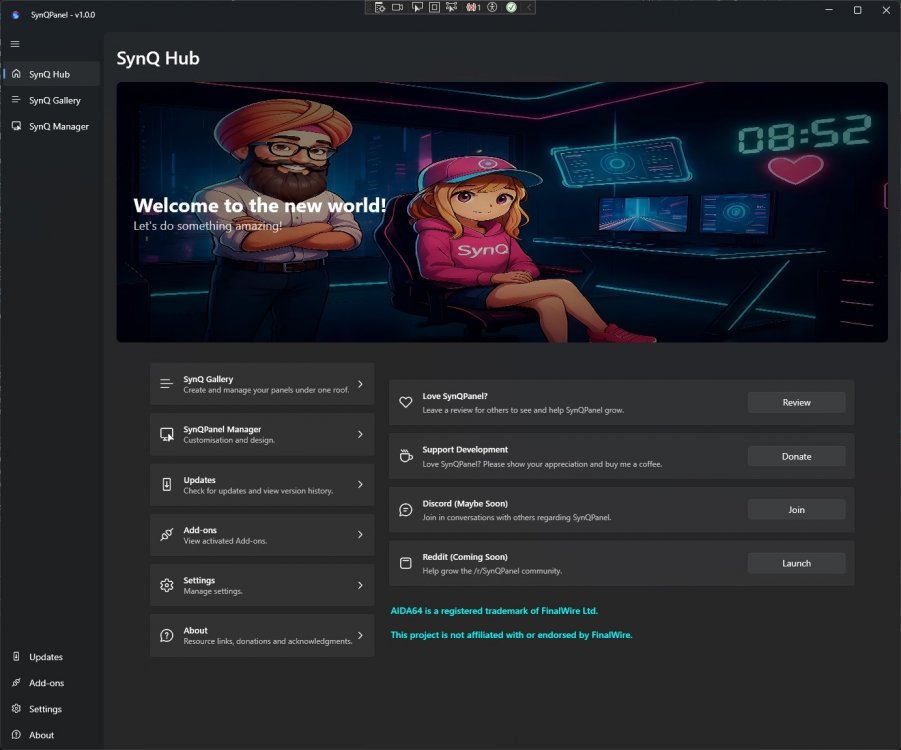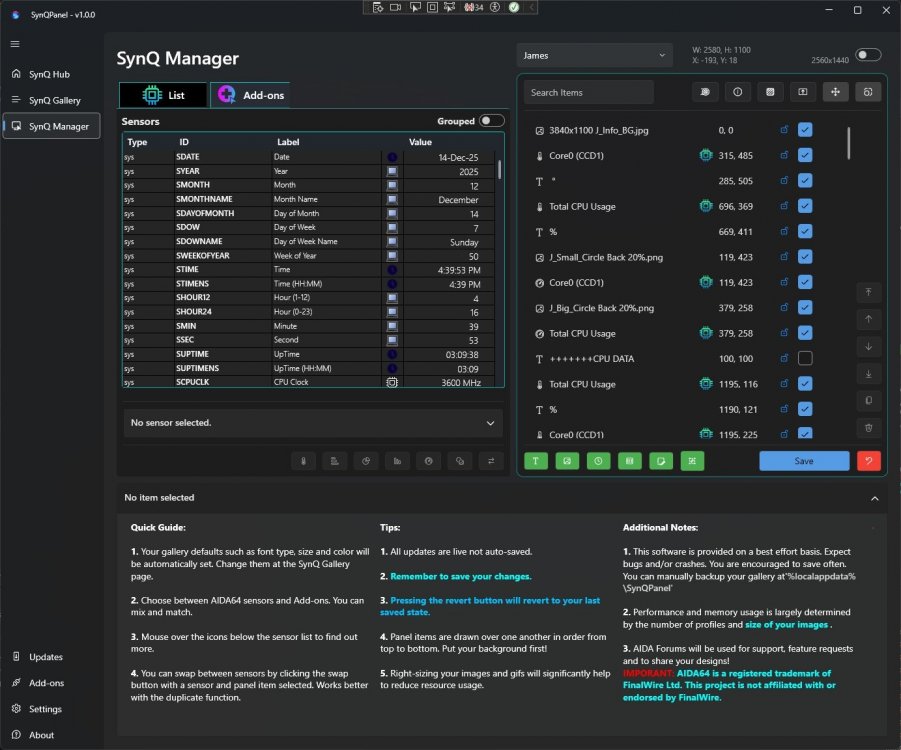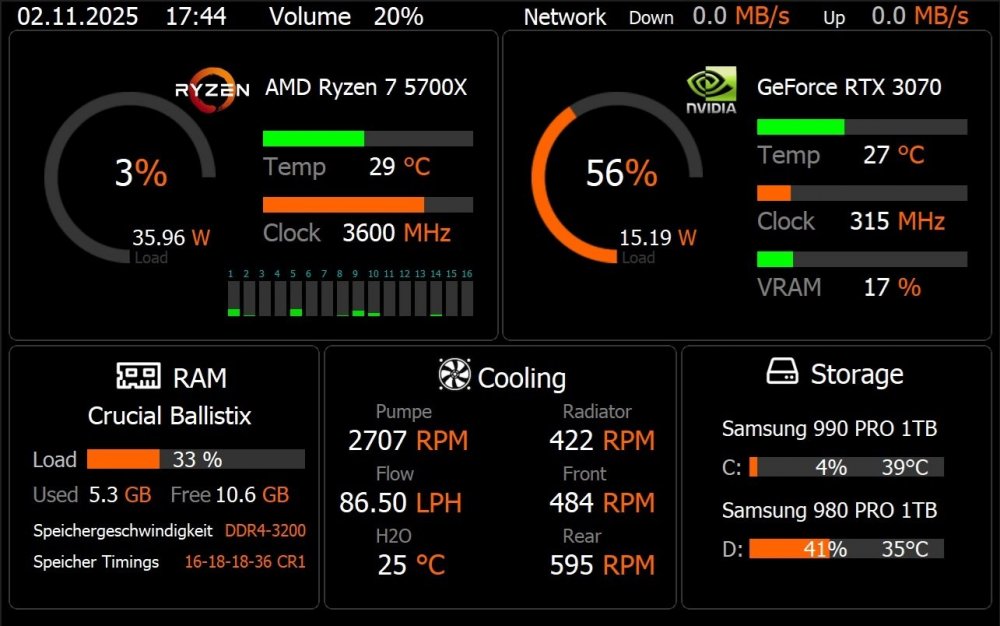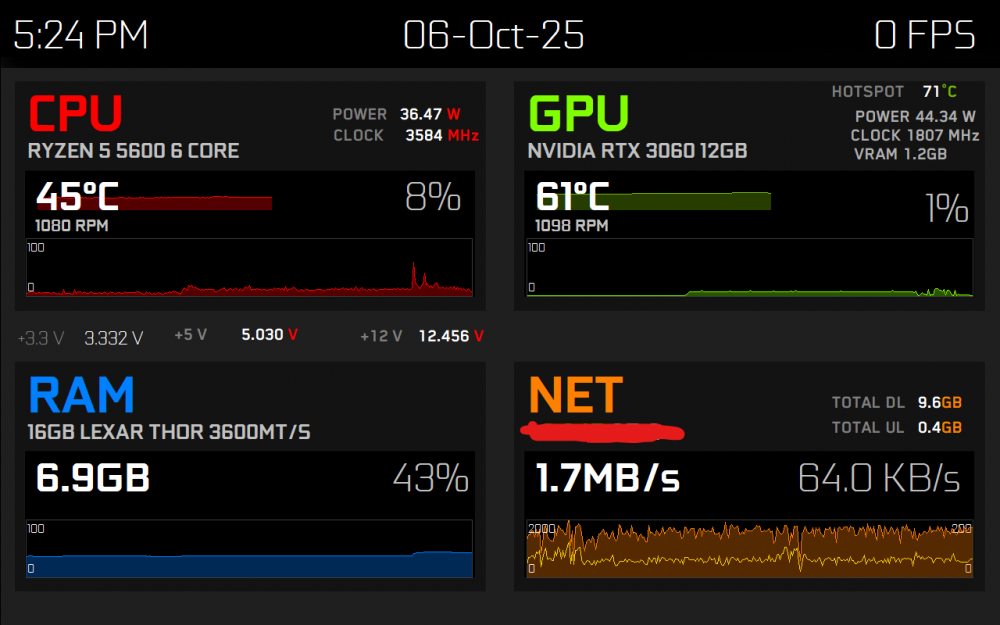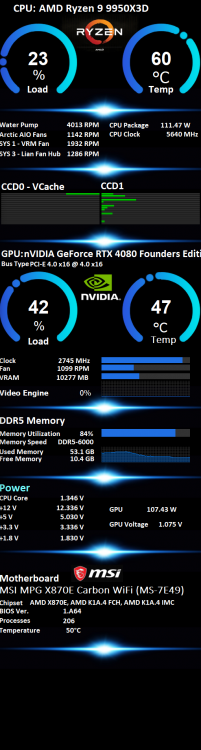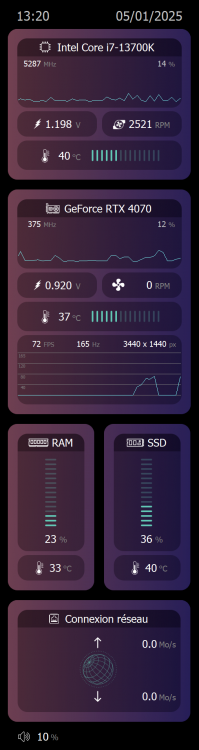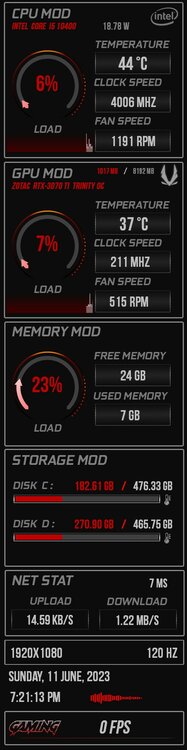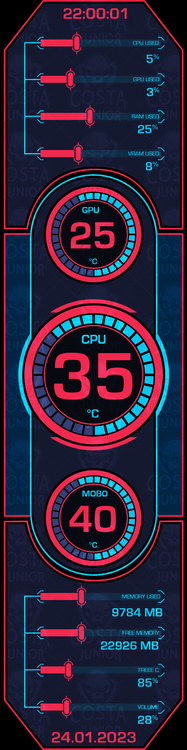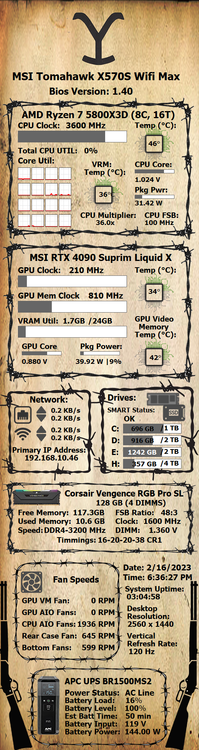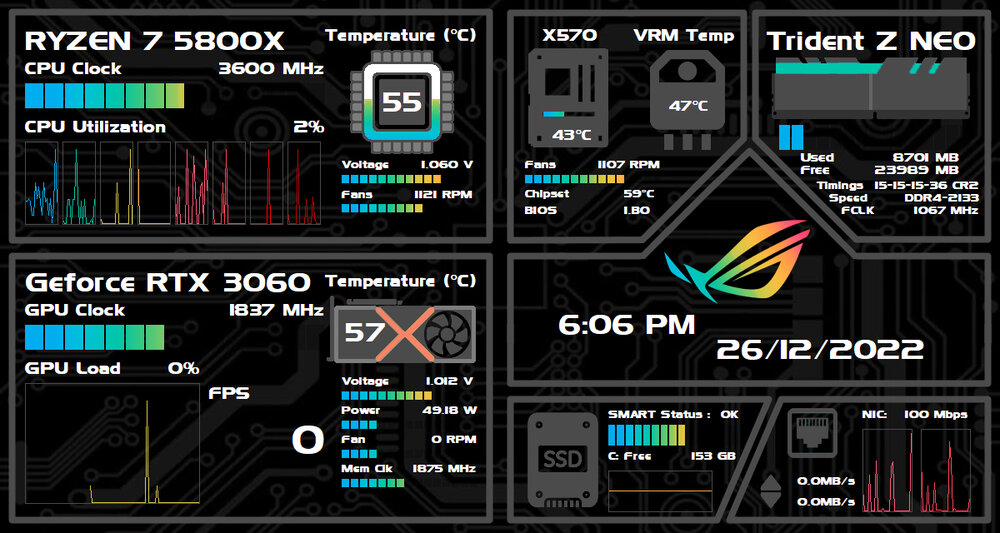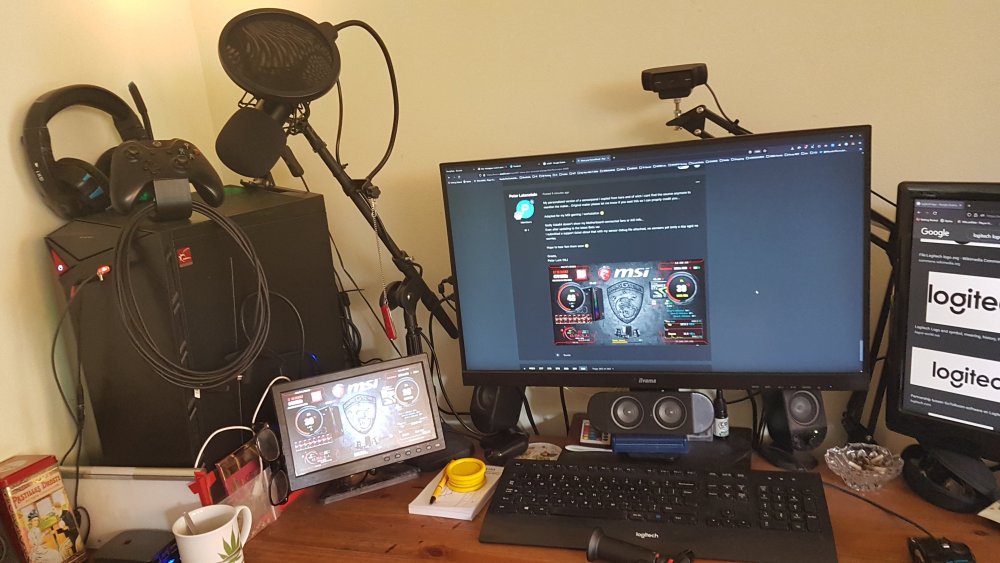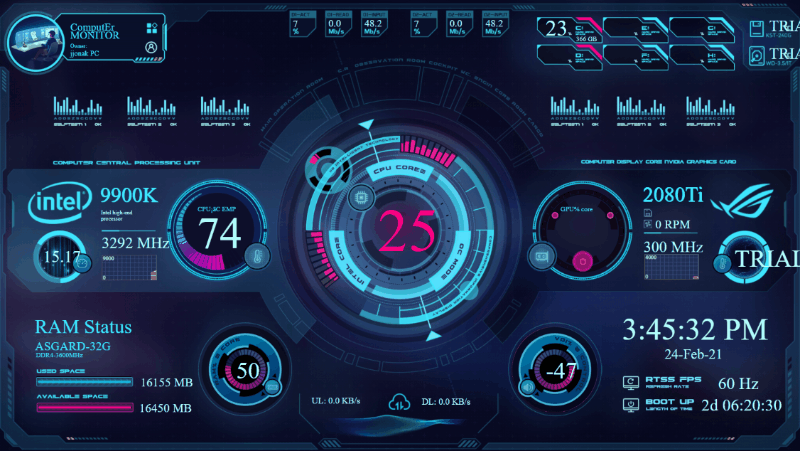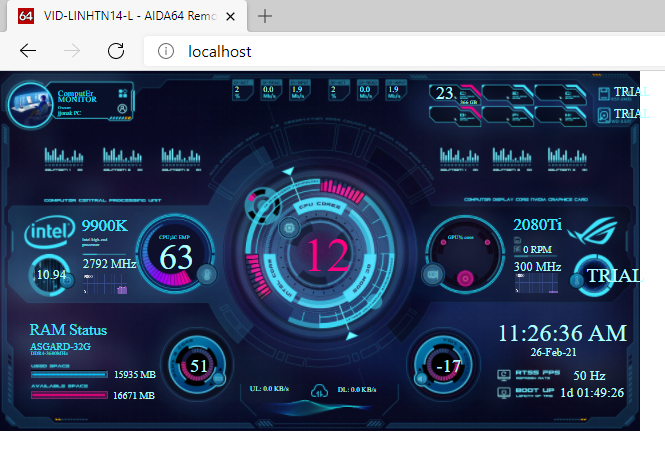Leaderboard
Popular Content
Showing content with the highest reputation since 01/08/26 in Posts
-
Here is one I made to my liking. Couldn't find what I wanted (for free at least :D), so I made one real quick. it's 1280x800 (Jonsbo D41 screen). Here are two variants (couldn't decide which I like more), so feel free to use it and edit it at will If you need any info just hit me up. Simple Clean All in One Graph.spzip Simple Clean All in One.spzip4 points
-
4 points
-
Thank you so much for your kind words and for taking the time to try SynQPanel - it truly means a lot, especially coming from the AIDA64 Family/Team. 🙏 You’re absolutely right about the onboarding experience. SynQPanel is still growing, and while the core functionality is there, the workflow for creating and organizing panels needs clearer guidance. A step-by-step video tutorial and improved documentation are definitely next on my roadmap. I also want to sincerely thank a few people who’ve supported me throughout this journey: @Surjeet has been with me from day one - my Mentor, My coding partner - always encouraging me, brainstorming ideas, and helping me push through challenges. ❤️ @BHSY for testing and detailed logs were invaluable in improving shared memory handling. He shared a few panels with me for testing and those were mind blowing. 💓 @Loyd for the first one to test and sharing feedback to include a few updates we will see in the next build ❤️ And of course, the community’s feedback - including yours 😍 - keeps me motivated and moving forward. This project means a lot to me, and I’m genuinely grateful for the support and encouragement. I’m excited to keep improving SynQPanel together and continue enhancing the AIDA64 user's experience. SynQPanel is still early, but the momentum and community support are incredibly motivating. I’m looking forward to refining the experience and continuing to build something useful for the AIDA64 users. 🙏 Thank you again for the support and trust. 🙏4 points
-
Excellent initiative! The SynQPanel concept is very interesting and significantly expands the possibilities for visualizing AIDA64 data. Congratulations on the project and the work done so far. I downloaded the tool and completed the installation, but I must admit I had some difficulty understanding the initial workflow, especially regarding the creation, import, and configuration of panels. At times, it’s not entirely clear how to build a panel from scratch or how to properly organize elements so everything works as expected. I believe creating a step-by-step video tutorial or more detailed documentation explaining how SynQPanel works — from layout creation and adding sensors to saving the final panel — would be extremely helpful. This would greatly benefit both new and advanced users, making it easier to fully take advantage of the tool. Overall, the project has great potential, and with clearer onboarding materials, adoption within the community will certainly grow. Thank you for sharing and for the excellent work!4 points
-
@BHSY @Loyd and Hi Everyone, I am excited to announce 🎤 that 🎉SynQPanel v1.0.1 is now available.🎉 This update fixes shared memory truncation issues, improves diagnostics, adds SensorPanel right-click actions, close-to-tray support (Enable in Settings), and implements AIDA-style $LABEL macro resolution (e.g. $CPUMODEL, $GPU1MODEL). Thank you to the AIDA team and community for feedback and logs that helped refine this release. 🙏 The update is available on GitHub here: https://github.com/sursingh-hub/SynQPanel/releases/tag/v1.0.1 Feedback and suggestions are always welcome. 🙏 Thank you again for the support! 🙏3 points
-
Thank you for testing and sharing feedback!! Currently, $LABEL values can’t be fetched directly via Shared Memory, as only sensor values are exposed. To ensure a smooth and reliable experience, I’ve implemented a safe workaround that fetches these values and converts each $LABEL into its corresponding readable text label. I’ve personally tested this on my system using the following available labels, and they’re working as expected: $CPUMODEL $GPU1MODEL $GPU2MODEL $CHIPSET $MOBOMODEL $OSPRODUCT $DXVER $HOSTNAME $DNSHOSTNAME $LOCALIP $USERNAME Since system configurations can vary, if you’re using or have any additional labels, please feel free to share them-I’ll be more than happy to incorporate and test those as well 😊 Also, do let me know if you notice any issues with the above displays. You’re absolutely right about the imported name showing as a date. That name actually comes from the .sp2 file stored inside the .spzip package. The .spzip file is essentially a container that includes all SensorPanel assets-such as images-along with the .sp2 file, which holds everything from layout and positioning to size and configuration details. The filename is used so changes can be written back to the correct file when you hit Save. That said, I’ll explore whether we can display the spzip name instead, to make this clearer and more intuitive 💡 Thank you for testing and sharing feedback!! 😍 Regarding the font issue, could you please let me know exactly where you’re facing the problem? I wasn’t able to reproduce it on my end-fonts appear to be working fine here. That said, something might still be off, and I’m absolutely here to track it down and fix it for you 🙂 I’m really glad to hear that the right-click actions and the close-to-tray feature are working perfectly and exactly as you expected 🎉 Thank you so much for adding this feature - it’s genuinely useful and a great enhancement! Your observation about $LABEL behavior is spot-on 👍 There are no issues with newly created panels; however, existing panels behave differently at the moment. At present, $LABELS are converted into hard-coded text labels inside SynQPanel. This approach was intentionally chosen as a first step-to verify compatibility across different systems and ensure values are fetched correctly. If this makes sense!! To answer your question honestly: If you switch to a new CPU (or similar hardware change), the $LABEL won’t automatically update right now, since it has already been converted into a static text label. But please don’t worry-I am here and I’ve got your back 😄 I will explore whether $LABELS can be stored as sensors instead, so they dynamically update whenever system hardware changes. That’s the ideal behavior, and I’ll definitely test and validate this for you to make sure it works seamlessly 💪 Let me know if there’s anything else you’d like me to check or improve-I’m always happy to help!2 points
-
2 points
-
You're welcome! 🙂 Great to know that the issue is fixed!! I hope you will enjoy using the software Yes, I agree......all these new exe are just pre-release for testing purpose. New v1.0.1 is coming really soon with many improvements, bug fixes and new features!! Stay Tuned!! @GaHile Thank you!!!! as we know that you are working very hard to polish the software and making it exactly the way we want to use/see/feel/handle it!!2 points
-
it fixed the issue, thank you, didn't see there was another exe ont the github thank you2 points
-
Hey, this issue is fixed in the following updated build: https://github.com/sursingh-hub/SynQPanel/releases/tag/v1.0.1-ImprovedSharedMem Please let us know how it went as she is constantly working on improving it from day 1 If you still face any issues, please send a private message to @GaHile and she may request and will check some logs to give you the best resolution 🖕2 points
-
2 points
-
@Loyd @BHSY Hi Everyone! I am excited to announce 🎤 that 🎉SynQPanel v1.0.2 is now available.🎉 This release focuses on stability fixes and improved gauge handling. Fixed - Font Bold/Italic not applying correctly - Close to Tray and Diagnostics settings not persisting after restart - UI showing internal .sp2 filename instead of the original .spzip name Improved - Additions - Gauge label, font family, size, bold and italic are now correctly imported from AIDA - Gauge label settings can now be fully adjusted inside SynQPanel 📢 Recommended update for all users. Thank you to the AIDA team and community for feedback and logs that helped refine this release. 🙏 The update is available on GitHub here: https://github.com/sursingh-hub/SynQPanel/releases/tag/v1.0.2 Feedback and suggestions are always welcome. 🙏 Thank you again for the support! 🙏1 point
-
Just got myself a 515 x 1920 monitor for my hyte Y60 case. If you could please share me some sensor panels for this display in portrait mode? Much appreciated.1 point
-
1 point
-
Hi GaHile, so far, I’ve run into one issue: the font style isn’t working. I tested with a common font, Arial, selected Bold, and Italic, but nothing changed. The same problem occurs with other fonts as well.😟 The right‑click actions and the close‑to‑tray feature are working perfectly. 👍 Regarding $LABEL, no issue when I import a new .spzip panel. However, my existing .sqx panel with no name label was not updated. I need to reimport the .spzip panel and re-add the videos. Is there any way to update it from SynQPanel? One question: if I changed to a new CPU, will $LABEL automatically update with the new processor name? I assume it will, since SynQPanel shares memory with AIDA. Thanks.1 point
-
"implements AIDA-style $LABEL macro resolution (e.g. $CPUMODEL, $GPU1MODEL)." just how does this work? could not get it working. also the names of the imported files are some sort of date function taken from the file I guess. any way we could rename the file box? Loyd1 point
-
Hi @Loyd, Thank you for taking the time to share such thoughtful feedback. We’re really glad to hear you’re enjoying SynQPanel and exploring its features - insights like yours help us refine both usability and workflow. We completely understand the importance of minimizing repetitive steps when designing panels, and your observations are very valid. Default Font behavior In SynQ Gallery, once you select the panel you’re working on, the panel properties shown below allow you to set a Default Font Family and Default Font Size. These serve as global defaults for that specific panel. To help us improve this further, could you please clarify your expectation here? Would you prefer these defaults to automatically follow the last-used style, or should this behavior be more explicitly controlled by the user? Duplicating gauges / copy-paste Could you also let us know how you’re duplicating gauges? In SynQ Manager, just above the trash/delete icon, there is a “Duplicate selected item” option. We’ve tested this and confirmed that it properly clones the selected sensor/gauge. After duplicating, you can replace the sensor using the orange “Replace Selected Sensor” button. If this button appears disabled, please ensure: The cloned gauge is selected on the right, and The desired sensor is selected from the AIDA sensor list on the left. Once both are selected, the replacement should work as expected. If your experience differs, please let us know - we’ll be happy to investigate further. Side note: We’ve also fixed the issue you reported where system shortcuts in labels appeared as placeholders (e.g., $CPUModel, $GPU1Model). Thank you @BHSY for the following enhancements: - We have also added Right Click on Sensorpanels to show the ContextMenu - Close to Tray wen X button is pressed These fixes will be included in the next build. Thank you again for your feedback and encouragement. We truly appreciate your support and look forward to your thoughts.1 point
-
Working on a new panel just to try out this great program. couple of things...the selection area reverts to default when entering new items. I feel it should stay the same ie font type color size etc. That way you don't have to select all the info again and again and again. setting the defaults is a way around this but would be better to be able to select the way I want it to work. When entering gauges and I want more that one of the same gauge, I have to go thru the complete loading process instead of a copy paste. If I copy paste, change source the gauge does not work. problem? gifs work great, love the color gradient section. all in all a great add to AIDA64 Loyd1 point
-
1 point
-
1 point
-
1 point
-
1 point
-
1 point
-
Thank you! Thank you! Thank you for all your love and support, we are very close and its official now: 🙏 We will need your love and support to make this project successful 🙏1 point
-
1 point
-
1 point
-
1 point
-
1 point
-
✨ Animated Panels in Action ✨ (Video was quick to keep it short and light weighted to be uploaded here!) Please note that all the panels showcased here are thoughtfully designed by their respective creators. Full credit and attribution belong to them. These examples are shared purely for demonstration purposes - we do not own these panels and will not distribute them in any form. These panels are purchased and owner gave the permissions for demo, display and testing only!! 🌟 Features at a Glance Multiple panels (even different resolutions) can be opened simultaneously Smooth and engaging animations are fully supported “AIDA64 is a registered trademark of FinalWire Ltd. This project is not affiliated with or endorsed by FinalWire.” Uses only AIDA64’s shared memory interface. Does not include or distribute any AIDA64 components. AIDA64 needs to be running in the background with a valid AIDA64 license. Teaser Video.mp4 💖 Your Voice Matters We would truly love to hear your thoughts and feedback. Your love and support mean everything to us -without you, we are NOTHING, and without your encouragement, we cannot move forward. Thank you for being a part of this journey with us. 🙏✨1 point
-
1 point
-
1 point
-
1 point
-
1 point
-
1 point
-
1 point
-
1 point
-
1 point
-
1 point
-
Hello, I’m sharing with you my one and only creation, which took me several hours of work. Please do not use it for commercial purposes. I was inspired by Android 15, particularly the bubble-like design in the control/notification panel. I’m not entirely satisfied with the temperature and percentage bars. Maybe a version 2 will come out soon. I also lacked inspiration for the "Network Connection" section XD. . Font used: Tahoma . Editing software: GIMP . Resolution 515x1920 (for LCD Hyte y60) Thank you all for sharing! I hope you’ll like it 😛 (Sorry for the Google translation—my English isn’t the best.) Bulle.xcf Bulle.sensorpanel1 point
-
This panel is for Star Trek fans. I found a screenshot of the LCARS computer interface from Star Trek: The Next Generation and decided to turn it into a working sensor panel. This skin has 3 special features: -As the temperature of the CPU or GPU rises a Star Trek Yellow Alert will appear. If the temperature continues to rise a Star Trek Red Alert will appear. -When you start a game the Federation of Planets logo will change. -Includes a panel with 12 lights that each randomly change colors. The font is Helvetica LT Std Ultra Compressed, the same font used on the show. The panel resolution is 1280x800. The panel as it is now is FREE. If you want the panel modified, customized for your system, or changed in size there will be a small charge. Just reply here or send me a private message. To send me a PM (private message) put your mouse over the profile image of my username and click on the "Message" button to send a private message. Take a look! LCARS-V1-RinaldoP-2023-11-07.mp4 LCARS-V1-RinaldoP-2023-11-07.zip1 point
-
1 point
-
1 point
-
1 point
-
Now for something a little different. Again this is a Hyte Y60 515_1920 sensorpanel. I've gone for an old west vibe this time. Some gauges I borrowed from ExMachina's sensorpanel ExMachina2049. I am also including the .psd file for those who want to modify this sensorpanel. I used two different fonts, Tahoma and Wide Latin. I think both are Windows standard fonts. Old West_515x1920.zip1 point
-
1 point
-
1 point
-
My personalized version of a sensorpanel I copied from here and of wich i cant find the source anymore to mention the maker... Original maker please let me know if you seet this so I can proprly credit you... Adapted for my MSI gaming / workstation Sadly Aida64 doesn't show my Motherboard connected fans or AIO info... Even after updating to the latest Beta ver. I submitted a support ticket about that with my sensor debug file attached, no awnsers yet (only a day ago) no worries. Hope to hear fom them soon Greetz, Peter Lunk (NL)1 point
-
1 point
-
1 point
-
1 point