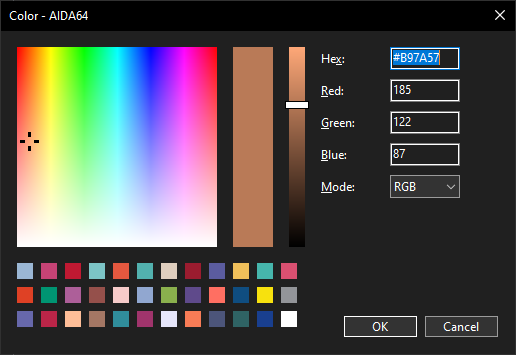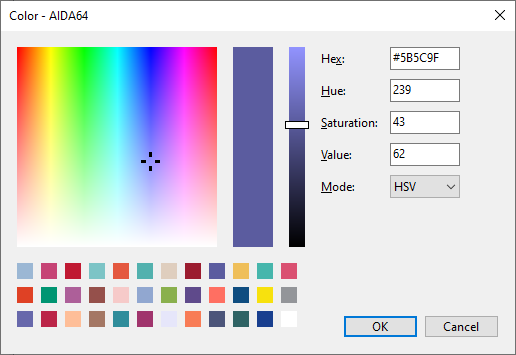-
Posts
12446 -
Joined
-
Last visited
-
Days Won
555
Content Type
Profiles
Forums
Events
Everything posted by Fiery
-

fixed: SYS_FAN4 missing - MSI B650 Gaming Plus WiFi (MS-7E26)
Fiery replied to Michal316's topic in Bug reports
Thank you for your feedback! -

How to use multiple Turzx (Turing) monitors
Fiery replied to aquasrock's topic in General Discussion
Thank you for your kind words. -
Opacity/Transparency: Where would you apply that? Please clarify Date in the custom gauge: It's a huge can of worms to be honest. Everyone seems to have a different idea on how would they like to see the date, time and portions of it (e.g. day of the month, day of the week, week of the year, hours, minutes, seconds, various formatting of month index or month name, etc) formatted on the SensorPanel. We're a bit vary of starting to go down that path, since it very quickly could escalate into a 100+ new sensor items just about the date and time... Don't take this as a hard no, and I will also chime in into your topic.
- 58 replies
-
- sensorpanel
- hex code
-
(and 11 more)
Tagged with:
-
There's been a huge DDoS attack (not against our servers though) on the internet around the time yesterday when you've tried to update.
- 58 replies
-
- sensorpanel
- hex code
-
(and 11 more)
Tagged with:
-
Thank you! Please let me ask a few specifics about your ideas -- which are very much aligned with how we imagine the next steps for this feature. These are of course such matters where everyone else could chime in as well @BHSY @JariKoi @Surjeet @Lord 1) Is it okay to have a single palette, just how it is managed by e.g. MS Paint? So only a single set of Custom Colors. We of course would add a Save and Load button to let you export/import the palette. 1/b) ... or you'd like to have multiple palettes shown on the GUI, and you could switch between them via a tabcontrol visual element for example? 2) How many custom colors would you like to have on the custom palette? MS Paint (of Win11 24H2) for instance has 24 entries there, is it enough, is it too many, too few? 3) When it comes to exporting the custom colors, is there an industry standard palette file format that we should use or should we define our own file format? 4) When you add the current color to the custom colors palette, would you like to have the ability to name the color? 5) Would you like to have a special right-click context menu added to the color patches (in e.g. the SensorPanel item configuration dialog) to show a popup menu of the custom colors? That way you could save a few clicks when you would use the new color picker dialog just to pick a custom color from your existing set. I hope you understand my concept. If not, let me know, and I'll make a mockup to show you how would it look like. 6) As for recent color history, how many colors would you like to see there? 7) What do you think about the current size of the basic color patches on the color picker dialog? They're currently 16x16 pixel squares. Are they properly sized or should they be a bit larger? For example MS Paint (of Win11 24H2) uses 20 pixel diameter circles.
- 58 replies
-
- sensorpanel
- hex code
-
(and 11 more)
Tagged with:
-
@BHSY @JariKoi @COSTAJUNIOR Please check the first implementation of the new color picker dialog in the latest AIDA64 beta build: https://www.aida64.com/downloads/latesta64xebeta It's not yet finished, so it's not implemented all across the UI just yet. You can check it out by using right-click on the color patches instead of the usual left-click. It's only available in the SensorPanel item configuration dialog at this time. What's left from our planned set of features is the management of the set of custom colors. However, you may have more ideas on how to make the new panel more usable, more powerful for your purposes. So please let us know how you like it so far, what's missing, what do you see in other color picker dialogs that you'd like us to replicate in ours.
- 58 replies
-
- 2
-

-
- sensorpanel
- hex code
-
(and 11 more)
Tagged with:
-

fixed: SYS_FAN4 missing - MSI B650 Gaming Plus WiFi (MS-7E26)
Fiery replied to Michal316's topic in Bug reports
Thank you! Please upgrade to the latest beta version of AIDA64 Extreme available at: https://www.aida64.com/downloads/latesta64xebeta After upgrading to this new version, make sure to restart Windows to finalize the upgrade. Let me know how it works. -

How to use multiple Turzx (Turing) monitors
Fiery replied to aquasrock's topic in General Discussion
We've implemented support for four Turing/Turzx devices in the latest AIDA64 beta update available at: https://www.aida64.com/downloads/latesta64xebeta -

The next-generation AIDA64 is around the corner 🥳
Fiery replied to Fiery's topic in General Discussion
Do you mean a RAID array configured in the UEFI Setup or under Windows? (software RAID) -

SensorPanel resets position if screen dim by UAC prompt
Fiery replied to Pikone's topic in Bug reports
Thank you for letting us know about the resolution. -

System Stability Test Cpu Throttling
Fiery replied to salih's topic in Benchmarking, system performance
Your system seems to be overheating under heavy load. Try to improve the cooling of your computer case, and check if the heat contact between your CPU cooler and the CPU package is proper. -
Thank you for your feedback! 1st inquiry: When you add multiple images, do you want the last one in the list to be visible or the first one? 2nd inquiry: Why don't you simply use a range of 0 to 100 Celsius for your CPU temperature gauge and only 4 states with the new "Custom (n states)" gauge type? That way you could use 3 blank images for 0 to 75 Celsius and a single blinking light image for 75-100 Celsius. Maybe you've got slightly confused by me referring to the new feature as 101-state gauge. It supports up to 101 states, but it can even be just 2 states, or 10 states, whatever number between 2 and 101. We've designed the new 101-state gauge configuration window to go by the filename, so you cannot assign an image with whatever filename to any of the 101 slots anymore. We figured because of the large number of states (and image files) it's best if you managed the state indexes straight in the filenames anyway, then you'd drop a bunch of image files in the list and AIDA64 will figure out how to assign them to each gauge state index automatically.
-

fixed: SYS_FAN4 missing - MSI B650 Gaming Plus WiFi (MS-7E26)
Fiery replied to Michal316's topic in Bug reports
In AIDA64 please press Ctrl+D --> Sensor Debug --> ISA Sensor Dump. Copy-paste the full results into this topic, or attach the results as a TXT file to your post. Thanks, Fiery -
I appreciate your feedback and kind words. The Change Source and the expanded gauge states are two independent features, they will continue to co-exist in AIDA64. Forgot to mention: the new 101-state gauge is a new sensor item sub-type that is only supported by the next-generation of AIDA64 right now. We will soon roll out a last stable update to the old AIDA64 generation, version 7.70. If you wanna use the new 101-state gauges on your SensorPanel layout and share your layout with other AIDA64 users, make sure to emphasize the fact that due to the new gauges the layouts are only compatible with AIDA64 v7.70 and later versions.
-

Incorrect 5V and 12V readings (Asus TUF Gaming B850M-Plus WiFi)
Fiery replied to Dim's topic in Bug reports
Yes, the latest beta version of AIDA64 Extreme supports your motherboard too. It's available at: https://www.aida64.com/downloads/latesta64xebeta- 9 replies
-
- 1
-

-
- sensor values on the motherboard
- 5v 12v
- (and 1 more)
-
We've fixed the issue in the latest beta version of AIDA64 Extreme available at: https://www.aida64.com/downloads/latesta64xebeta After upgrading to this new version, make sure to restart Windows to finalize the upgrade. Let me know how it works. Please avoid posting a single issue into multiple topics.