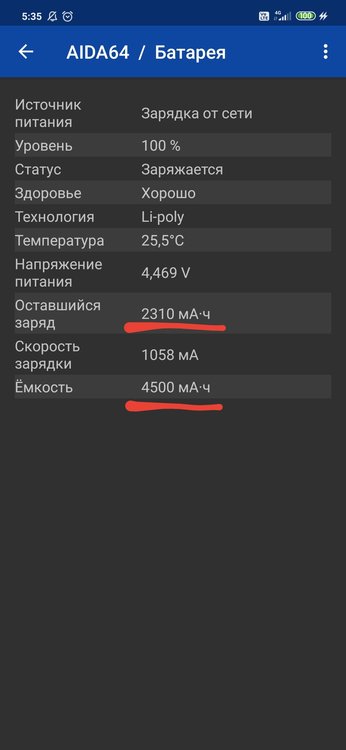-
Posts
12447 -
Joined
-
Last visited
-
Days Won
555
Content Type
Profiles
Forums
Events
Everything posted by Fiery
-
I'm not sure if you can always assume that.
-

Cache and Memory benchmark bug or?
Fiery replied to Entranced's topic in Benchmarking, system performance
Then it must have been a timer mixup. If you see the same issue to happen, just restart Windows and it should fix itself again -
Please note that it's not possible to diagnose such issues remotely. You may want to take your phone to a local specialist and have it checked out.
-
Please note that on many devices the standard Android Battery API is inadequately implemented, and fails to provide proper charge counter information for the battery.
-
So far we haven't found a way to talk to TPM chips using a generic method
-
It's not something that can be easily detected I'm afraid. Usually, if you can see SPD information properly displayed for a certain memory module on the Motherboard / SPD page of AIDA64, it means it's a removable memory module. But, the lack of SPD information doesn't necesserily mean that it can be removed On some machines the memory module details on the Computer / DMI page could provide you with proper guidelines, but since DMI information in general is not 100% reliable, it's again not something you can trust 100%.
-
We're currently not planning to enable such level of customization for the values for GPU PerCap reason.
-
AIDA64 lists the maximum frequencies a memory module can operate at any given CL level. It helps you to understand the true capabilities of the memory module, as reported by its SPD or XMP. Since you can select memory frequencies between JEDEC standard frequency levels, the way AIDA64 reports the memory module capabilities in my opinion is superior to what Thaiphoon Burner reports.
-
Our stance is still that AIDA64 measures the immediate value. I don't think measuring an average clock frequency instead of that is a good idea. But, if you're looking for a long-term measurement to find out an average CPU clock frequency for a timespan, you can use the Logging facility of AIDA64 or the Statistics tab of the AIDA64 System Stability module.
-

Вопрос по пунктам из Компьютер/Датчики/Температуры
Fiery replied to HITMAN_MAN's topic in General Discussion
Thank you, but only Lenovo would know the QST1 thermal diode wirings. In other words, even by knowing the motherboard model, we cannot help you to figure out what the generic thermal readings stand for -

Cache and Memory benchmark bug or?
Fiery replied to Entranced's topic in Benchmarking, system performance
I guess the timer of your CPU is messed up probably due to excessive overclocking or an interfering other software. Make sure to close other software that may rely on timing or measuring performance. -
I guess those results were obtained using an older version of AIDA64. It will only show the results obtained with the same AIDA64 version due to it having to keep consistency. We keep optimizing our benchmark methods to always obtain the highest possible benchmark scores, but it has a negative effect that it's not possible to compare the results with ones obtained using a different AIDA64 version.
-
If I understand the visual effect you're looking for, you can achieve that using custom gauges.
-

Вопрос по пунктам из Компьютер/Датчики/Температуры
Fiery replied to HITMAN_MAN's topic in General Discussion
Not possible to tell, since it depends on the motherboard model. QST1 is a great interface, but it doesn't specifically label or define thermal readings. -
It should work in tandem with G19. Please right-click on the bottom status bar of AIDA64 main window --> Sensor Debug --> Aqua Computer Dump. Copy-paste the full results into this topic, or attach the results as a TXT file to your post. You may need to enable status bar in AIDA64 / main menu / View first. Also right-click on the bottom status bar of AIDA64 main window --> System Debug --> USB Dump. Copy-paste the full results into this topic, or attach the results as a TXT file to your post. Thanks, Fiery
-

fixed: ASRock DeskMini A300 Sensors (A300M-STX Motherboard)
Fiery replied to fadsarmy's topic in Hardware monitoring
It could be the chipset temperature or a secondary motherboard temperature. It's hard to tell since there's no reference point to check it against. A reference could be the same reading shown in either the BIOS Setup (UEFI Setup) or in ASRock's own monitoring software. Without that, we can only guess. Unless of course you're very curious and would be willing to heat up and cool down the chipset and track the "CPU" temperature reading in AIDA64 meanwhile -
It's an issue of what processor and platform we have access to. Generally speaking, we only use such platforms that are in our possession in order to assure the reference benchmark results are genuine and can be reproduced anytime. If Intel sent us a bunch of high-end parts, we would add them to the list of reference benchmark results of course. As for the PhotoWorxx issue, I suppose it could be because the threads are fighting with each other and over the precious cache and DRAM bandwidth.
-
You can set the LCD update frequency in AIDA64 / main menu / File / Preferences / Hardware Monitoring / Update Frequency.
-
The latest AIDA64 update introduces optimized benchmarks for AMD “Renoir” and Intel “Ice Lake” processors, monitoring of sensor values on EVGA Z10 RGB displays, and supports the latest AMD and Intel CPU platforms as well as the new graphics and GPGPU computing technologies by both AMD and nVIDIA. AIDA64 for Huawei devices AIDA64 for Android is creeping up on crossing the 10 million download mark at the Play Store. It is also available now in the Huawei AppGallery, a blooming app store that offers automatic updates and various security features. New features & improvements - AVX2 and FMA accelerated 64-bit benchmarks for AMD Zen 2 “Renoir” APU - Microsoft Windows 10 November 2019 Update support - AVX-512 accelerated benchmarks for Intel “Ice Lake” processors - EVGA Z10 RGB LCD support - Improved support for 3rd generation AMD Threadripper processors - Preliminary support for 4th generation AMD Ryzen desktop CPUs - GPU details for AMD Radeon RX 5500 Series - GPU details for nVIDIA GeForce GTX 1650 Super, GeForce GTX 1660 Super - Fixed lockup at startup on systems with multiple CPU groups What's new since AIDA64 v6.00 - SHA3-512 cryptographic hash benchmark utilizing AVX, AVX2 and AVX-512 - AVX2 and FMA accelerated 64-bit benchmarks for AMD Zen 2 “Matisse” processors - AVX accelerated 64-bit benchmarks for Zhaoxin ZX-C+ and Zhaoxin KaiXian KX-5000 processors - Microsoft Windows 10 May 2019 Update support - BeadaPanel, Matrix Orbital EVE3 LCD and SteelSeries Rival 710 OLED display support - Corsair H100i Platinum and H115i Platinum liquid cooler sensor support - Enhanced RGB LED monitoring module - Cooler Master MP750 RGB LED mousepad support - Corsair Obsidian 1000D, EVGA iCX2, Farbwerk 360, NZXT GRID+ V3 sensor support - Full support for Hygon C86 “Mukti/Dhyana” CPU - Improved support for Intel “Comet Lake” and “Ice Lake” CPUs - Improvements for AMD X570 chipset based motherboards - Support for PCI Express 4.0 controllers and devices - Preliminary support for Zhaoxin KaiXian KX-6000 CPU - Advanced support for LSI RAID controllers - NVMe 1.4 support - GPU details for AMD Radeon RX 5700, Radeon VII Series - GPU details for nVIDIA GeForce GTX 1600, GeForce RTX 2000 Super, GeForce RTX 2060 Series - Retired SHA1 and VP8 benchmarks [ Press Release (English) ] [ Press Release (magyar) ] [ What's new in AIDA64 v6.20 ] [ Download ]
-

fixed: ASRock DeskMini A300 Sensors (A300M-STX Motherboard)
Fiery replied to fadsarmy's topic in Hardware monitoring
Thank you. In that case it'd be quite difficult to find out what the "CPU" temperature stands for on your particular motherboard (given that ASRock has no factory software that would show that reading in any way), so I'd recommend you to just skip that reading and focus on the "CPU Diode" and "Motherboard" temperatures. -
Does it only go up to 90 Celsius or it also starts throttling? In other words: are those high temperatures only an annoyance for you, or they also cause some actual issues?
-
It's normal that the FPU subtest heats up the processor much quicker and in most cases to higher degree than the CPU subtest. As for what can you do, first, let us know what motherboard and CPU you've got
-
I'm not sure what aspect of DX12 do you mean as being stuck. Can you please explain?
-
That's very odd, we've never seen such anomaly. What motherboard and video card do you have in your PC?